Starting a text editor session, Starting a new session – Texas Instruments PLUS TI-89 User Manual
Page 334
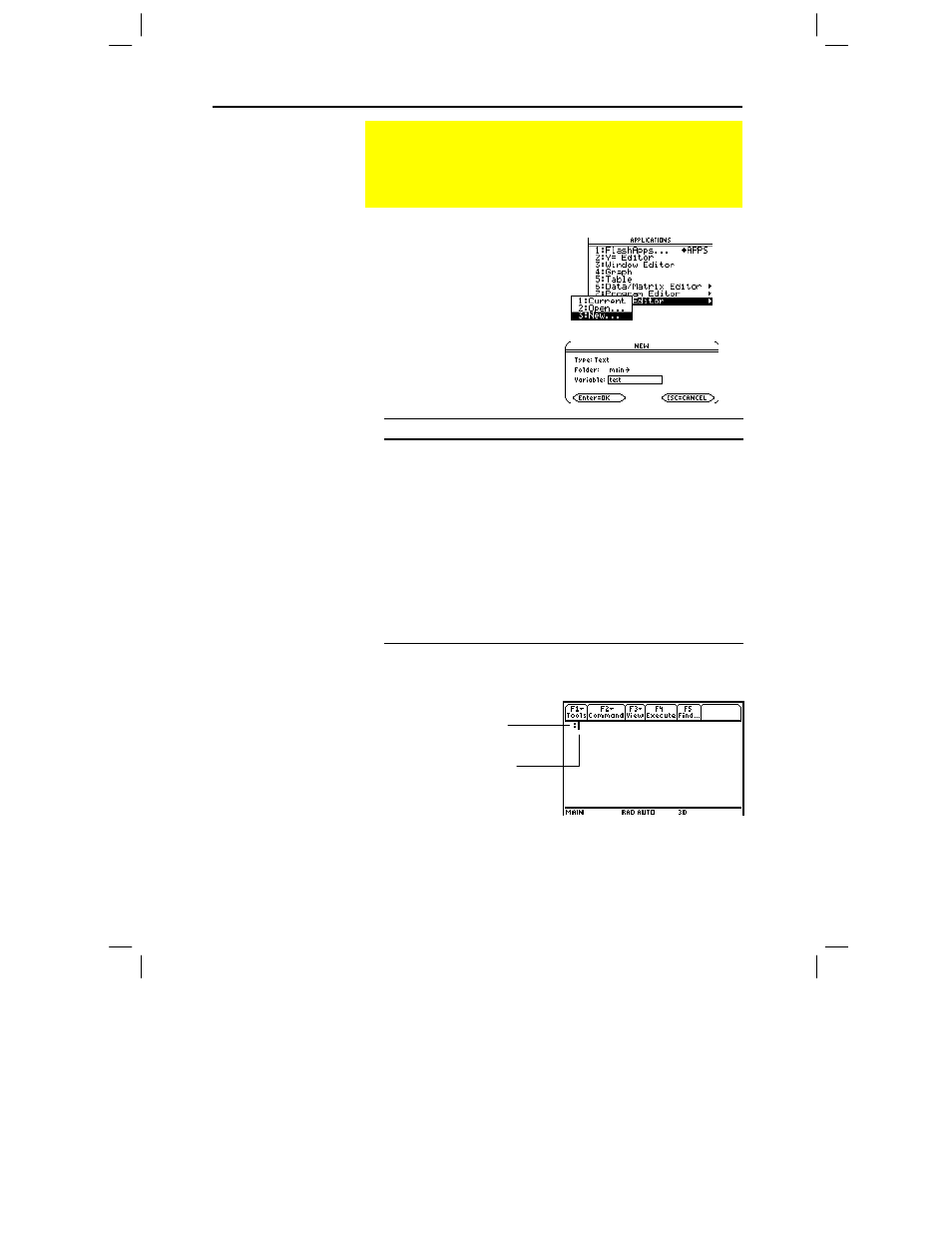
Chapter 18: Text Editor 317
18TXTED.DOC TI-89/TI-92 Plus: Text Editor (English) Susan Gullord Revised: 02/23/01 1:15 PM Printed: 02/23/01 2:18 PM Page 317 of 18
1. Press O and then select
8:Text Editor
.
2. Select
3:New
.
The
NEW
dialog box is
displayed.
3. Specify a folder and text
variable that you want to
use to store the new
session.
Item
Description
Type
Automatically set as
Text
and cannot be changed.
Folder
Shows the folder in which the text variable will be
stored. For information about folders, refer to
Chapter 5.
To use a different folder, press B to display a menu
of existing folders. Then select a folder.
Variable
Type a variable name.
If you specify a variable that already exists, an error
message will be displayed when you press ¸.
When you press N or ¸ to acknowledge the
error, the
NEW
dialog box is redisplayed.
4. Press ¸ (after typing in an input box such as
Variable
, you
must press ¸ twice) to display an empty Text Editor screen.
You can now use the Text Editor as described in the remaining
sections of this chapter.
Starting a Text Editor Session
Each time you start the Text Editor, you can start a new text
session, resume the current session (the session that was
displayed the last time you used the Text Editor), or open a
previous session.
Starting a New
Session
Note: Your session is saved
automatically as you type.
You do not need to save a
session manually before
leaving the Text Editor,
starting a new session, or
opening a previous one.
A colon marks the
beginning of a
paragraph.
The blinking cursor
shows where typed
text will appear.
