Editing an expression in the entry line, Removing the highlight from the previous entry, Moving the cursor – Texas Instruments PLUS TI-89 User Manual
Page 49: Deleting a character, Clearing the entry line
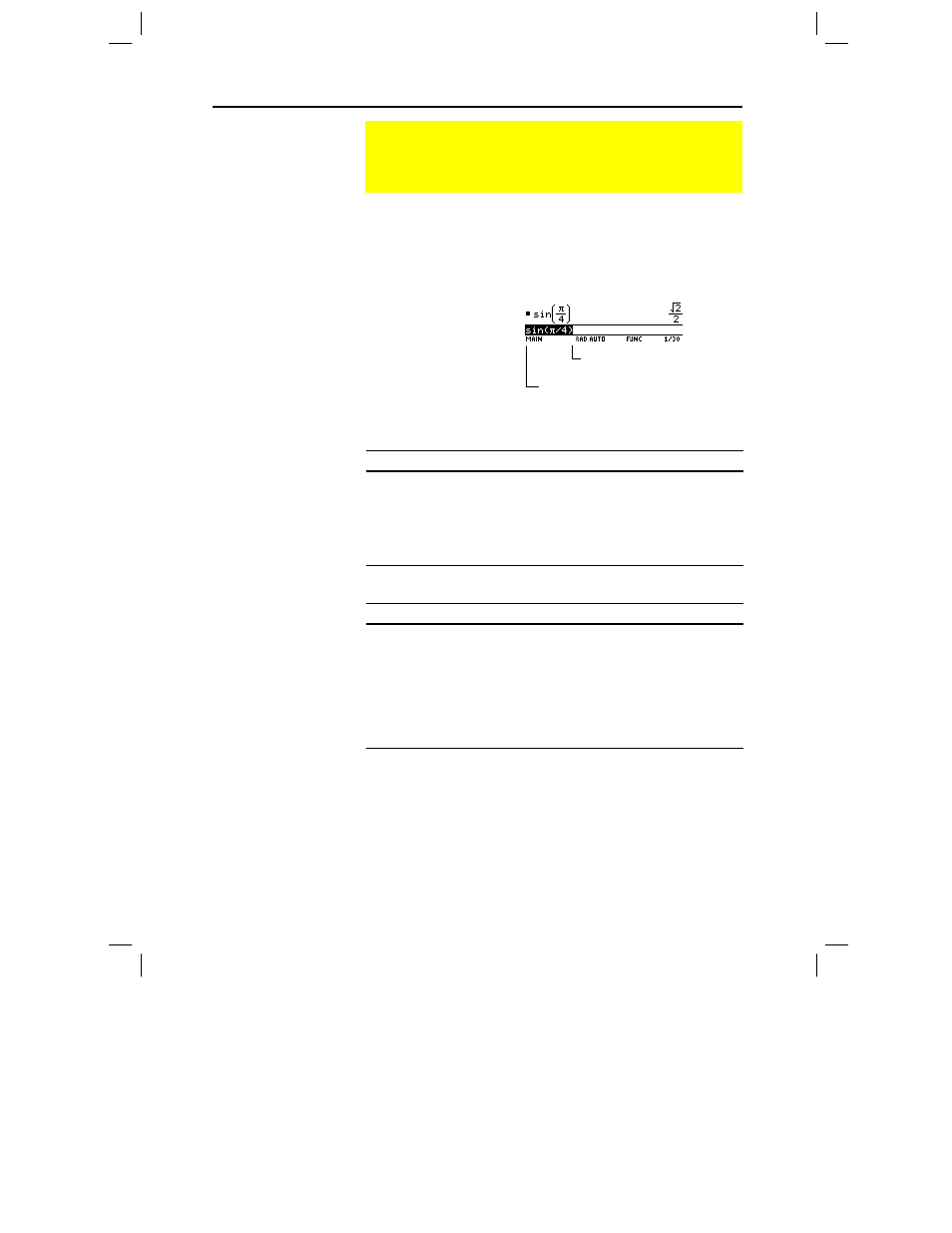
32 Chapter 2: Operating the Calculator
02OPER.DOC TI-89/TI-92 Plus: Operating the TI-89/TI-92 Plus (English) Susan Gullord Revised: 02/23/01 1:06 PM Printed: 02/23/01 2:11 PM Page 32 of 44
After you press ¸ to evaluate an expression, the
TI
-89 / TI-92 Plus
leaves that expression on the entry line and highlights it. To edit the
expression, you must first remove the highlight; otherwise, you may
clear the expression accidentally by typing over it.
To remove the highlight,
move the cursor toward
the side of the expression
you want to edit.
After removing the highlight, move the cursor to the applicable
position within the expression.
To move the cursor:
Press:
Left or right within an expression.
A or B
Hold the pad to
repeat the
movement.
To the beginning of the expression.
2 A
To the end of the expression.
2 B
To delete:
Press:
The character to the
left of the cursor.
0
Hold 0 to delete multiple
characters.
The character to the
right of the cursor.
¥ 0
All characters to the
right of the cursor.
M
(once only)
If there are no characters to the
right of the cursor, M erases
the entire entry line.
To clear the entry line, press:
¦
M if the cursor is at the beginning or end of the entry line.
— or —
¦
M M if the cursor is not at the beginning or end of the
entry line. The first press deletes all characters to the right of the
cursor, and the second clears the entry line.
Editing an Expression in the Entry Line
Knowing how to edit an entry can be a real time-saver. If you
make an error while typing an expression, it’s often easier to
correct the mistake than to retype the entire expression.
Removing the
Highlight from the
Previous Entry
Moving the Cursor
Note: If you accidentally
press
C
instead of
A
or
B
,
the cursor moves up into the
history area. Press
N
or
press
D
until the cursor
returns to the entry line.
Deleting a Character
Clearing the Entry
Line
A
moves the cursor to the beginning.
B
moves the cursor to the
end of the expression.
