Hp-ux – Ricoh Aficio 2018D User Manual
Page 794
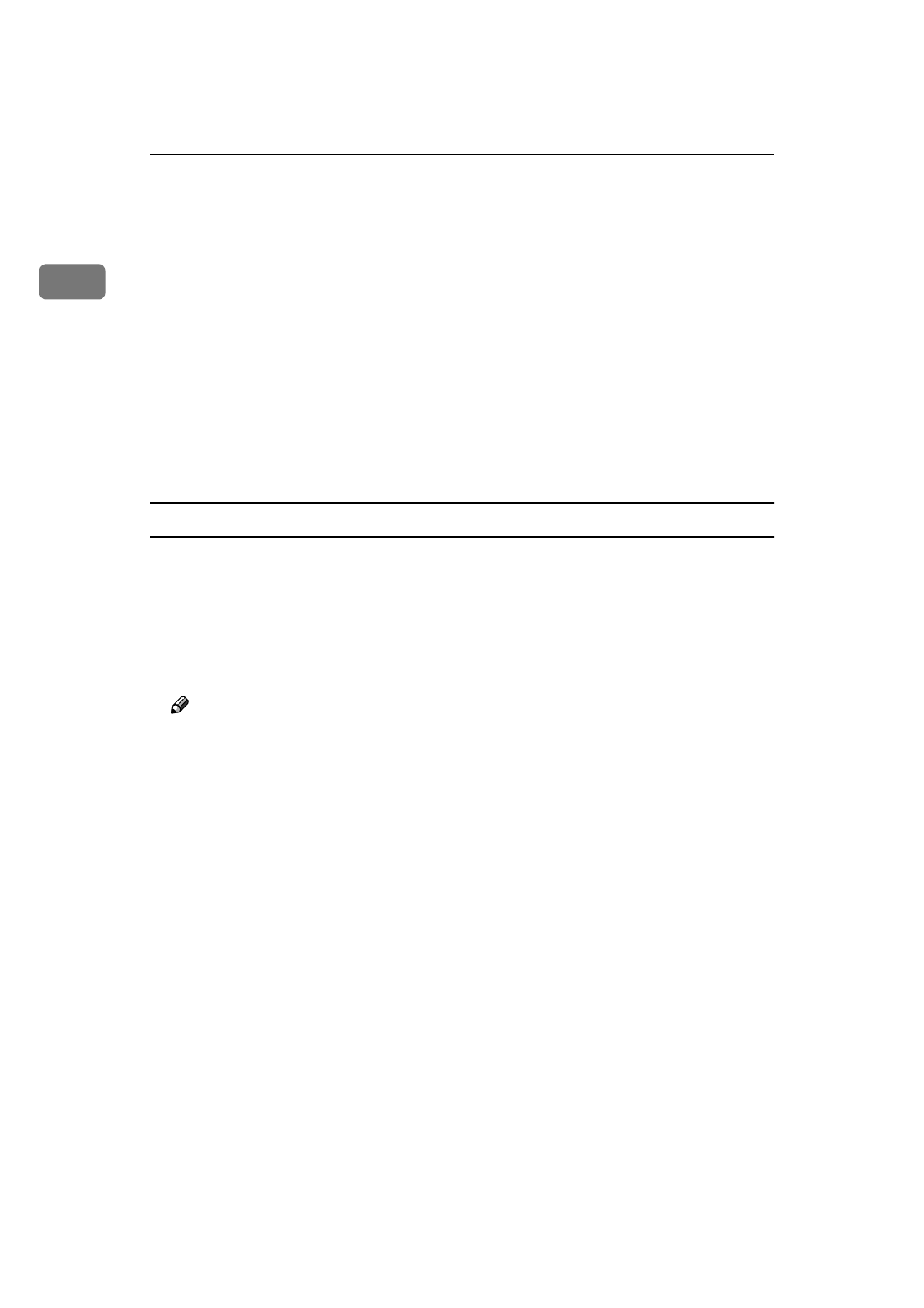
UNIX Configuration
12
1
B
Register the printer as a remote printer.
# lpadmin -p np -s nphost!option -T dump -I any
• “np” is the printer name. “nphost” is the host name. For more informa-
tion about “option”, see p.19 “Specifying the Device Option”.
“lp” will be assigned if the option is not used.
When printing with the “lp” command, use “_” instead of “=” and “;”
instead of “,” for operating systems that cannot use “=” and “,” such as
Solaris 2.5 or later.
C
If your workstation is Solaris 2.5.1, set the print job to active so it can be put
in the print queue.
/usr/lib/accept np
D
If your workstation is Solaris 2.5.1, set the print job to active to print.
/usr/lib/enable np
HP-UX
❖
❖
❖
❖ Adding the IP address and host name to the /etc/hosts file
The following line is added to the /etc/hosts file. The IP address and printer
host name previously entered in the installation script will be used:
192.168.15.16 np # Network Printer
• “192.168.15.16” is the IP address. “np” is the host name. The comment
comes after the #.
Note
❒ The /etc/hosts file contains a list of IP addresses and names of all hosts
communicating on the network. Each entry is delimited with a space or a
tab, and each line is separated with a return.
❒ If you do not use NIS or DNS, you must enter the IP address and host name
of each workstation using the network printer in the /etc/hosts file.
❖
❖
❖
❖ Registering the printer
The installation shell script registers the printer as a remote printer using the
procedure below:
A
Stop the scheduler.
/usr/lib/lpshut
B
Register the printer.
/usr/lib/lpadmin -Pnp -v/dev/null -mrmodel
-ormnphost -orpoption -ob3
• “np” is the printer name. “nphost” is the host name.
For more information about “option”, see p.19 “Specifying the Device
Option”.
“lp” will be assigned if the option is not used.
