Search by fax number – Ricoh Aficio 2018D User Manual
Page 447
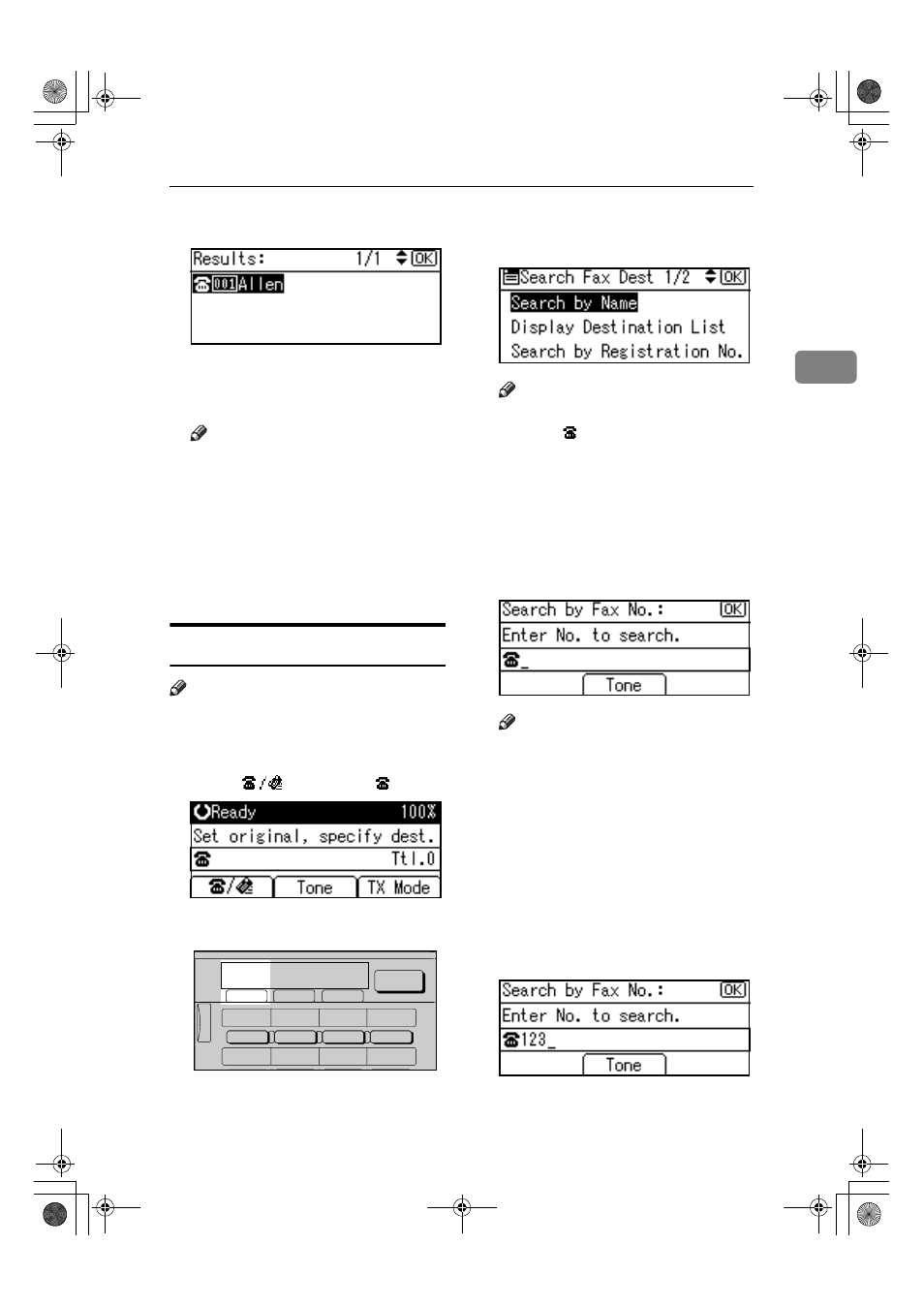
Searching for a Destination
37
2
FFFF
Press the
{{{{OK}}}} key.
T h e d e s t i n a t i o n w h i c h y o u
searched is specified for the desti-
nation.
Note
❒ If you try to specify the destina-
tion again, "
This destination
h a s a l r e a d y b e e n p r o -
grammed.
" is displayed. Press
[Exit]
to return to the destination
specifying display.
❒ Press [Add Dest] to specify other
destinations.
Search by Fax Number
Note
❒ The search returns only destina-
tions whose beginnings match the
entered fax number.
AAAA
Press [
]
to display
.
BBBB
Press the
{{{{Search Destination}}}} key.
CCCC
Select [Search by Fax No.] using
{{{{U
U
U
U}}}}
or
{{{{T
T
T
T}}}}.
Note
❒ If [Search by Fax No.] does not ap-
pear,
is not selected in step
A.
Press the
{{{{Cancel}}}} key to return
to step
A.
DDDD
Press the
{{{{OK}}}} key.
[Search by Fax No.]
entry display ap-
pears.
EEEE
Enter a fax number to search for.
Note
❒ You can search with a part of
the fax number. However, you
must enter a number from top
for beginning matching.
❒ If you enter a wrong fax
number, press
{{{{W
W
W
W}}}}, {{{{V
V
V
V}}}} or the
{{{{Clear/Stop}}}} key, and then enter
the number again.
FFFF
Press the
{{{{OK}}}} key.
[Search by Fax No.]
confirmation
display appears.
AAN112F
On Hook Dial
05
06
07
08
01
02
03
04
_
ABC
DEF
GHI
JKL
Scanner
Job
Information
Search
Destination
Check
Destination
Kir-C2-AEcombine_F_FM.book Page 37 Monday, September 29, 2003 11:36 AM
