Changing a user code, Deleting a user code, Changing a user code deleting a user code – Ricoh Aficio 2018D User Manual
Page 52
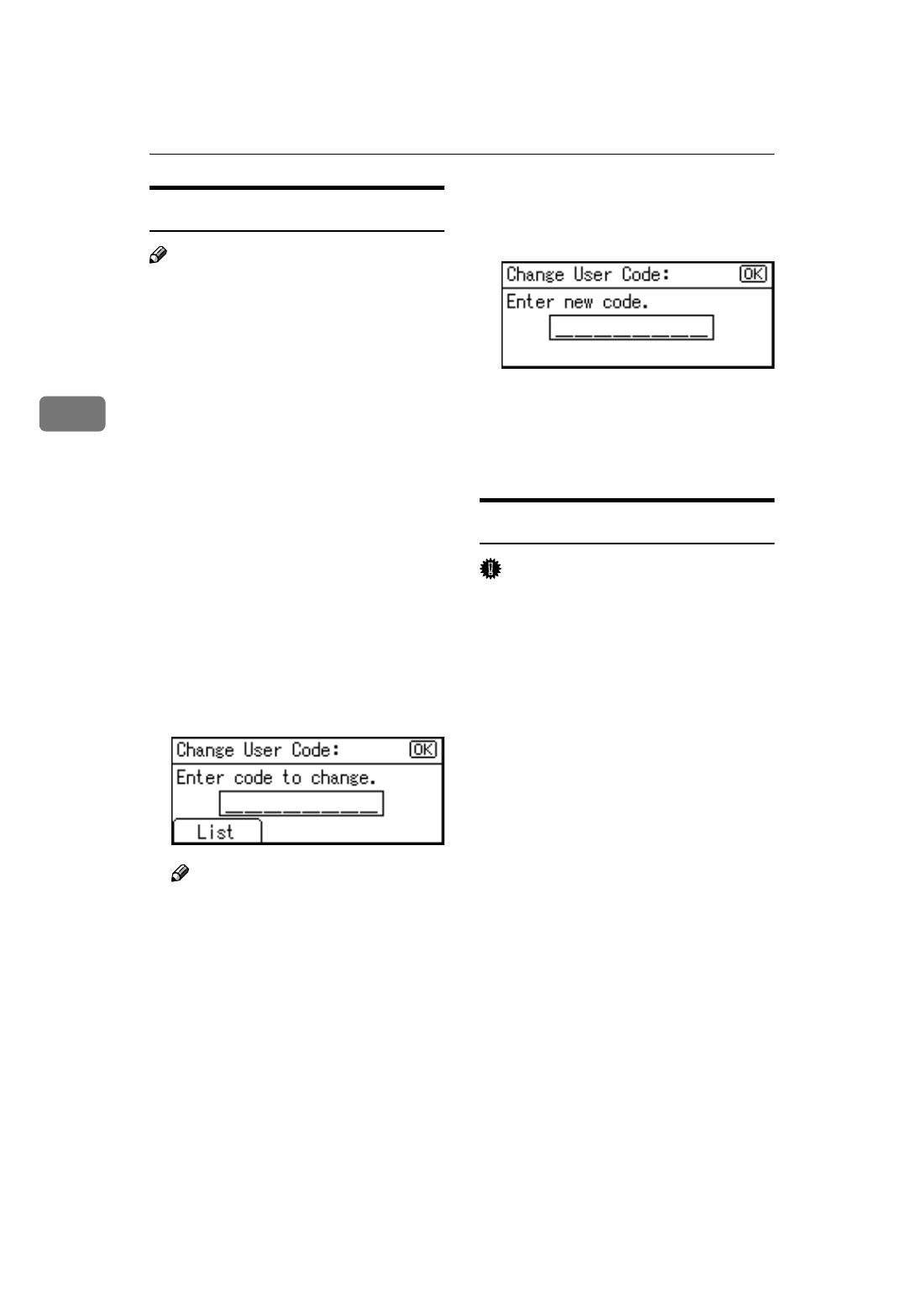
User Tools (System Settings)
40
3
Changing a User Code
Note
❒ Even if you change a user code, the
counter value will not be cleared.
AAAA
Press the
{{{{User Tools/Counter}}}} key.
BBBB
Select [System Settings] using
{{{{U
U
U
U}}}}
or
{{{{T
T
T
T}}}}, and then press the {{{{OK}}}}
key.
CCCC
Select [Key Operator Tools] using
{{{{U
U
U
U}}}} or {{{{T
T
T
T}}}}, and then press the
{{{{OK}}}} key.
DDDD
Select [Program/Change User Code]
using
{{{{U
U
U
U}}}} or {{{{T
T
T
T}}}}, and then press
the
{{{{OK}}}} key.
EEEE
Select [Change] using
{{{{U
U
U
U}}}} or {{{{T
T
T
T}}}},
and then press the
{{{{OK}}}} key.
FFFF
Enter the registered user code you
want to change using the number
keys, and then press the
{{{{OK}}}} or
{{{{#}}}} key.
Note
❒ When you select the user code
from the User Code List, press
[List]
. Select the user code you
want to change using
{{{{U
U
U
U}}}} or
{{{{T
T
T
T}}}}, and then press the {{{{OK}}}}
key twice.
GGGG
Enter the new user code using the
number keys, and then press the
{{{{OK}}}} or {{{{#}}}} key.
The “
Programmed
” message ap-
pears, and then the “User Code”
display returns.
HHHH
Press the
{{{{User Tools/Counter}}}} key.
Deleting a User Code
Important
❒ This operation also deletes user
codes registered to multiple func-
tions. User control via the deleted
user code is no longer possible.
AAAA
Press the
{{{{User Tools/Counter}}}} key.
BBBB
Select [System Settings] using
{{{{U
U
U
U}}}}
or
{{{{T
T
T
T}}}}, and then press the {{{{OK}}}}
key.
CCCC
Select [Key Operator Tools] using
{{{{U
U
U
U}}}} or {{{{T
T
T
T}}}}, and then press the
{{{{OK}}}} key.
DDDD
Select [Program/Change User Code]
using
{{{{U
U
U
U}}}} or {{{{T
T
T
T}}}}, and then press
the
{{{{OK}}}} key.
EEEE
Select [Delete] using
{{{{U
U
U
U}}}} or {{{{T
T
T
T}}}},
and then press the
{{{{OK}}}} key.
