Downloading ps fonts, Displaying fonts, Downloading ps fonts displaying fonts – Ricoh Aficio 2018D User Manual
Page 769: P.13 “download- ing ps fonts, See p.13 “displaying fonts
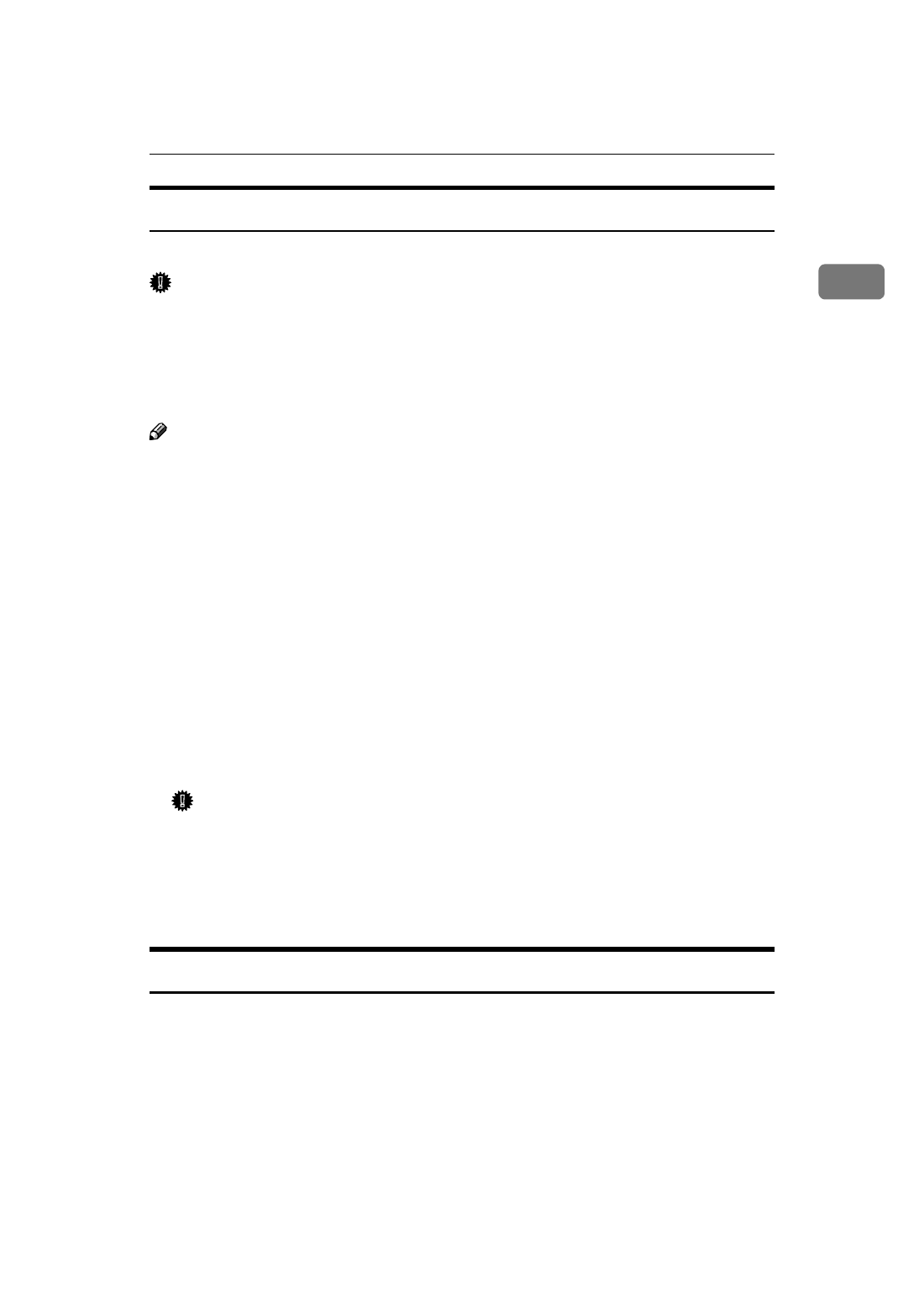
Printer Utility for Mac
13
1
Downloading PS Fonts
You can download the PS fonts to the machine memory.
Important
❒ The following download procedure assumes you are a system administrator.
If you are not, consult your system administrator.
❒ Resetting the machine deletes the fonts.
❒ Make sure the machine and Macintosh are connected in the Appletalk envi-
ronment.
Note
❒ Some fonts cannot be downloaded.
❒ Before downloading, read the documentation of the fonts you want to use.
AAAA
On the [File] menu, click [Download PS Fonts...].
BBBB
Click [Add to list].
The dialog box for selecting font files appears.
CCCC
Select the desired font files, and then click [Open].
The list of selectable font names appears.
DDDD
After adding all the fonts you want to download, click [OK].
The dialog box for selecting fonts to download appears.
EEEE
Click [Download].
The fonts are downloaded, and download status appears.
Important
❒ During download, do not turn off the main power switch, operate the pan-
el, or open/close the cover.
FFFF
When the completion message appears, click [OK].
GGGG
Click [Cancel].
Displaying Fonts
You can view available fonts that have been downloaded. Fonts in machine
memory can be displayed.
AAAA
On the [File] menu, click [Display Printer's Fonts...].
The dialog box appears.
BBBB
Click [OK].
