Ricoh Aficio 2018D User Manual
Page 338
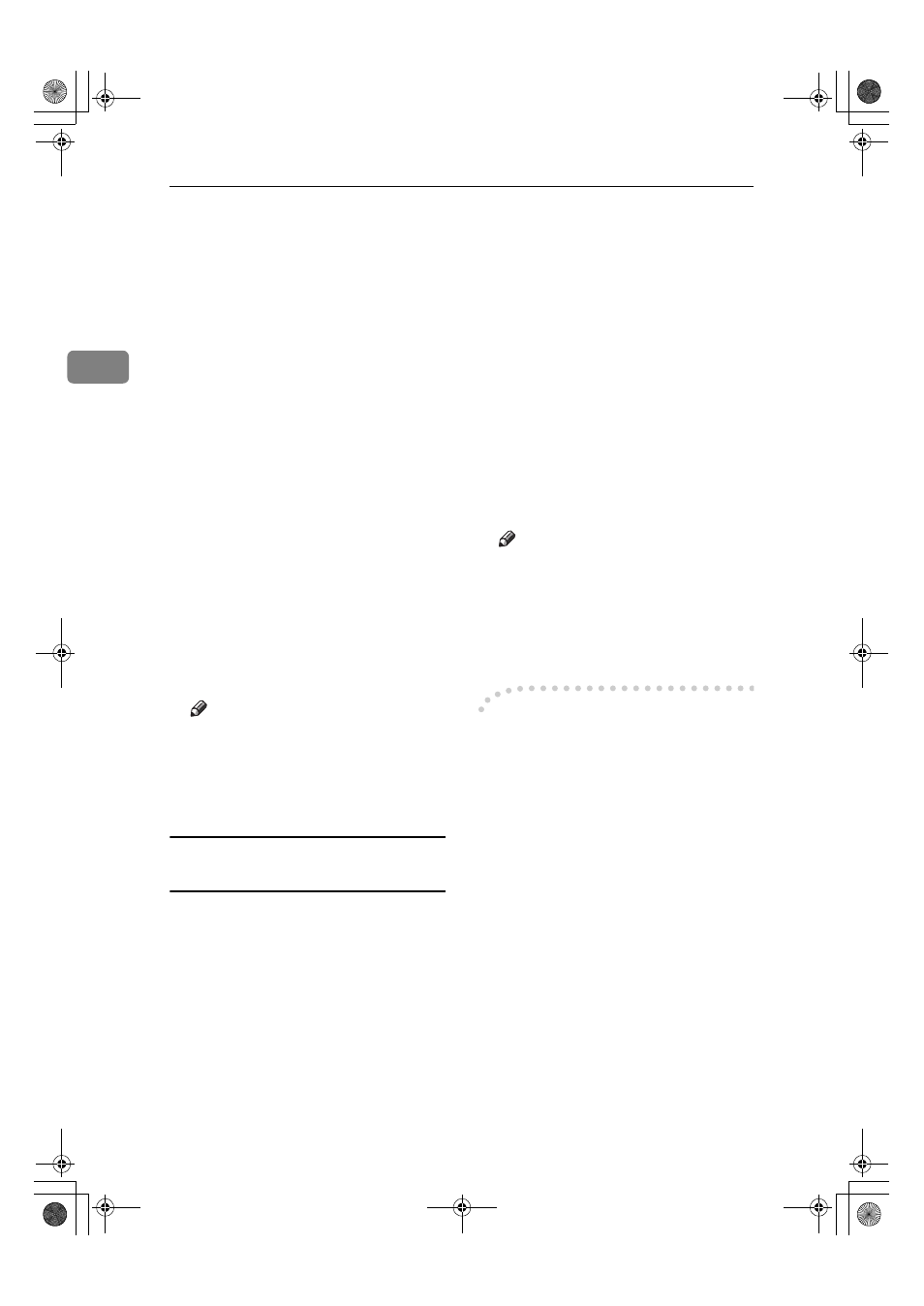
Preparing to Print
34
2
GGGG
Select the printer driver you want
to install. Each printer driver is
stored in the following folders:
• PCL 6: \DRIVERS\PCL6\
WIN2K_XP\(Language)\
DISK1
• PCL 5e: \DRIVERS\PCL5E\
WIN2K_XP\(Language)\
DISK1
• RPCS™: \DRIVERS\RPCS\
WIN2K_XP\(Language)\
DISK1
• PostScript 3: \DRIVERS\PS\
WIN2K_XP\(Language)\
DISK1
HHHH
Click [Open].
IIII
Click [OK].
A printer model selection dialog
box appears.
JJJJ
Follow the instructions on the
screen.
Note
❒ When installation is complete,
the printer with its port directed
to “1394_00n” appears in the
[Printers]
folder. (“n” is the
number of printers connected.)
Windows XP and Windows Server
2003
AAAA
Connect the machine and the
computer using the IEEE 1394 in-
terface cable.
The [Found New Hardware Wizard] di-
alog box appears.
BBBB
Confirm that “This wizard helps
you install software for: (printer
name)” is displayed, and click [In-
stall from a list or specific location (Ad-
vanced)]
, and then click [Next].
“Please choose your search and in-
stallation option.” appears.
CCCC
Select the [Search for the best driver
in these locations.]
check box, and
[Include this location in the search:]
check box.
DDDD
Install the printer driver follow-
ing the same procedure as in steps
EEEE
to
JJJJ
for Windows 2000.
Note
❒ When installation is complete, a
printer with its port directed to
“139 4_00n ” appears in th e
[Printers and Faxes]
folder. (“n” is
the number of printers connect-
ed.)
-
-
-
-Disabling the Device
❖
❖
❖
❖ If [Add New Hardware Wizard] ap-
pears every time you restart the com-
puter using an operating system that
does not support SCSI print, or plug
in/take out the cable, disable the de-
vice with the following procedure:
• Windows Me
A
In the [Add New Hardware Wiz-
ard]
dialog box, confirm that
[Windows has found the follow-
ing new Hardware: IEEE SBP-2
Device]
is displayed, and click
[Recommended search for a bet-
ter driver [Recommended]]
, and
then click [Next].
B
When “Windows was unable
to locate the software for this
device.” appears, click [Fin-
ish]
.
KirC2-GB-Pref1-F_FM.book Page 34 Monday, September 8, 2003 2:43 PM
