Printing the counter for each user code – Ricoh Aficio 2018D User Manual
Page 65
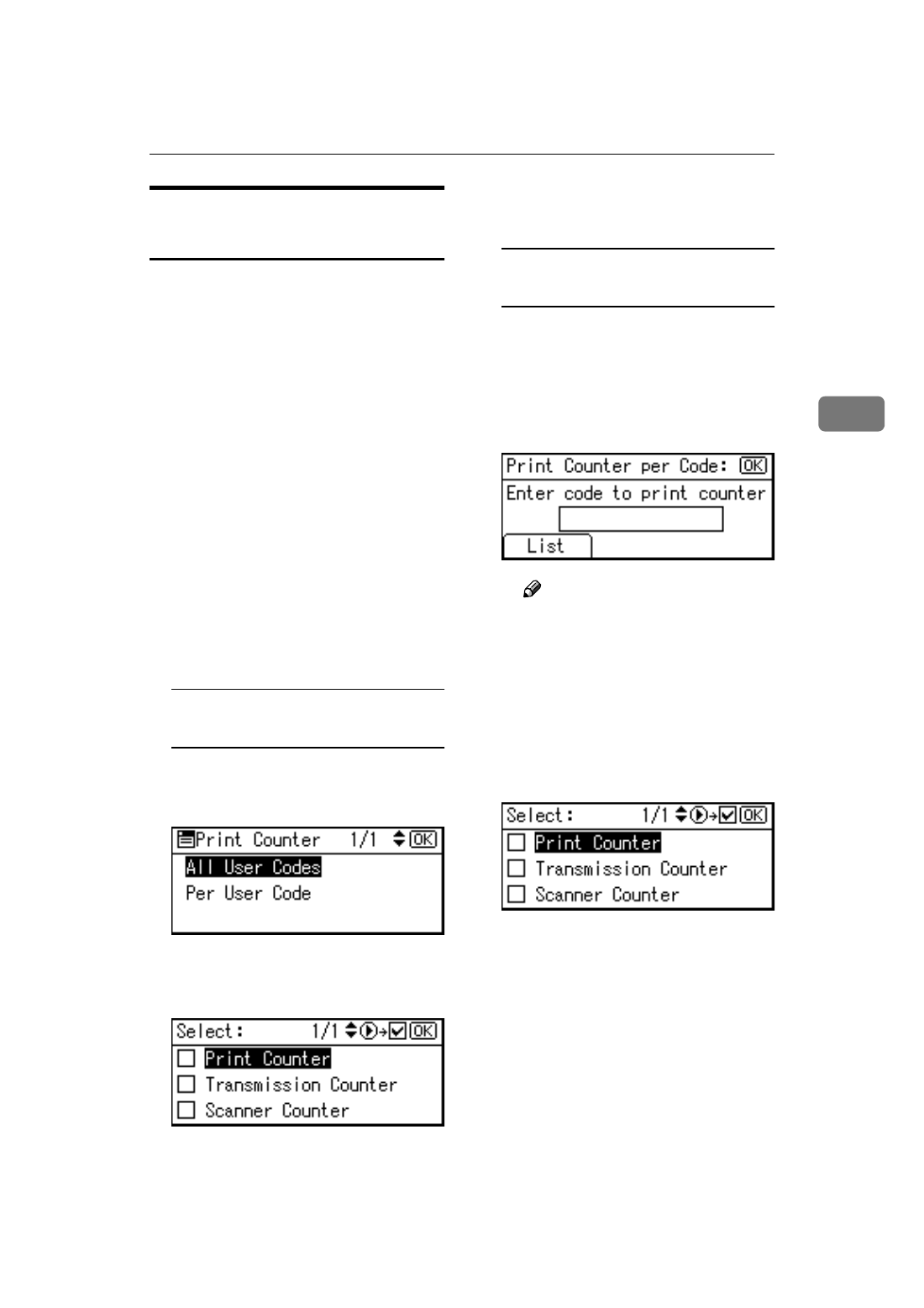
User Code (MFP)
53
3
Printing the Counter for Each
User Code
You can print out the counter made
under each user code using [Print
Counter]
, [Transmission Counter], or
[Scanner Counter]
.
AAAA
Press the
{{{{User Tools/Counter}}}} key.
BBBB
Select [System Settings] using
{{{{U
U
U
U}}}}
or
{{{{T
T
T
T}}}}, and then press the {{{{OK}}}}
key.
CCCC
Select [Key Operator Tools] using
{{{{U
U
U
U}}}} or {{{{T
T
T
T}}}}, and then press the
{{{{OK}}}} key.
DDDD
Select [Counter per User Code] using
{{{{U
U
U
U}}}} or {{{{T
T
T
T}}}}, and then press the
{{{{OK}}}} key.
EEEE
Select [Print] using
{{{{U
U
U
U}}}} or {{{{T
T
T
T}}}},
and then press the
{{{{OK}}}} key.
To print the counter for all user
codes
A Select [All User Codes] using {{{{U
U
U
U}}}}
or
{{{{T
T
T
T}}}}, and then press the {{{{OK}}}}
key.
B Select the function you want to
print the counter for using
{{{{V
V
V
V}}}},
and then press the
{{{{OK}}}} key.
C Press the {{{{Start}}}} key.
The counter list prints out.
To print the counter for each user
code
A Select [Per User Code] using {{{{U
U
U
U}}}}
or
{{{{T
T
T
T}}}}, and then press the {{{{OK}}}}
key.
B Enter the user code you want to
print the counter for, and then
press the
{{{{OK}}}} key.
Note
❒ When you select the user
code from the User Code
List, press [List]. Select the
user code you want to print
the counter for using
{{{{V
V
V
V}}}},
and then press the
{{{{OK}}}} key.
C Select the function you want to
print the counter for using
{{{{V
V
V
V}}}},
and then press the
{{{{OK}}}} key.
D Press the {{{{Start}}}} key.
The counter list prints out.
FFFF
Press the
{{{{User Tools/Counter}}}} key.
