Sort – Ricoh Aficio 2018D User Manual
Page 168
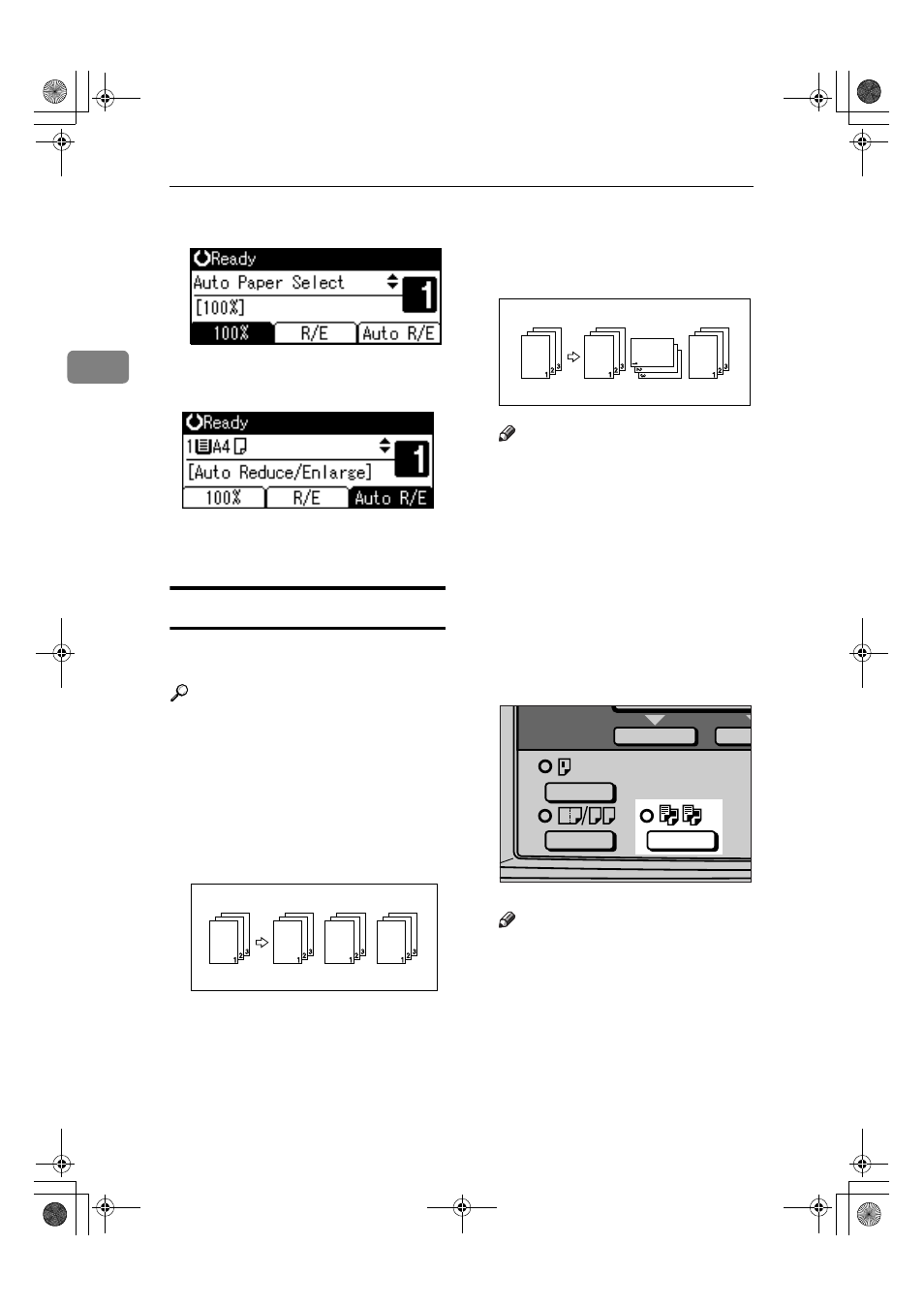
Copying
30
2
AAAA
Press [Auto R/E].
BBBB
Select the paper tray using
{{{{U
U
U
U}}}} or
{{{{T
T
T
T}}}}.
CCCC
Place your originals, and then
press the
{{{{Start}}}} key.
Sort
You can scan originals into memory
and automatically sort copies.
Reference
Related default settings
p.53 “Auto Tray Switching”
p.55 “Rotate Sort”
p.55 “Rotate Sort:Auto Continue”
❖
❖
❖
❖ Sort
Copies are assembled as sequen-
tially ordered sets.
❖
❖
❖
❖ Rotate Sort
Every other copy set is rotated by
90
°KL and delivered to the copy
tray.
Note
❒ To use the Rotate Sort function,
select [On] in [Rotate Sort] under
[Copier Features]
(User Tools).
See p.55 “Rotate Sort”.
❒ To use the Rotate Sort function,
two paper trays loaded with the
same size and type paper, but in
different orientation (
KL), are
required. See “Paper Type: Tray
1–4” in “Tray Paper Settings”,
General Settings Guide.
AAAA
Press the
{{{{Sort}}}} key.
Note
❒ When canceling the Sort func-
tion, press the
{{{{Sort}}}} key, and
make sure the
{{{{Sort}}}} key indica-
tor is off.
On Hook Dial
_
AAI013S
KirC2_GBcopyF_FM.book Page 30 Tuesday, August 26, 2003 5:42 PM
