Printing the counter for each user code, Clearing the counter – Ricoh Aficio 2018D User Manual
Page 54
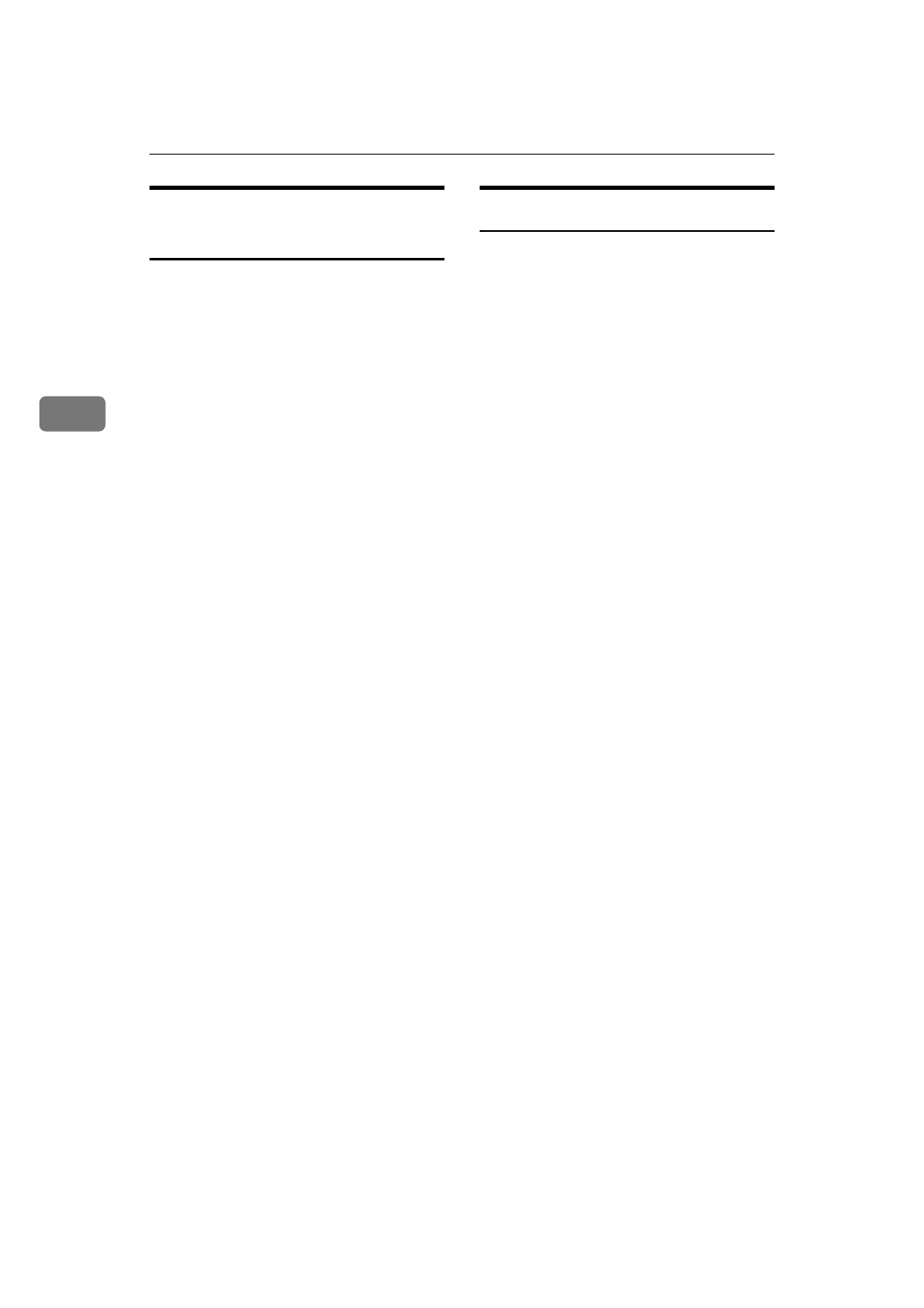
User Tools (System Settings)
42
3
Printing the Counter for Each
User Code
You can print out the counter for each
user code.
AAAA
Press the
{{{{User Tools/Counter}}}} key.
BBBB
Select [System Settings] using
{{{{U
U
U
U}}}}
or
{{{{T
T
T
T}}}}, and then press the {{{{OK}}}}
key.
CCCC
Select [Key Operator Tools] using
{{{{U
U
U
U}}}} or {{{{T
T
T
T}}}}, and then press the
{{{{OK}}}} key.
DDDD
Select [Counter per User Code] using
{{{{U
U
U
U}}}} or {{{{T
T
T
T}}}}, and then press the
{{{{OK}}}} key.
EEEE
Select [Print] using
{{{{U
U
U
U}}}} or {{{{T
T
T
T}}}} and
then press the
{{{{OK}}}} key.
FFFF
Press the
{{{{Start}}}} key.
The counter list prints out.
GGGG
Press the
{{{{Uesr Tools/Counter}}}} key.
Clearing the Counter
AAAA
Press the
{{{{User Tools/Counter}}}} key.
BBBB
Select [System Settings] using
{{{{U
U
U
U}}}}
or
{{{{T
T
T
T}}}}, and then press the {{{{OK}}}}
key.
CCCC
Select [Key Operator Tools] using
{{{{U
U
U
U}}}} or {{{{T
T
T
T}}}}, and then press the
{{{{OK}}}} key.
DDDD
Select [Counter per User Code] using
{{{{U
U
U
U}}}} or {{{{T
T
T
T}}}}, and then press the
{{{{OK}}}} key.
EEEE
Select [Clear] using
{{{{U
U
U
U}}}} or {{{{T
T
T
T}}}},
and then press the
{{{{OK}}}} key.
A confirmation message appears.
FFFF
Press [Yes].
The “Counter has been cleared.”
message appears, and then the
“Codes:Counters” display returns.
GGGG
Press the
{{{{User Tools/Counter}}}} key.
