Ricoh Aficio 2018D User Manual
Page 278
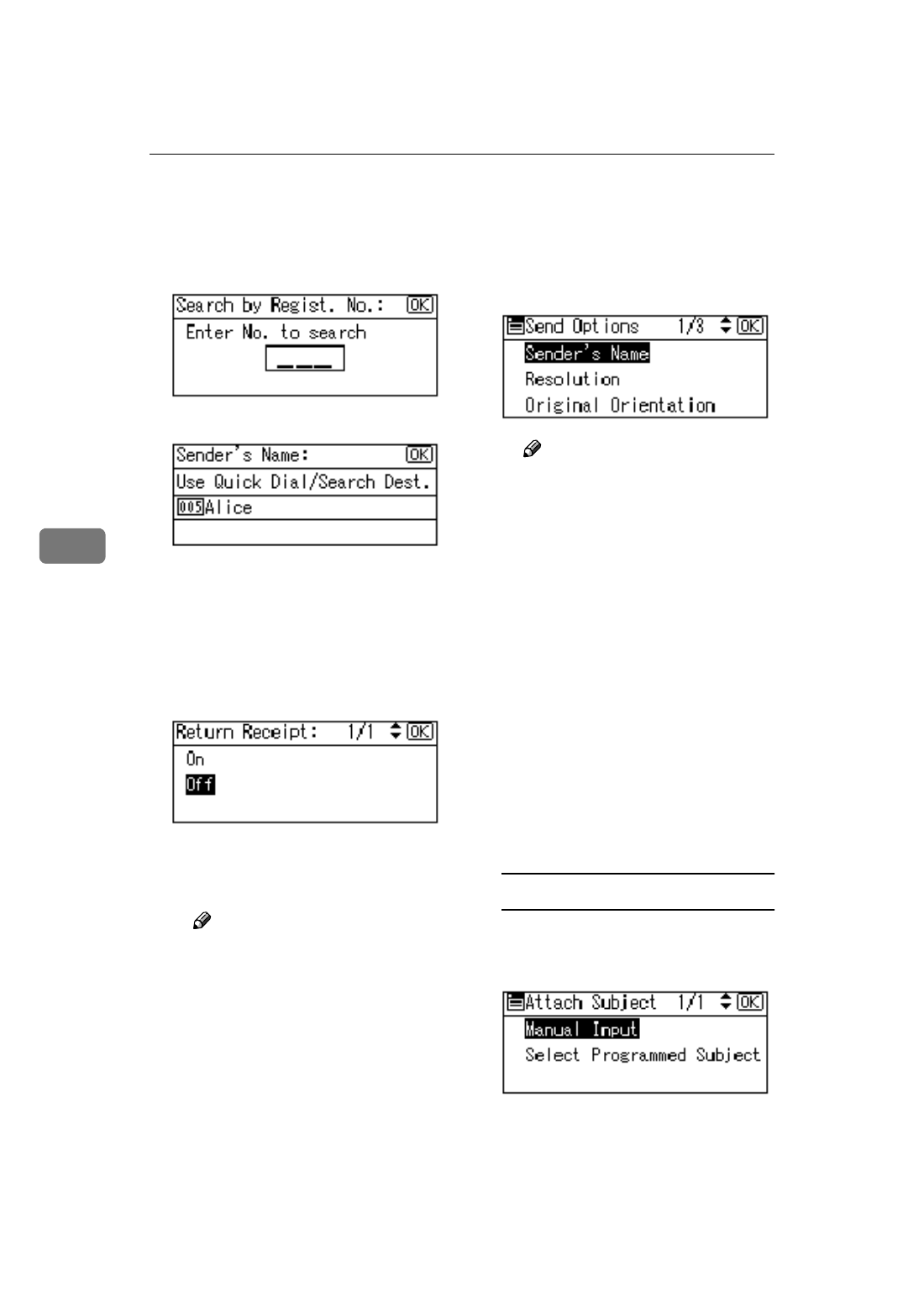
Using the Network Delivery Scanner Function
62
5
C Enter a 3-digit registration
number that has been assigned
to a sender using the number
keys, and then press the
{{{{OK}}}}
key twice.
D Press the {{{{OK}}}} key.
The “
Accepted
” message ap-
pears, and then the Return Re-
ceipt screen returns.
E For receiving a return receipt
conformation, select [On] using
{{{{U
U
U
U}}}} or {{{{T
T
T
T}}}}, and then press the
{{{{OK}}}} key.
The “
Accepted
” message ap-
pears, and then the Send Op-
tions screen returns.
Note
❒ When [On] is selected, an e-
mail notifying that the e-mail
has been read by the recipi-
ent is sent to the sender se-
lected here. However, if the
mailing software used by the
recipient does not support
MDN (Message Disposition
Notification), the e-mail may
not be sent.
HHHH
Specify a subject if necessary.
A Press [Options].
B Select[Attach Subject] using {{{{U
U
U
U}}}}
or
{{{{T
T
T
T}}}}, and then press the {{{{OK}}}}
key.
Note
❒ When a subject has been set,
this information is added to
the scan file.
❒ When ScanRouter V2 Profes-
sional is used to send files us-
ing e-mail, the subject is
automatically placed in the
Subject field of the e-mail.
❒ To specify a subject, you can
select it from the list, enter it
directly, or combine selecting
and entering it.
❒ A subject to select from the
list must be registered in
[System Settings]
in advance.
See Network Guide.
❒ A subject can be entered us-
ing up to 64 characters.
Manual entry of a subject
A Select [Manual Input] using {{{{U
U
U
U}}}}
or
{{{{T
T
T
T}}}}, and then press the {{{{OK}}}}
key.
