For a network twain scanner – Ricoh Aficio 2018D User Manual
Page 249
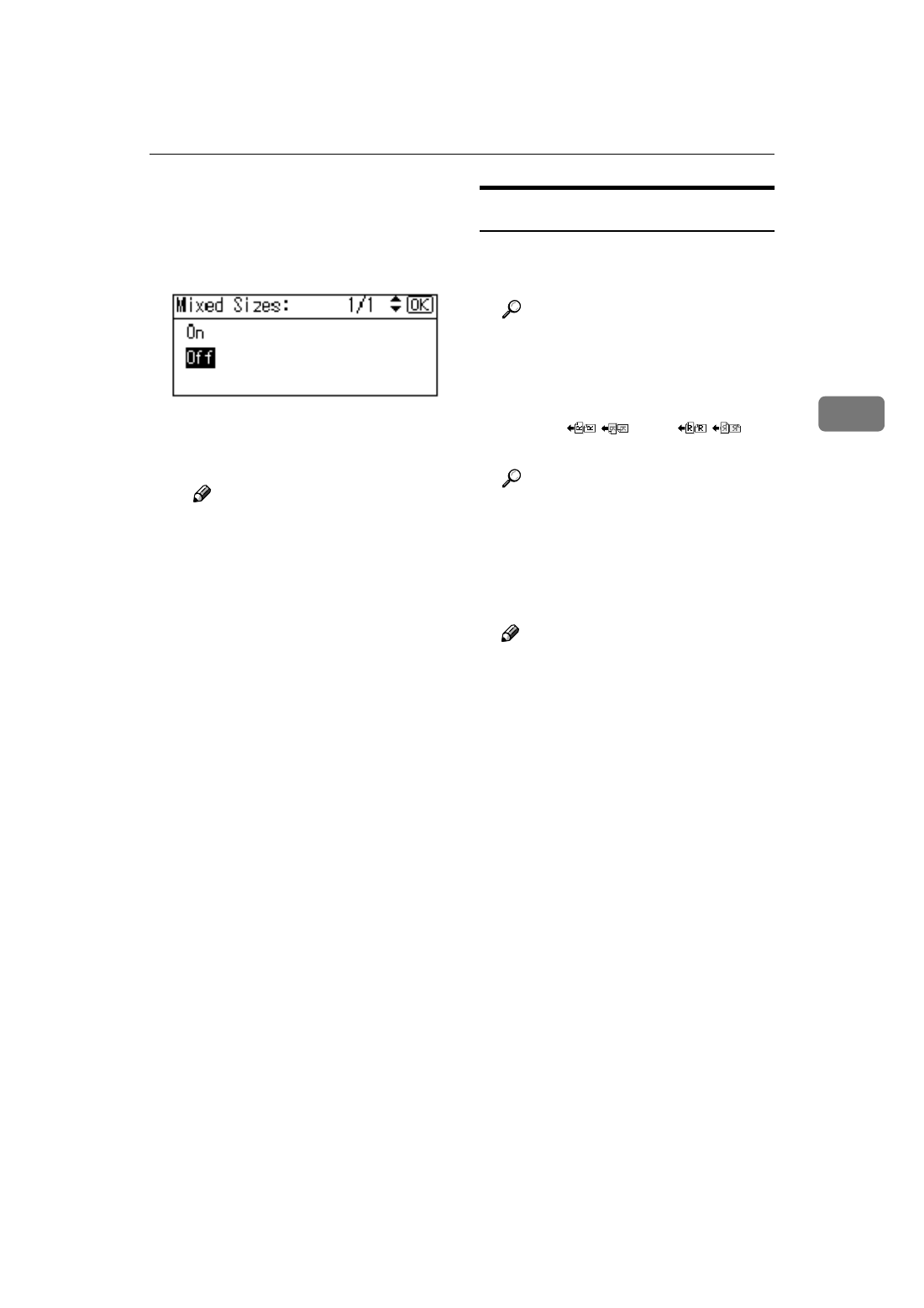
Original Orientation and Scan Area
33
3
B When originals of the same
width and different length are
placed, select [On] using
{{{{U
U
U
U}}}} or
{{{{T
T
T
T}}}}, and then press the {{{{OK}}}}
key.
The “
Accepted
” message ap-
pears, and then the Send Op-
tions screen returns.
Note
❒ When [Off] is selected and
[Auto Detect]
is selected for
[Scan Size]
, if originals of dif-
ferent sizes are placed in the
ADF, the size of the largest
original placed is detected
and set as the scan size. For
originals smaller than this
size, a blank space will ap-
pear in the resulting image.
C Press the {{{{Cancel}}}} key.
The E-mail screen appears.
For a Network TWAIN Scanner
AAAA
Open the scanner properties dia-
log box.
Reference
BBBB
Select the position from the [Docu-
ment]
list in the [Document] area.
CCCC
Select [
/
]
or [
/
]
in
the [Orientation:] list.
Reference
p.27 “Specifying original orien-
tation and setting originals”
DDDD
When the originals are placed in
the ADF, select [Simplex] or [Du-
plex]
in the [Side:] list.
Note
❒ The duplex function is available
only when you have installed
the optional ADF capable of
scanning both sides of a sheet
(ARDF).
❒ If originals of different sizes are
placed in the ADF, specify the
original size or detection meth-
od in the [Size:] box. If [Auto de-
tection (Uni-size)]
is selected, all
originals are scanned using the
size of the first page. If [Auto de-
tection (Multi-size)]
is selected, all
originals are scanned according
to their own width. For both
Uni-size and Multi-size, all orig-
inals are scanned using their
own length.
