Combining and playing sounds together (layer), 69 playing in performance mode – Roland Fantom-Xa User Manual
Page 69
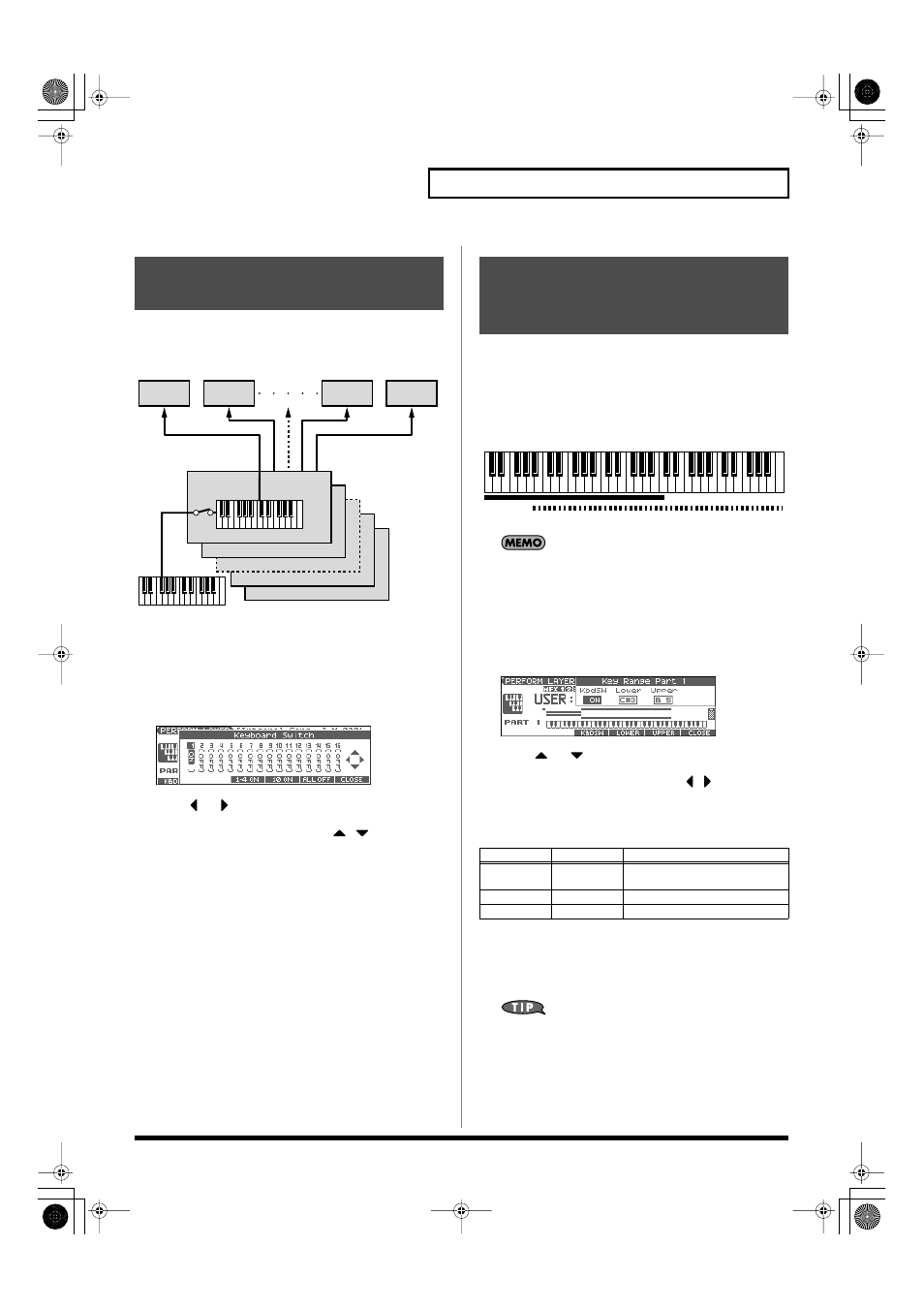
69
Playing in Performance Mode
In Performance mode you can play the sounds of all parts whose
Keyboard Switch is on, and all connected parts. Combining the parts
will produce, thicker, fatter sounds.
fig.Layer.e
1.
Press [LAYER/SPLIT] to access the PERFORM LAYER
screen.
2.
Press [F1 (KBD SW)].
The Keyboard Switch window appears.
fig.KbdSw
3.
Press
or
to select the part you want to sound.
4.
Use the VALUE dial, [INC] [DEC], or
to select
“ON.”
When you play the keyboard, you will hear the current part and
the parts whose keyboard switch is set to “ON.”
5.
Repeat steps 3–4 to turn the Keyboard Switch on for all
parts that are connected to the parts you want to play.
6.
Press [F6 (CLOSE)] to return to the PERFORM LAYER
screen.
In Performance mode you can divide the keyboard and play a
different patch in each area (this is called “split”). As the note range
that plays each part can be specified individually, you can split the
keyboard into a maximum of 16 sections.
For instance, you can play strings in the lower range, piano in the
upper range, and both sounds in the middle range.
fig.Split.e
A split performance is one application of a layer. Changing the
key range of each part in the layer results in a split.
1.
Press [LAYER/SPLIT] to access the PERFORM LAYER
screen.
2.
Press [F4 (KEYRANG)].
The Key Range window appears.
fig.KeyRange
3.
Press
or
to select the part you want to play.
4.
Press [F3 (KBDSW)]–[F5 (UPPER)] or
to select the
parameter.
5.
Use the VALUE dial or [INC] [DEC] to change the setting.
The bar shown above the keyboard indicates the range of keys
that will sound.
6.
When you are finished, press [F6 (CLOSE)] to return to the
PERFORM LAYER screen, and begin playing.
By specifying sections for different parts so that they overlap
each other, you can combine two or more parts only in a specific
section.
Combining and Playing
Sounds Together (Layer)
16(Tx ch.16)
15 (Tx ch.15)
2 (Tx ch.2)
1 (Tx ch.1)
Part 1
(Rx ch.1)
Part 2
(Rx ch.2)
Part 16
(Rx ch.16)
Part 15
(Rx ch.15)
Rx ch.: Receive Channel
Tx ch.: Transmit Channel
Keyboard Switch:
On
Playing Different Sounds in
Different Areas of the
Keyboard (Split)
Parameter
Value
Explanation
KbdSW
OFF, ON
Specifies whether or not the part
will sound.
Lower
C - –Upper
Lower limit of the range
Upper
Lower–G9
Upper limit of the range
Part 1: Strings
Part 1 + Part 2:
(Strings + Piano)
Part 2: Piano
Fantom-Xa_e.book 69 ページ 2004年10月22日 金曜日 午後2時3分
