Using the rps function while you perform, Recording a performance using the rps function – Roland Fantom-Xa User Manual
Page 156
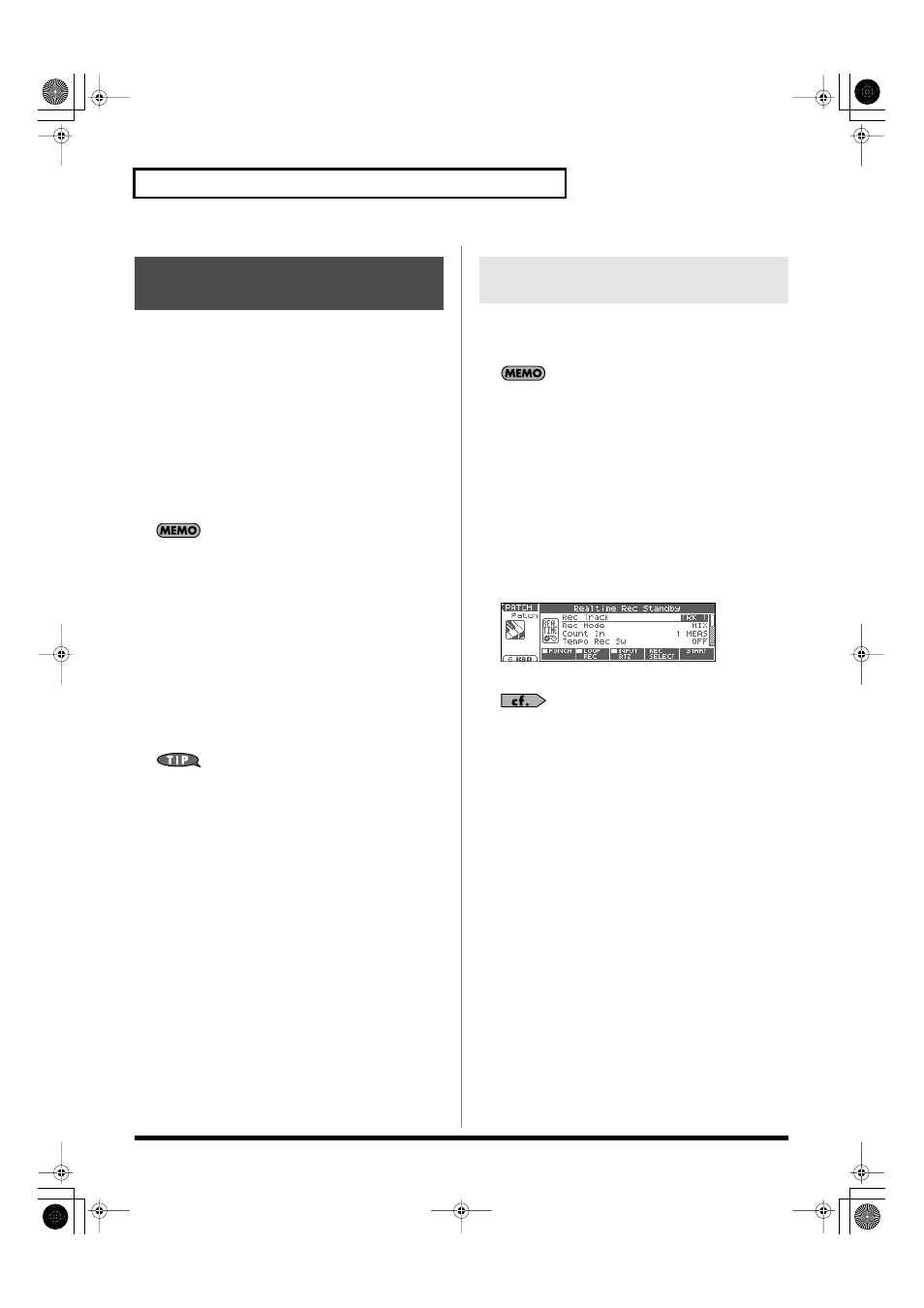
156
Playing a Phrase at the Touch of a Finger (RPS)
Normally, when playing patterns individually, the song containing
the patterns must be loaded into Temporary Area. However, when
using the RPS function to play back patterns, you can use Quick
Play.
1.
Make sure that the preparations for using the RPS function
have been made correctly.
2.
Access the PLAY screen for the mode in which you want to
perform.
3.
Press [RPS] so the button is lit.
The RPS function will be turned on, and you will be able to
perform using RPS.
If you save the song in MRC Pro song format when the RPS
function is turned on, this state will also be saved. This means
that you will always be able to perform using RPS simply by
selecting that song.
4.
Press SEQUENCER [PLAY] to play back the song.
5.
Press a key or pad to which a pattern is assigned, making
the pattern play.
If you want to stop playback midway through the pattern, press
the Stop Trigger key. Alternatively if the Playback Mode
parameter is set to “LOOP2,” you can stop the pattern playback
by pressing the same key once again.
*
Up to eight patterns can play back simultaneously.
You must play back the song if you want patterns to play back
in synchronization with the song, or if you want multiple
patterns to play in synchronization.
• If the song is not playing, the pattern will begin playing the
instant you press the key, regardless of the Trigger Quantize
parameter setting.
• The pattern will be played back according to the time signature
of the song (beat track). This means that if the phrase track
contains no sequencer data, the song will not play, and it will
not be possible to play back patterns in synchronization. In such
cases, you can insert several blank measures into a phrase track,
and play them as a loop.
A performance that uses the RPS function can be recorded in real
time in the same way as a conventional performance. This provides
an easy way to remix patterns and create a song.
If you use the RPS function during realtime recording, the
pattern performance will be recorded just as it occurs.
1.
Make sure that preparations for the RPS function have been
made correctly.
2.
Access the PLAY screen for the mode in which you want to
perform.
3.
Press [RPS] to turn on the RPS function.
4.
Press SEQUENCER [REC].
The [REC] indicator blinks, and the Realtime Rec Standby
window appears. In this window you can make various settings
for realtime recording.
fig.RealRec
5.
Specify how recording is to take place.
For details on these settings, refer to
Performance as You Play It (Realtime Recording)
6.
Press SEQUENCER [PLAY].
The Recording Standby window will close, the [REC] indicator
will change from blinking to lit, and recording will begin.
7.
Press a key or pad to which a pattern is assigned.
The assigned patterns will be played back according to the keys
or pads you press, and their performances will be recorded.
*
If the Count In parameter is set to “WAIT NOTE” in the Recording
Standby window, recording will not begin even if you press a key that
is assigned to a pattern, or a key that is assigned as a Stop Trigger key.
8.
When you are finished recording, press SEQUENCER
[STOP].
The [REC] indicator will go dark.
Using the RPS Function
While You Perform
Recording a Performance Using
the RPS Function
Fantom-Xa_e.book 156 ページ 2004年10月22日 金曜日 午後2時3分
