Setting the service modes for skillsets, Setting the – Nortel Networks Call Center Telephone User Manual
Page 148
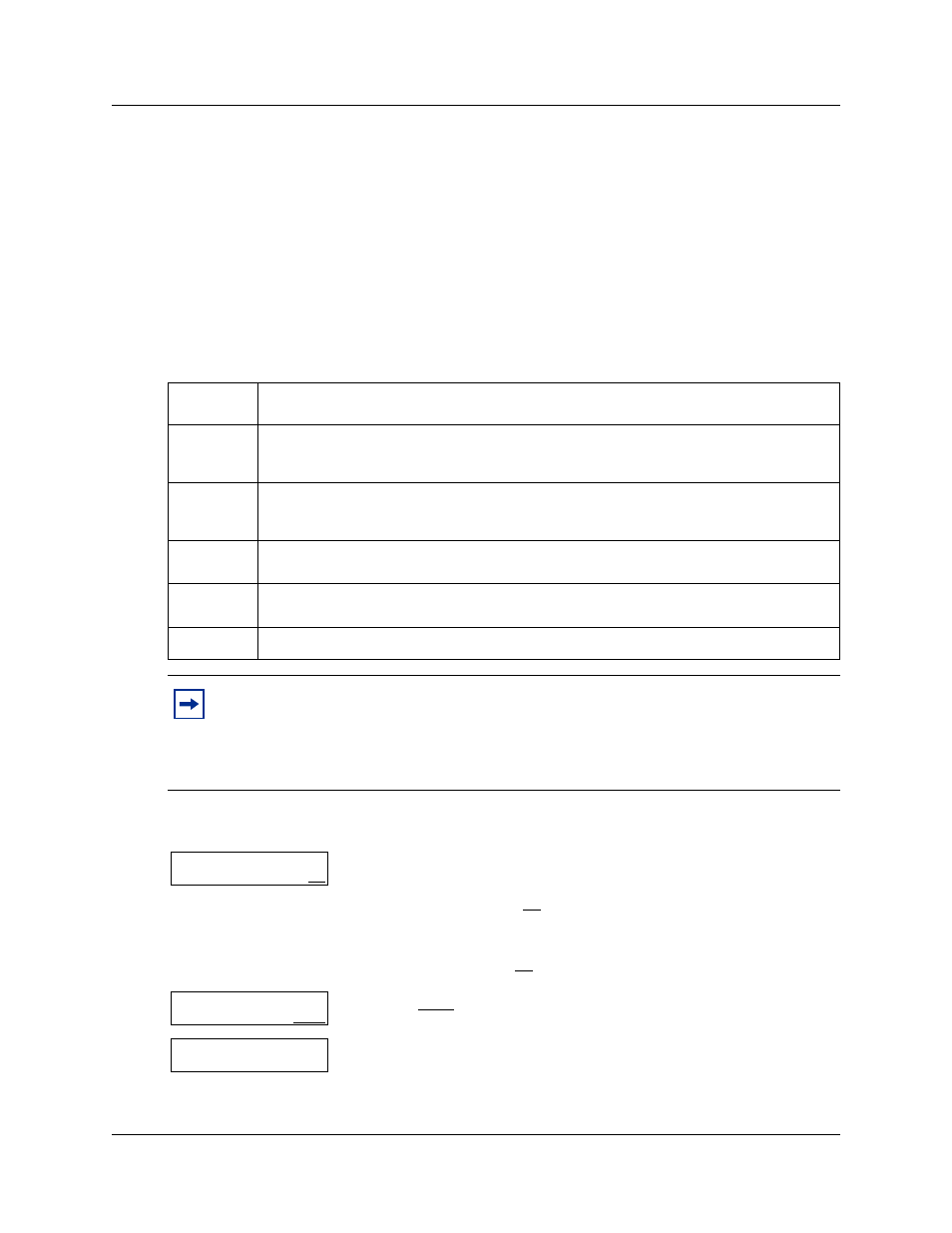
148 Chapter 10 Routing table administration
N0025637 01
Setting the Service Modes for skillsets
You must set the Service Mode the skillset uses so that calls are answered correctly. You must set
the Service Mode using ≤·°¤ before calls are answered correctly.
Before you set the Service Mode you must:
•
configure a skillset
•
set up at least a Day Routing Table for the skillset
The default Call Center Service Mode is 24 hour operation. You can change the hours of operation
using the Operator Feature Code (≤·°¤). There are six possible Service Modes:
To set the Service Mode for a skillset
Auto
The skillset uses the Automatic Service Mode. You must configure both the Day and Night
Routing Tables before you can assign the Automatic Service Mode to the skillset.
Day
The skillset uses the Manual Service mode and the Day Routing Table.
You must configure the Day Routing Table before you can assign the Manual Service Mode
and the Day Routing Table.
Night
The skillset uses the Manual Service mode and the Night Routing Table.
You must configure the Night Routing Table before you can assign the Manual Service Mode
and the Night Routing Table.
24 Hour
The skillset uses the Day Routing Table only.
You must configure the Day Routing Table for 24 hour operation to use this Service Mode.
Uninit
The skillset is not configured.
You must configure the skillset before you can assign the Service Mode.
Invalid
You have only partially configured the skillset. You cannot enable this skillset.
Note: If you originally configure the skillset with a Day Routing Table only and
enable the skillset, Call Center will recognize the Service Mode as Day. Afterwards,
if you add a Night Routing Table, Call Center still recognizes the Service Mode as
Day. You must set the Service Mode to Auto to get Call Center to function in the
Auto Service Mode.
1
Press ≤·°¤.
Enter the default Operator password fl‡‹‡¤°fl‡,
(Operator) and press OK
or
if you changed the default Operator password, enter the new
password and press OK.
2
Press MODE.
3
This display appears briefly.
Pswd:
RETRY OK
Choose option
OPER MODE
CC Service
