Adding a goto step – Nortel Networks Call Center Telephone User Manual
Page 135
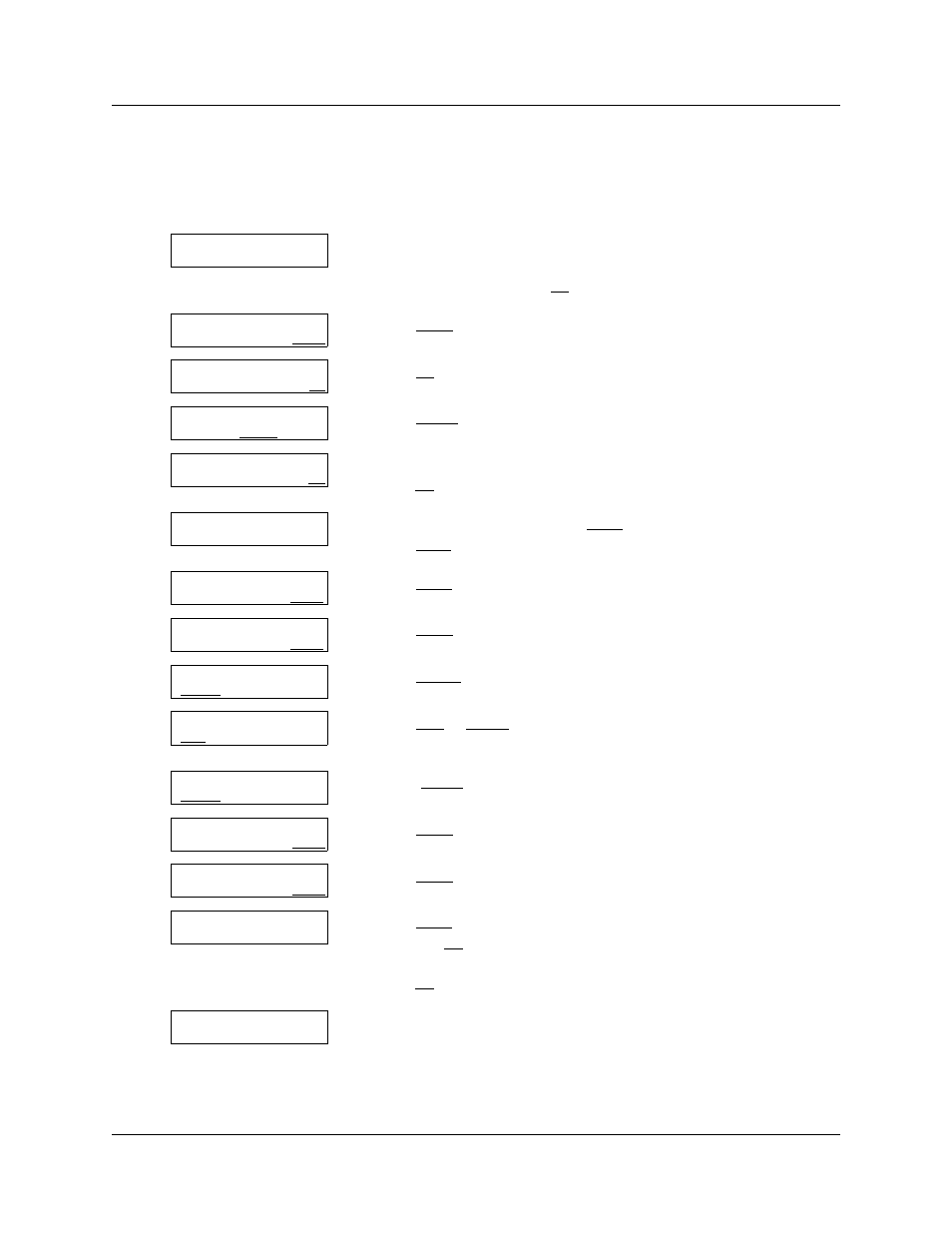
Chapter 10 Routing table administration 135
Call Center Telephone Administration Guide
Adding a Goto step
Goto steps send a caller to a previous step in the routing table. You can add a Goto step only to the
end of a routing table. There must be additional steps in the route you are setting up
.
1
Press
≤
·°‹.
Enter the Call Center Administrator mailbox number and
password, and then press OK.
2
Press OTHR.
3
Press CC.
4
Press SKILL.
5
Enter the number of the skillset you want to add a Goto step to and
press OK.
6
If the skillset is enabled, press CHNG to disable it.
Press NEXT.
7
Press NEXT to continue.
8
Press OTHR.
9
Press ROUTE.
10 Press DAY or NIGHT.
In this example, Day is shown.
11 Press SETUP.
12 Press OTHR.
13 Press GOTO.
14 Press CHNG until the step is displayed that you want the call to go to
and press OK
or
press OK to accept the step that is shown.
15 This display appears.
After you add a Goto step you cannot add more steps to the table.
16 Press ® to end the session.
Log:
QUIT RETRY OK
Admin
MBOX AA OTHR
Admin
GLIST CCR CC
CC Admin
AGENT SKILL OTHR
Skillset:
RETRY QUIT OK
Status: xxxxxx
CHNG NEXT
Skill mbox pswd
RESET NEXT
Skillset Admin
PARM AGENT OTHR
Skillset Admin
ROUTE OVFLW UNCF
Route Table
DAY NIGHT QUIT
Day routing
SETUP QUIT
Step x
DIST GRTG OTHR
Step x
DISC XFER GOTO
Goto Step: x
CHNG OK
Table complete
