Assigning several agents to a skillset – Nortel Networks Call Center Telephone User Manual
Page 108
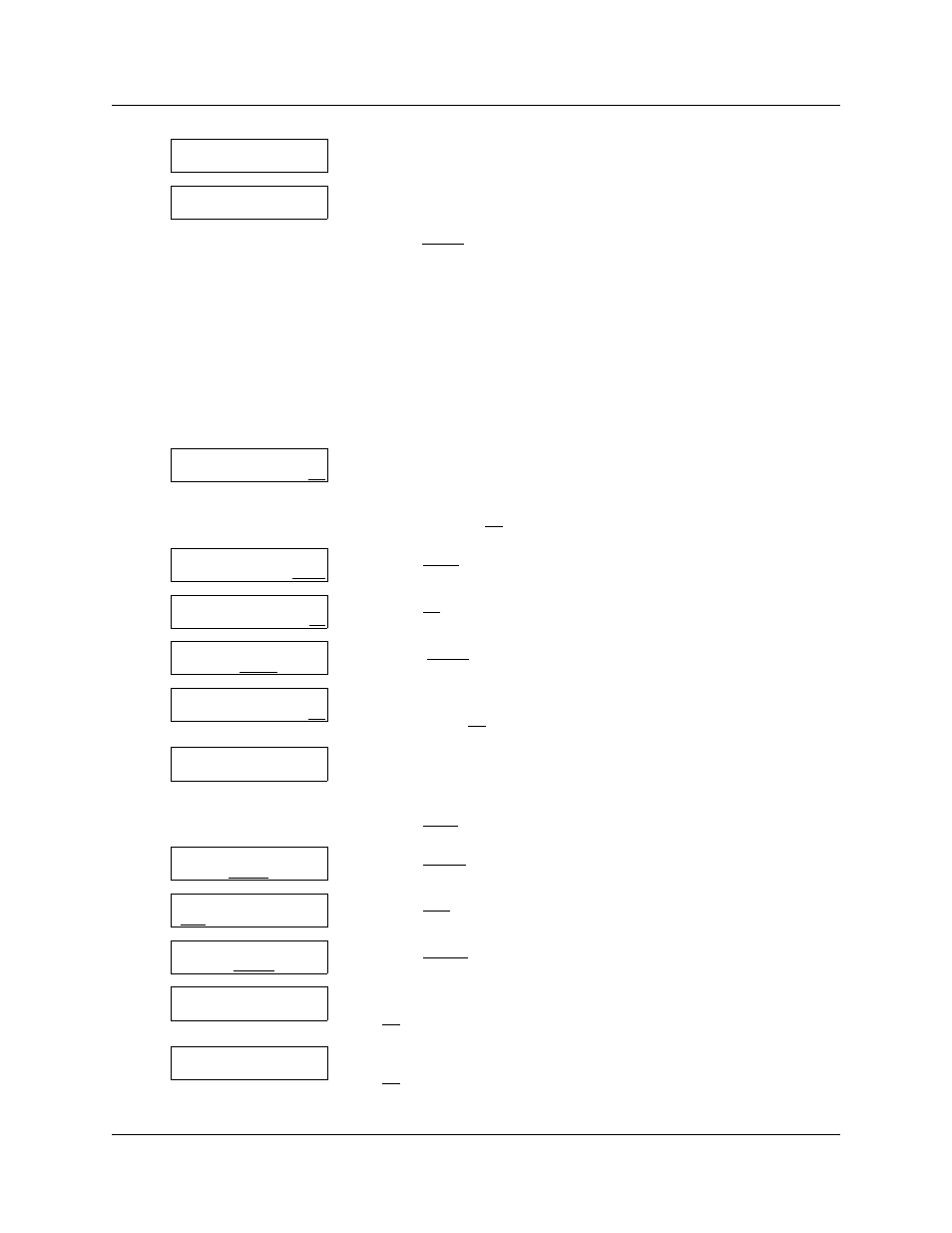
108 Chapter 8 Setting up agents
N0025637 01
Assigning several agents to a skillset
You can save time by adding several agents to a skillset at once. Agents that are already assigned to
the skillset are not added again.
To assign several agents to a skillset
13 This display appears briefly.
14 Press ® to end the session
or
press INDIV to add another agent and follow steps 10 through 13.
1
Press ≤·°‹.
Enter the Call Center Administrator Mailbox number and
password,
and then press OK.
2
Press OTHR.
3
Press CC.
4
Press SKILL.
5
Enter the number of the skillset you want to assign several agents
to and press OK.
6
The display shows whether the skillset is enabled or disabled.
You must disable the skillset before you make changes to it. For
how to disable a skillset refer to
“Disabling a skillset” on page 48
Press NEXT to continue.
7
Press AGENT.
8
Press ADD.
9
Press RANGE.
10 Enter the ID number of the first agent you want to assign and press
OK.
11 Enter the ID number of the last agent you want to assign and press
OK.
Agent added
Add Agent
INDIV RANGE QUIT
Log:
QUIT RETRY OK
Admin
MBOX AA OTHR
Admin
GLIST CCR CC
CC Admin
AGENT SKILL OTHR
Skillset:
RETRY QUIT OK
Status: xxxxxxx
CHNG NEXT
Skillset Admin
PARM AGENT ROUTE
Agent-Skillset
ADD DEL VIEW
Add Agent
INDIV RANGE QUIT
Start agent:
RETRY OK
End agent:
RETRY OK
