Navigating the router’s cli, Cli keyboard keys – Paradyne 9788 User Manual
Page 33
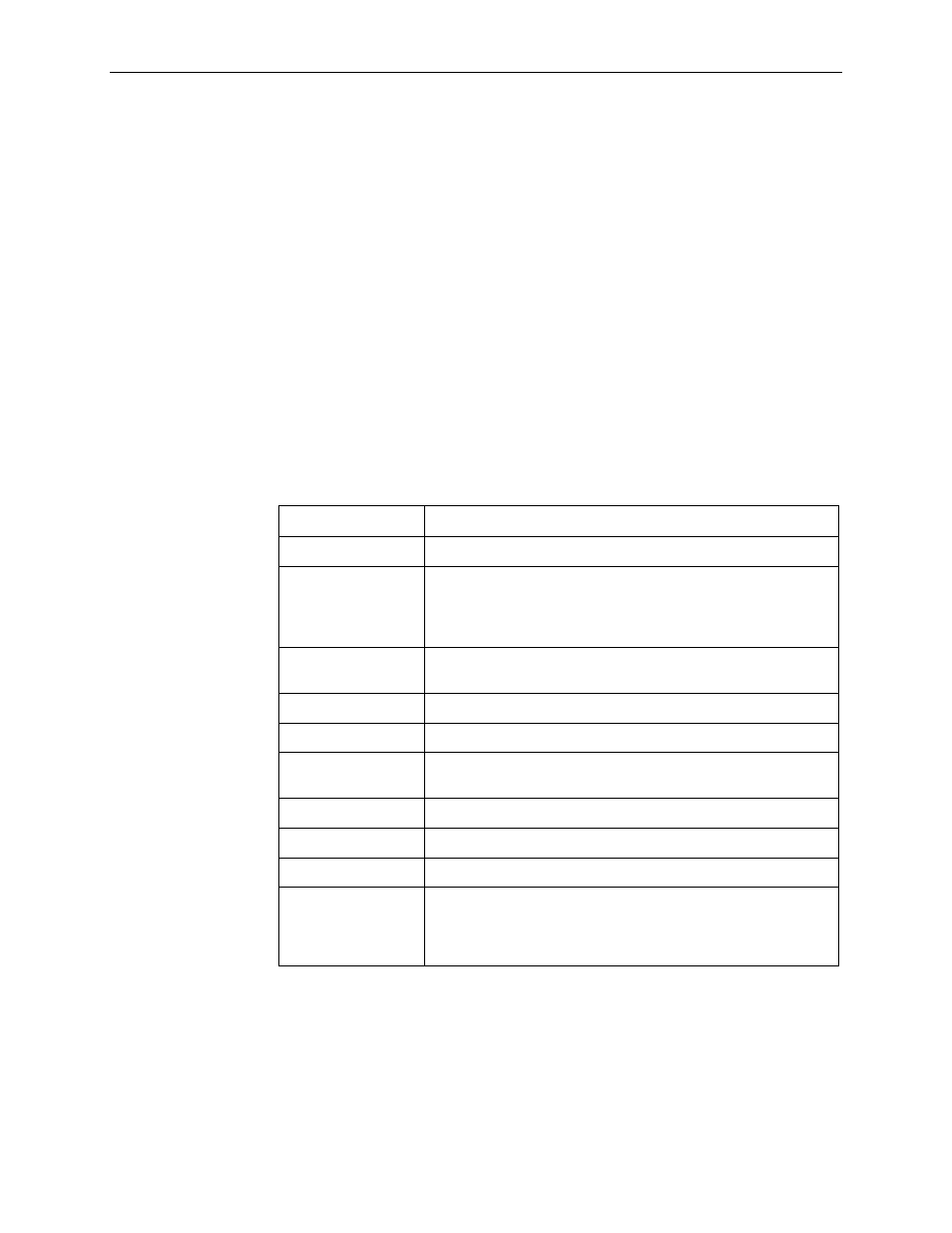
2. User and Command Line Interfaces, and Basic Operation
9700-A2-GB20-20
December 2002
2-9
Navigating the Router’s CLI
Access the FrameSaver DSL Router’s Command Line Interface by pressing the
Shift-r function key from the Main Menu. There is no need to press Ctrl-a first to
access the function keys area of the screen.
Once the CLI is accessed, you can use keyboard keys to navigate within the
interface. Using the router’s CLI, you can display and edit router configuration
settings, view router status, and access router tests.
For details of all CL I commands and the conventions used when entering
commands, see
Router CLI Commands, Codes, and Designations
.
For a summary of abbreviated (minimal) command entries and their default
settings, see
Router Command Line Summaries and Shortcuts
CLI Keyboard Keys
Use the following keyboard keys to navigate within the router’s CLI. Most terminal
emulation programs use these same keys.
Press . . .
To . . .
Enter (Return)
Accept the current command line input.
Ctrl-c
Clear the current command line entry.
Abort a command line prompt without answering.
Exit a command in progress.
Ctrl-z
Exit Configuration mode and returns to Standard mode. A prompt
appears to save any unsaved changes.
Backspace
Erase the character to the left of the cursor.
Delete
Erase the character the cursor is on.
Down Arrow
Recall command line history buffer with the most recent
command displaying first. Buffer contains ten lines of history.
Up Arrow
Scroll to the last valid command for editing.
Right Arrow
Move the cursor one position to the right.
Left Arrow
Move the cursor one position to the left.
q
(or any key but
Spacebar or
Enter/Return)
Abort a Move display and return to the command line prompt.
