Function keys, Selecting from a menu – Paradyne 9788 User Manual
Page 31
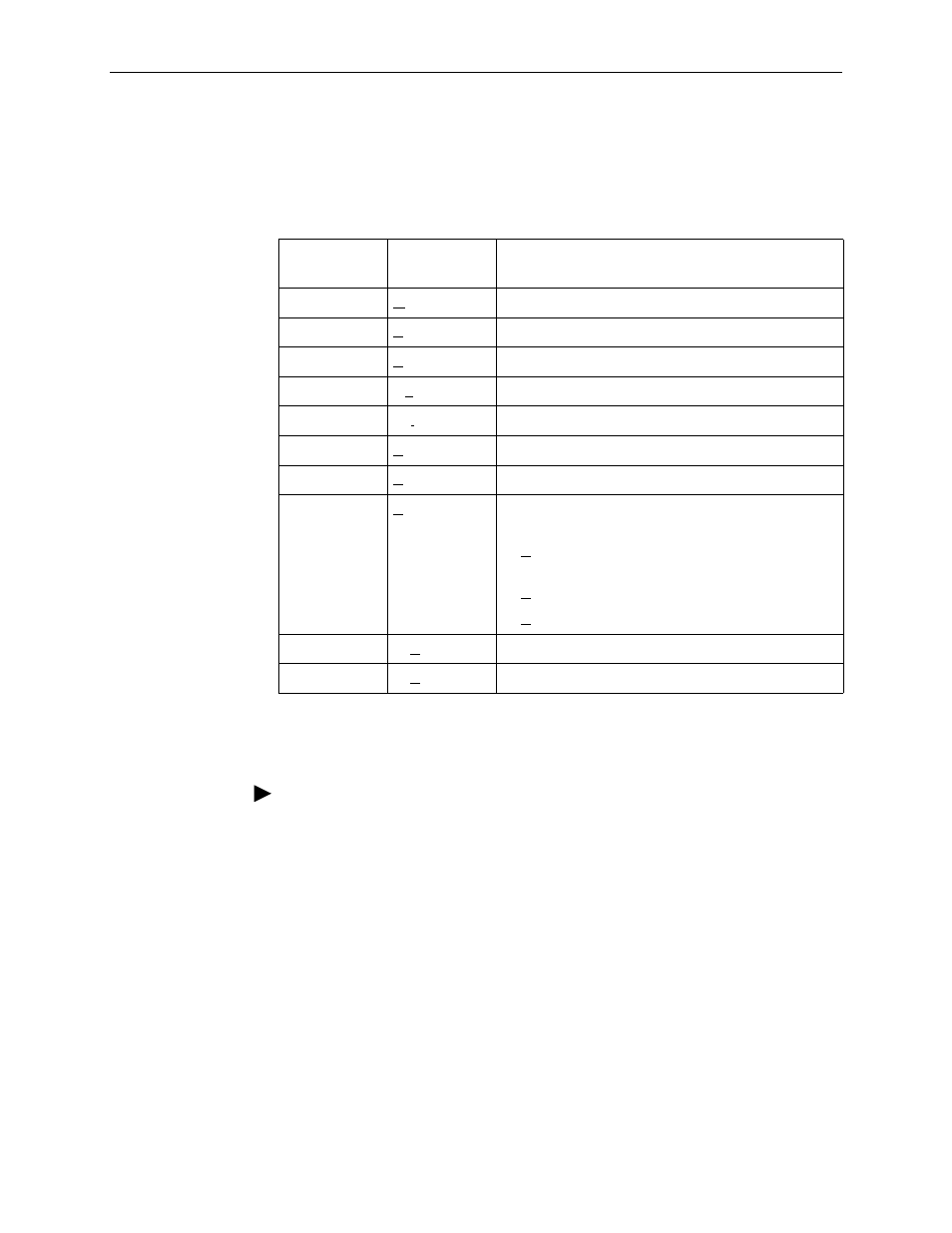
2. User and Command Line Interfaces, and Basic Operation
9700-A2-GB20-20
December 2002
2-7
Function Keys
All function keys located in the lower part of the screen (see the example in
on page 2-5) operate the same way throughout the screens. They are
not case-sensitive, so upper- or lowercase letters can be used interchangeably.
Selecting from a Menu
Procedure
To select from a menu:
1. Tab or press the down (
↓) arrow key to position the cursor on a menu
selection, or press the up (
↑) arrow key to move the cursor to the bottom of the
menu list.
Each menu selection is highlighted as you press the key to move the cursor
from position to position.
2. Press Enter. The selected menu or screen appears.
To return to a previous screen, press the Esc (Escape) key until you reach the
desired screen.
Select . . .
For the screen
function . . .
And press Enter to . . .
M or m
MainMenu
Return to the Main Menu screen.
E or e
Exit
Terminate the menu-driven user interface session.
N or n
New
Enter new data.
O or o
Modify
Change existing data.
L or l
Delete
Delete data.
S or s
Save
Save information.
R or r
Refresh
Update screen with current information.
C or c
ClrStats
Clear network performance statistics and refresh the
screen. Select the following functions:
ClrSLV&DLCIStats for clearing SLV and DLCI
statistics.
ClrLinkStats for clearing frame relay link statistics.
ClrStats for clearing Ethernet interface statistics.
U or u
PgUp
Display the previous page.
D or d
PgDn
Display the next page.
