Entering an activation certificate, Checking activation certificate status – Paradyne 9788 User Manual
Page 221
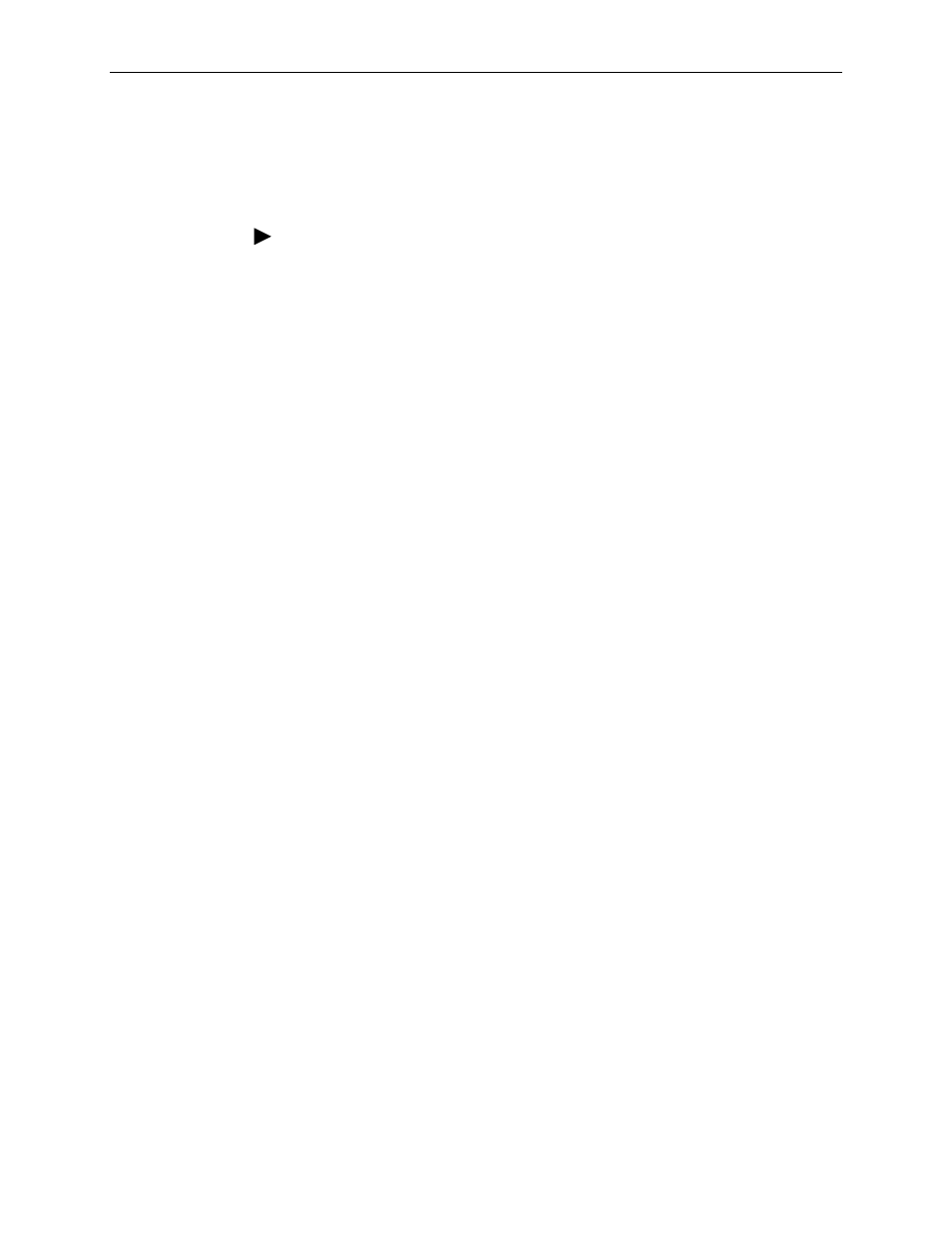
9. Setting Up OpenLane for FrameSaver Device
9700-A2-GB20-20
December 2002
9-7
Entering an Activation Certificate
Once you receive an Activation Certificate, enter the Activation Certificate number
into your OpenLane SLM system’s database.
Procedure
To enter the Activation Certificate number:
1. Open the OpenLane SLM application and provide your access level, which
must be Admin.
2. Select Firmware/Feature Maintenance from the OpenLane
Administration screen.
3. In the Feature Activations area, select View/Add activation
certificates
,
located near the bottom of the Firmware/Feature
Maintenance menu.
4. If no Activation Certificates have been entered into the system, or if adding
another certificate:
— Click inside the New certificate box under Add certificate.
— Enter the Activation Certificate number from the certificate.
— Click on the prompt below it. The frame at the bottom of the screen is
refreshed to display information about the new certificate.
See the OpenLane SLM system’s online Help for additional information.
Checking Activation Certificate Status
You can view the status of certificates and activations at any time by selecting
View/Add activation certificates
from the Firmware/Feature
Maintenance menu, and clicking on the prompt below Display certificates.
See the OpenLane SLM system’s online Help for additional information.
