Grouping elements for reports – Paradyne 9788 User Manual
Page 229
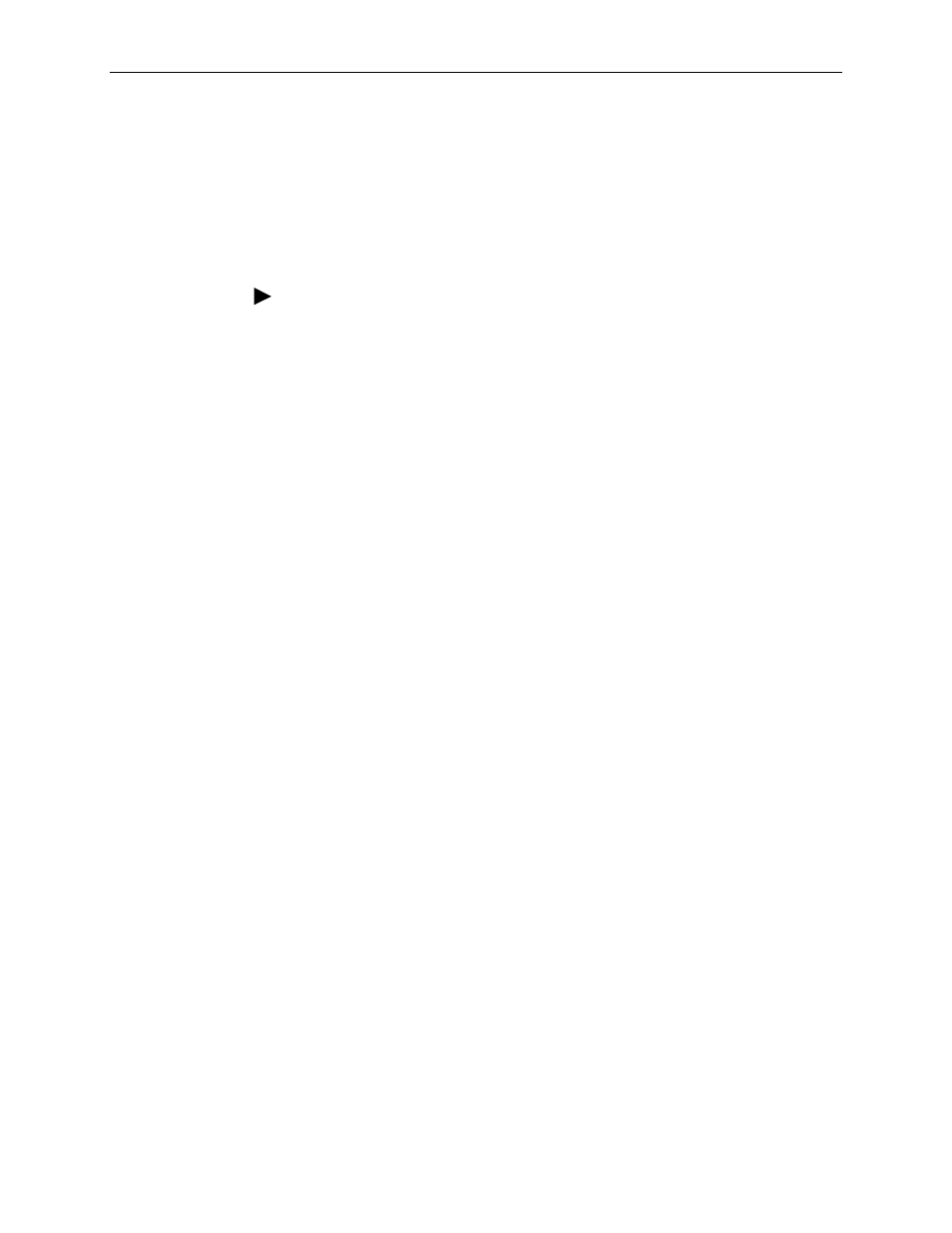
10. Setting Up Network Health for FrameSaver Device
9700-A2-GB20-20
December 2002
10-5
Grouping Elements for Reports
Once the discovery process is completed and required changes are made, the
newly discovered elements (DLCIs) should be organized into a group for Health
reporting. Grouping makes for easier monitoring and management of similar node
types (e.g., all FrameSaver and SLV elements). Once grouped, you can then run
reports on all DLCIs in the network, as well as reports on individual DLCIs.
Procedure
To group elements:
1. From the console, select Edit Groups from the Reports menu. The Add
Groups dialog box opens.
2. Enter a name in the Group Name field. Up to 64 characters can be entered.
A through Z, a through z, 0 through 9, dashes (–), periods (.), and
underscores (_ ) can be used. No spaces can be included, and the word All
cannot be used.
3. Select the WAN radio button (above the Available Elements list).
4. Highlight the DLCIs listed on the Available Elements list, or select specific
DLCIs, then select the left arrow button.
The highlighted DLCIs move from the Available Elements list to the
Group Members list.
5. Select the OK button when all appropriate DLCIs have been moved to the
Group Members list.
The Add Groups dialog box closes and the newly created group appears on
the Groups dialog box.
See
Managing Groups and Group Lists in the Network Health Reports Guide for
additional information on grouping elements and customizing reports.
