Access control commands, Table c-2, access control commands – Paradyne 9788 User Manual
Page 267
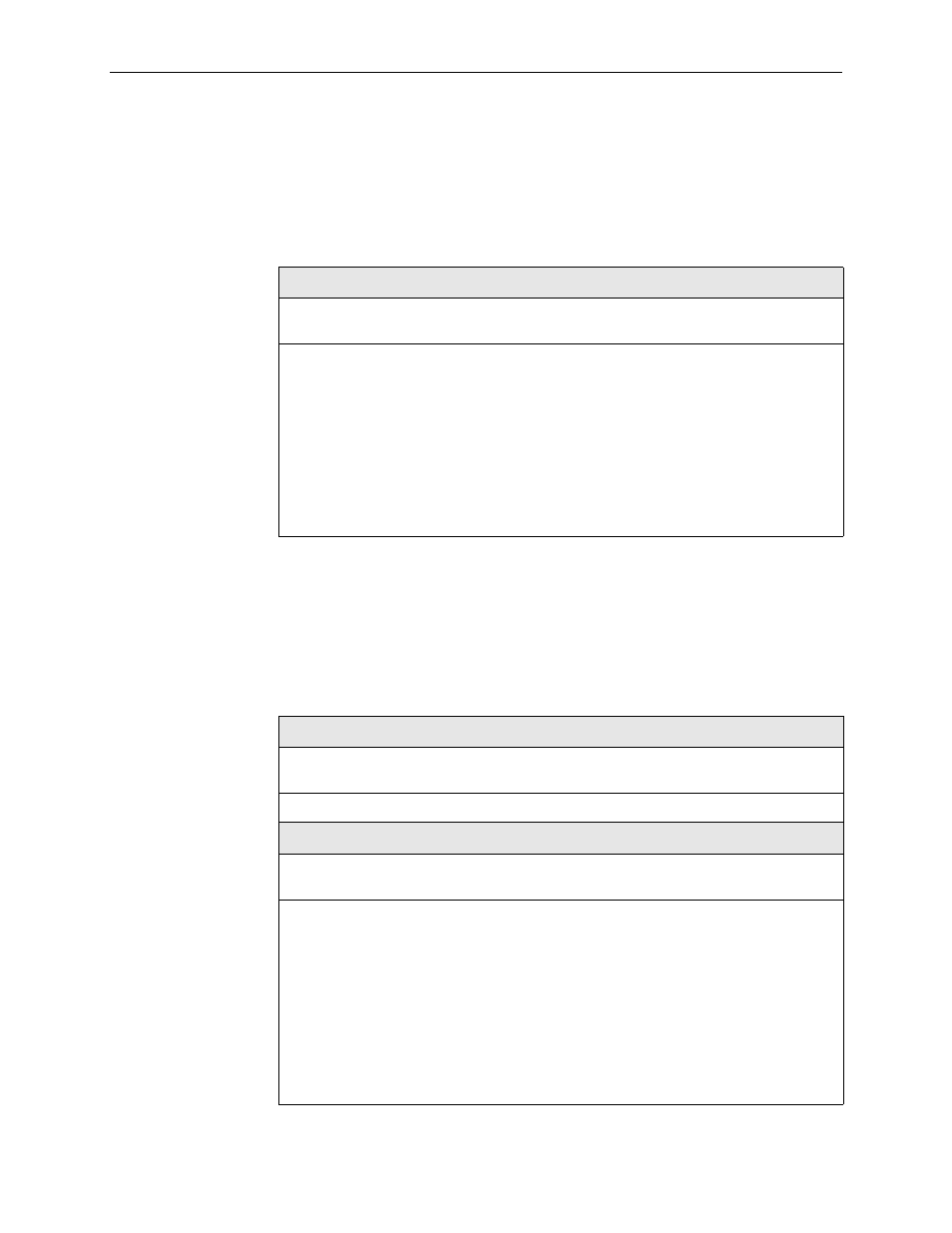
C. Router CLI Commands, Codes, and Designations
9700-A2-GB20-20
December 2002
C-3
Pager Command
The pager command allows you to enable or disable screen paging for a CLI
session, and enter comments at the command line, which is useful when adding
comments within scripts.
Access Control Commands
Access control commands allow you to end a session. For password and changing
access commands, see
Table C-1.
Pager Command
[no] pager
Minimum Access Level modes: Operator
Command Mode: All modes
Allows you to control the flow of uninterrupted output to the screen. Information added
after the ! at the command line is ignored.
pager – Enables display paging. When enabled and there are more than 23 lines to
display, more displays on line 24. This is the default each time a session is started.
– Press the Spacebar to view the next screen.
– Press the Enter key to display the next line.
– Press the q key, Ctrl-c, or any other key to return to the command line.
no pager – Disables paging, and the entire output is sent to the screen without
interruption.
Table C-2.
Access Control Commands
end
Minimum Access Level: Administrator
Command Mode: All config modes
Allows you to exit any configuration mode and return to standard operating mode.
exit
Minimum Access Level: Operator
Command Mode: All modes
Allows you to exit the current mode or end the session.
If configuration changes have been made when exit is entered, the There are
unsaved configuration changes. Are you sure you want to exit? (no,
yes)
prompt appears.
– If yes is entered, the router leaves configuration mode and any configuration
changes are lost.
– If no is entered, the configuration prompt is returned to so you can save your
changes.
If in standard operating mode when exit is entered, the session is ended and you are
returned to the Main Menu.
