Displaying led conditions – Paradyne 3161 User Manual
Page 51
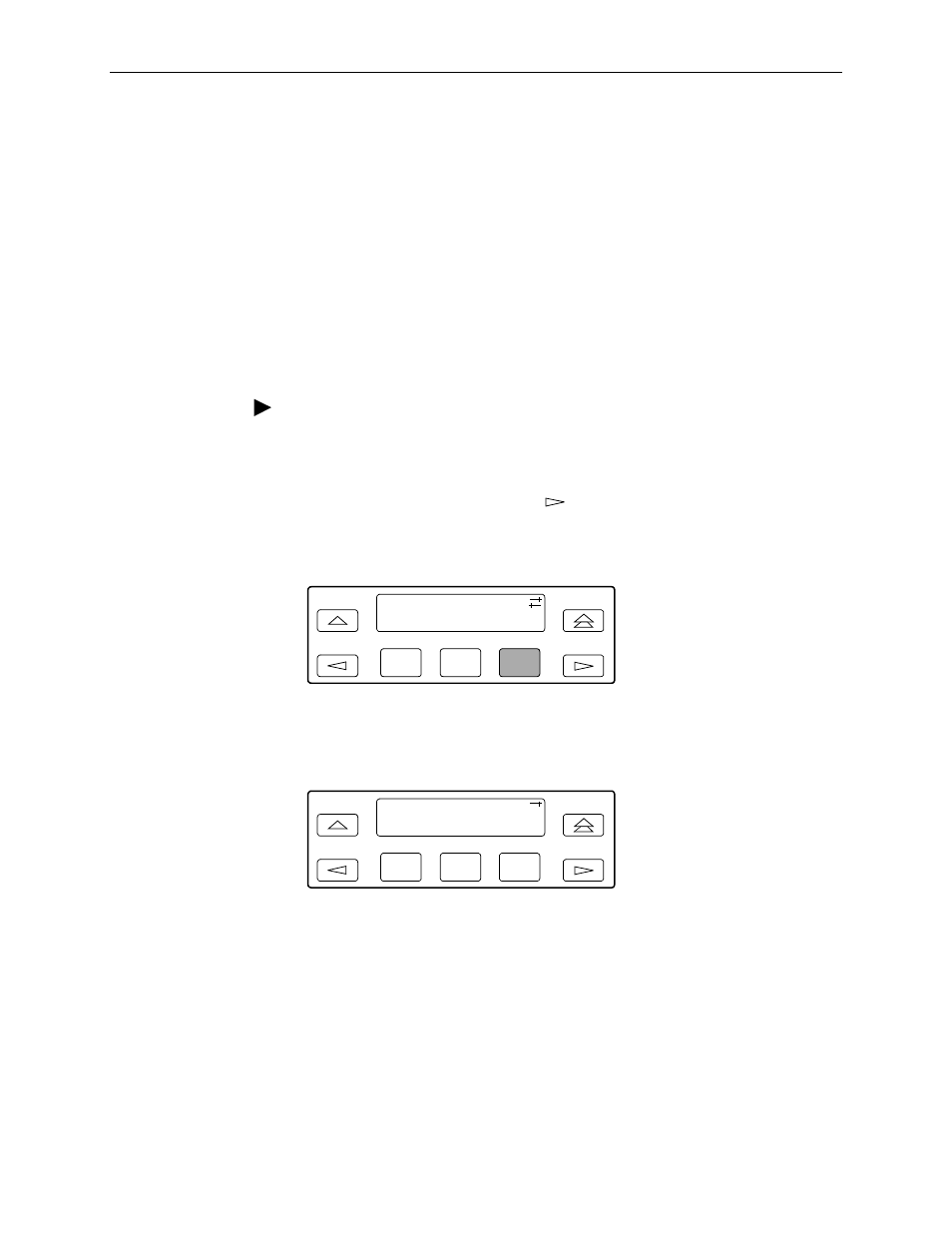
3. Using the Front Panel
3160-A2-GB24-10
March 2001
3-13
Displaying LED Conditions
The same conditions monitored by the front panel LEDs can also be monitored by
the LED command. This command is most useful when the DSU/CSU is being
accessed remotely (see
Appendix H, Front Panel Emulation
). When using Front
Panel Emulation, no LEDs are shown on the PC’s screen; you must use the Stat
command procedure described below to get LED information.
NOTE:
The following procedure is an example only. Screen displays may vary
depending on the model of the DSU/CSU.
Procedure
To display LED conditions on the front panel screen:
1. From the top-level menu screen, select Stat.
2. From the Status screen, press the
key until the LED selection appears on
the screen.
3. From the Status screen, select LED.
4. From the Select LEDs screen, press the Function key that corresponds to T1
interface or the data port for which you want to display LEDs. Use the scroll
keys, if necessary.
F1
F2
F3
Status:
TStat ENET LED
F1
F2
F3
Select LEDs:
T1 Prt1 Prt2
