Perle Systems RIO 5500036-17 User Manual
Page 47
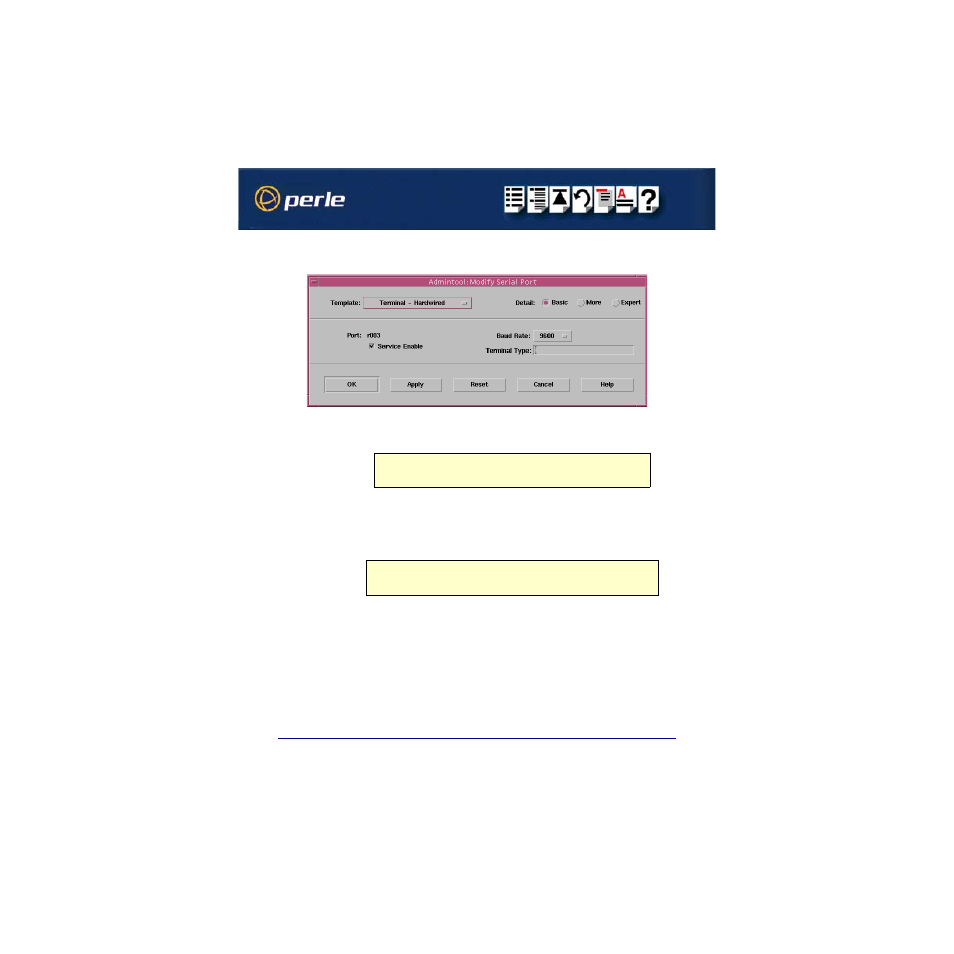
RIO Remote I/O System User Guide
Installing RIO under Solaris
Page 47
Chapter 2 Installing hardware and software
6. In the Modify Serial Port window, display basic information only by clicking on the
Basic
button in the
Detail
field.
7. In the Modify Serial Port window, click on the
Template
selector and choose the type of
device you want to connect to the currently selected serial port. For example, to attach a
terminal to the serial port, select
Terminal-Hardwired
.
8. In the Modify Serial Port window, click in the
Service Enable
checkbox (displaying a tick)
to enable the currently selected serial port.
9. In the Modify Serial Port window, click on the
Baud Rate
selector and choose the Baud
rate you want. For example, 9600.
10.In the
Terminal Type
field, enter the terminal type you want.
11.In the Modify Serial Port window, click on the
OK
The currently selected serial port now has a terminal session enabled at the specified baud
rate, even parity, 7 data bits and 1 stop bit. The Serial Ports window is now updated to show
this as shown in the next picture.
Hint
For details of the parameters in this field click on the help button to invoke the Solaris
on-line help about this window.
Note
The terminal type you enter must be a valid terminal type as defined by the
termcap
file.
See the Solaris user documentation or on-line help for further details.
