Installing drivers onto your system – Perle Systems RIO 5500036-17 User Manual
Page 145
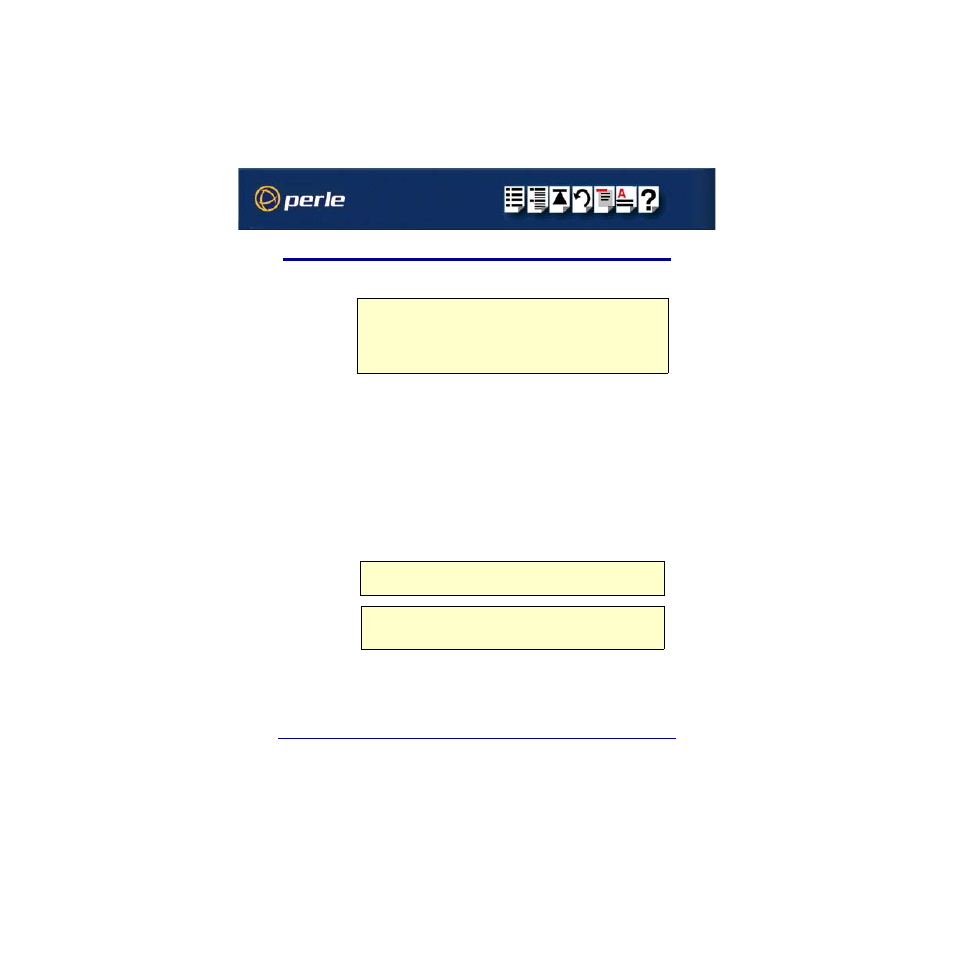
RIO Remote I/O System User Guide
Installing RIO under Linux
Page 145
Chapter 2 Installing hardware and software
Installing drivers onto your system
To install the device driver proceed as follows:
1. Make sure you have an up to date Linux kernel source directory installed. This can be
obtained from major Linux web sites, along with instructions on how to install and build.
2. Copy the driver patch file onto your system in a temporary directory. For example,
/tmp
.
The patch file will be named
rio.patch-
For example,
rio.patch-13-2.2.14.gz
3. At the command prompt, uncompress the driver patch file by typing
gunzip /tmp rio.patch-13-2.2.14.gz
and pressing the
Enter
key.
4. At the command prompt, change directory to the kernel source directory by typing
cd /usr/src/linux
and pressing the
Enter
key.
5. At the command prompt, apply the kernel patch by typing
patch -p1
and pressing the
Enter
key.
6. If the patch is successful, you will need to enable the driver using the
make config
or
make xconfig kernel
utility. The RIO driver appears in the
Character devices
section
and is labelled
RIO system support
. Set this to
m
for modules.
Note
Before starting to install drivers under Linux, make sure that both a kernel patch file and utilities
RPM are available.
You can find these on either of the following;
•
The CDROM supplied with this product (in the drivers/rio/linux directory)
•
The Perle website
Note
You will need to enable
Non-standard serial port support
in order to select the RIO
Driver.
Note
Linux kernel version 2.2.15 has the RIO device driver integrated into the kernel sources. You
do not need to apply a patch on this or later kernels. You only need to enable the driver (using
step
of this procedure).
