Tasks, Adding a task – Palm Treo 700w User Manual
Page 79
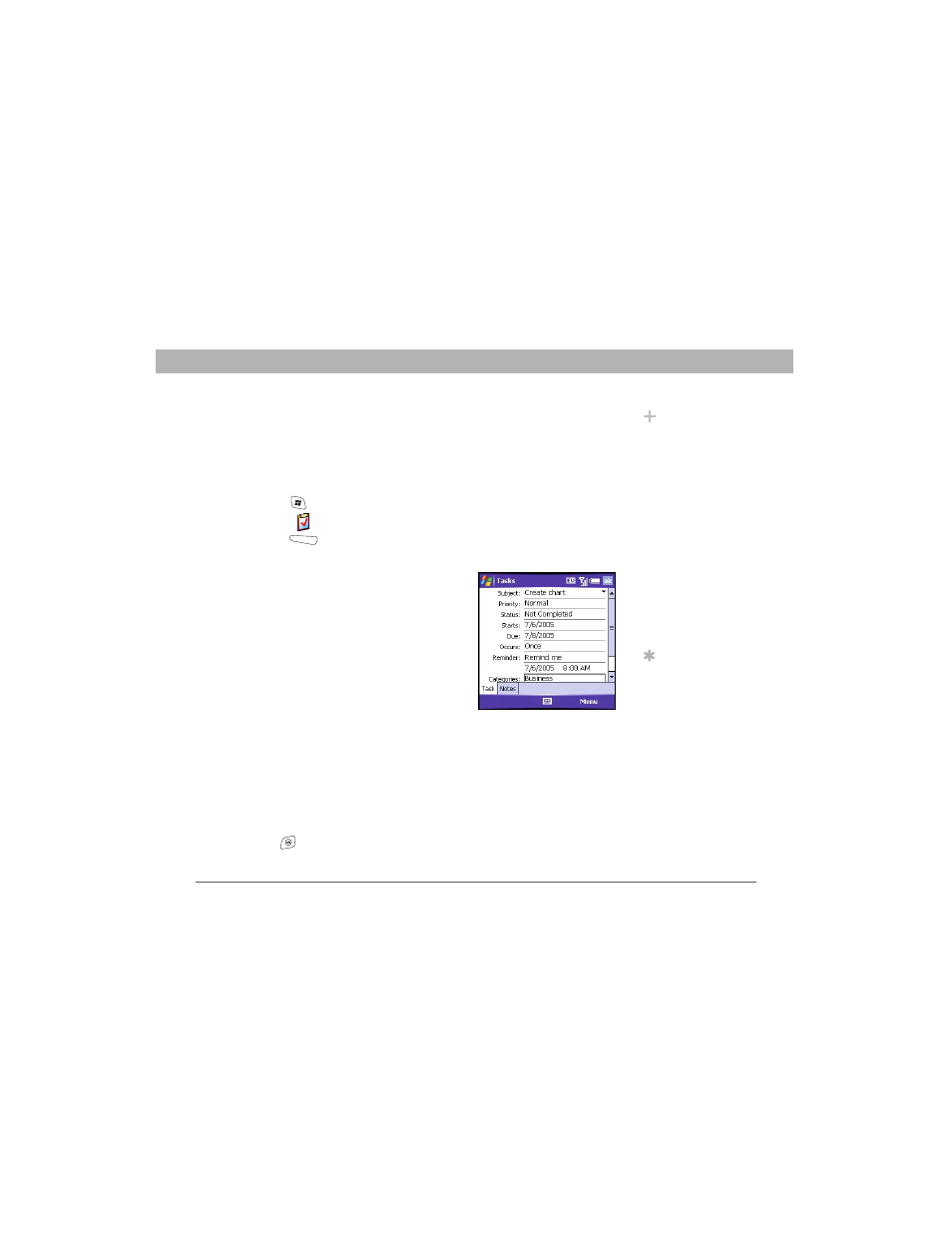
Using Your Treo 700w Smartphone
71
Tasks
CHAPTER 4
Tasks
You can use Tasks to remind you of tasks you need to complete and to
keep a record of completed tasks.
Adding a task
1.
Press Start
and select Programs.
2.
Select Tasks
.
3.
Press New
.
4.
Enter a description of the task as the Subject.
5.
Set any of the following:
•
Priority: Sets the priority level for this
task. Later you can arrange your tasks
based on the importance of each task.
•
Status: Indicates whether the task is
now completed.
•
Starts: Specifies when the task
begins.
•
Due: Sets the due date for the task.
•
Occurs: Indicates if the task repeats
at regular intervals and how often it repeats.
•
Reminder: Sets an alarm for this task and indicates when you
want to be reminded.
•
Categories: Assigns the task to one or more categories.
•
Sensitivity: Marks this task as Normal, Personal, Private, or
Confidential.
•
Notes: Lets you enter additional text for the task.
6.
Press OK
.
Did You Know?
If you want to use
Tasks Over the Air
(OTA)
synchronization,
install the software
from your Getting
Started CD. OTA
features also require
an Exchange Server
2003 upgrade to
Service Pack 2. The
option to synchronize
tasks wirelessly in the
ActiveSync
application appears
only if you have the
appropriate sever.
Tip
You can also add a
task by selecting the
Tasks entry bar at the
top of the screen.
