Viewing minutes usage, Defining speed dial buttons, Creating a speed dial button – Palm Treo 700w User Manual
Page 62
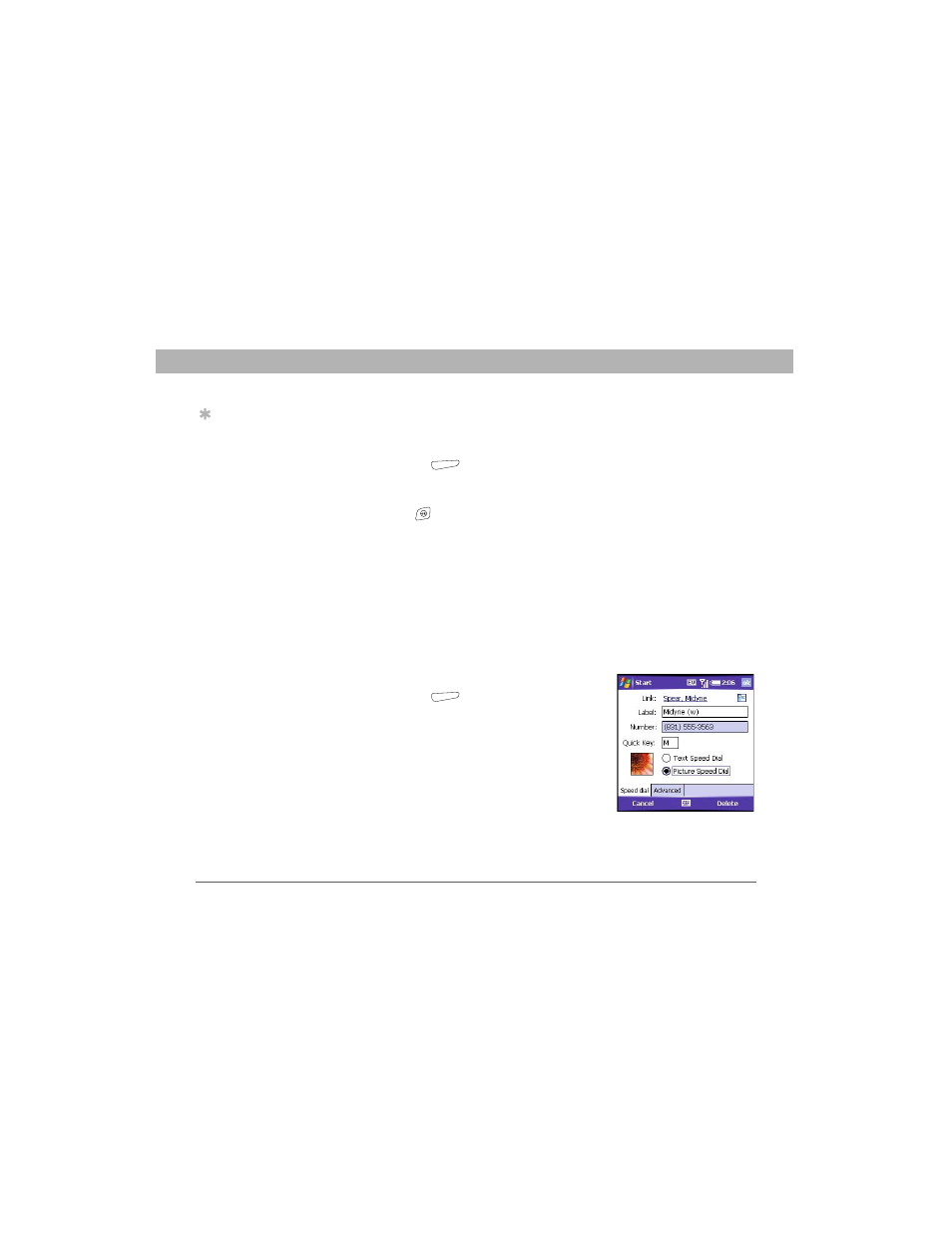
54
Using Your Treo 700w Smartphone
CHAPTER 3
Using Your Phone
Viewing minutes usage
1.
Go to the Call Log (see “Redialing a recently called number” on
page 44).
2.
Press Menu
(right action key) and select Call Timers to view
voice minutes or Data Log to view data minutes.
3.
(Optional) To reset the counters to zero, select Reset.
4.
Press OK
.
Defining speed dial buttons
Your smartphone lets you create both picture and text speed dial
buttons so that you can select a button on the Today screen to quickly
dial a number.
Creating a speed dial button
You can create up to 20 picture buttons and 50 text buttons.
1.
Go to your Today screen.
2.
Press Menu
(right action key) and
select New Speed Dial.
3.
Do one of the following:
•
Select Link to contact, select the contact
you want to link to this button, and then
select the number you want to dial with
this button.
•
Select Label and enter a name for this
button, and then select Number and
enter the phone number you want to dial with this button.
Tip
Keep in mind that your
billing statement may
vary slightly from the
information you see
onscreen. Usage is
charged based on
your calling plan, and
calling plans vary.
