Viewing a picture or video, Viewing a slide show – Palm Treo 700w User Manual
Page 128
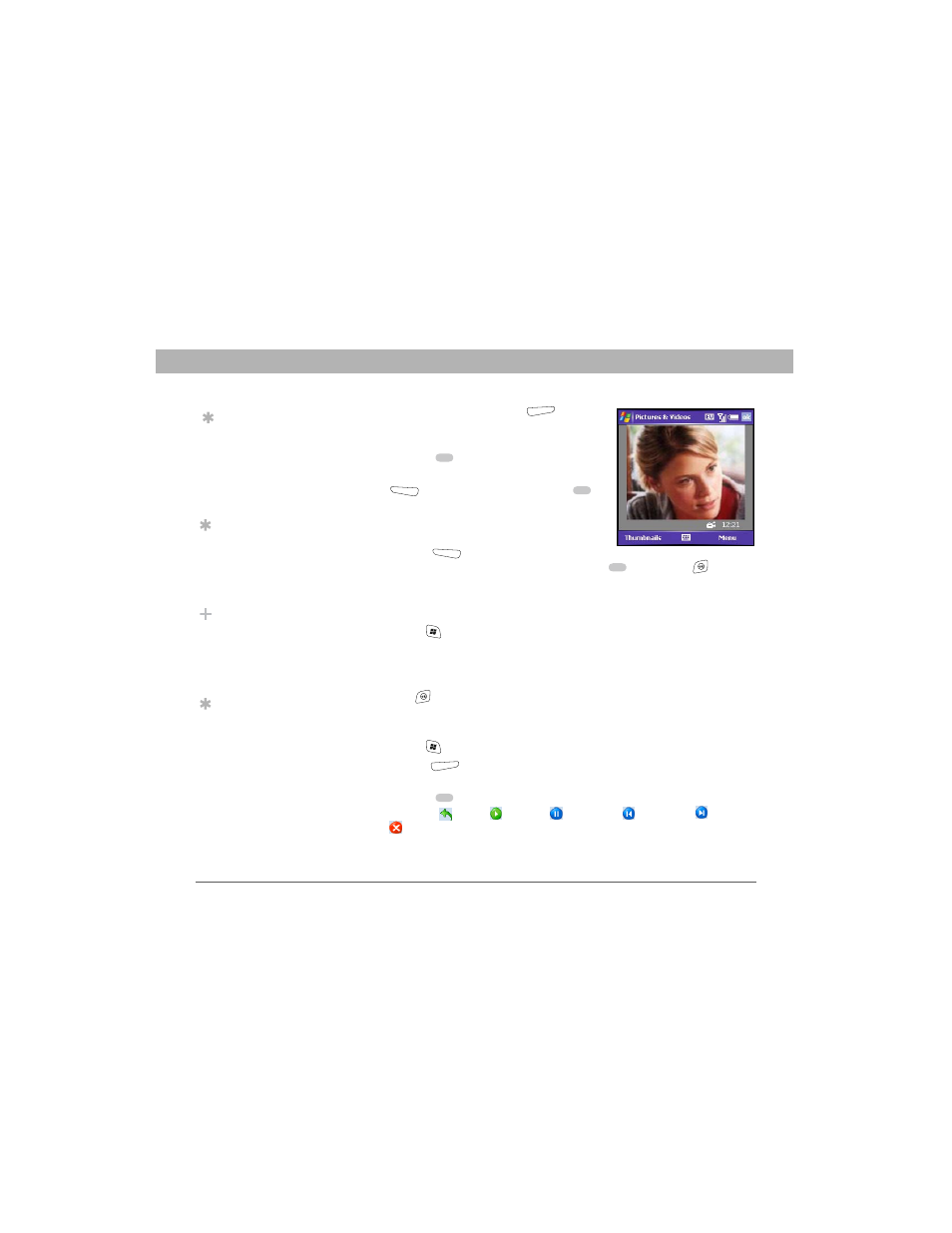
120
Using Your Treo 700w Smartphone
CHAPTER 6
Playing Media Files
•
Resolution: Press Menu
and
select Quality to change the video
resolution.
6.
Press Center
to start recording.
7.
When you’re finished recording, press
Stop
(left action key) or Center
to stop recording.
8.
(Optional) To review the video in
Windows Media Player Mobile, press
Thumbnails
(left action key),
highlight the video, and then press Center
. Press OK
to
return to the Thumbnail View.
Viewing a picture or video
1.
Press Start
and select Pictures & Videos.
2.
Select the picture or video you want to view. For more info on
viewing videos, see “Playing media files on your smartphone” on
page 128.
3.
Press OK
to return to the Thumbnail View.
Viewing a slide show
1.
Press Start
and select Pictures & Videos.
2.
Press Menu
(right action key) and select Play Slide Show. The
slide show plays automatically.
3.
Press Center
to display the slide show toolbar, which you can
use to Rotate
, Play
, Pause
, Reverse
, Forward
, and
Stop
the slide show.
Tip
To view pictures or
videos in a different
folder, select the
Show list in the
upper-left, and then
select the album you
want to view.
Tip
You can also press
Right and Left on the
5-way to move
forward or backward
through the slides.
Did You Know?
You cannot send
copyrighted pictures
or videos that appear
with a Lock icon in the
Thumbnail View.
Tip
You can send pictures
and videos as email
attachments.
