Using system password lock – Palm Treo 700w User Manual
Page 199
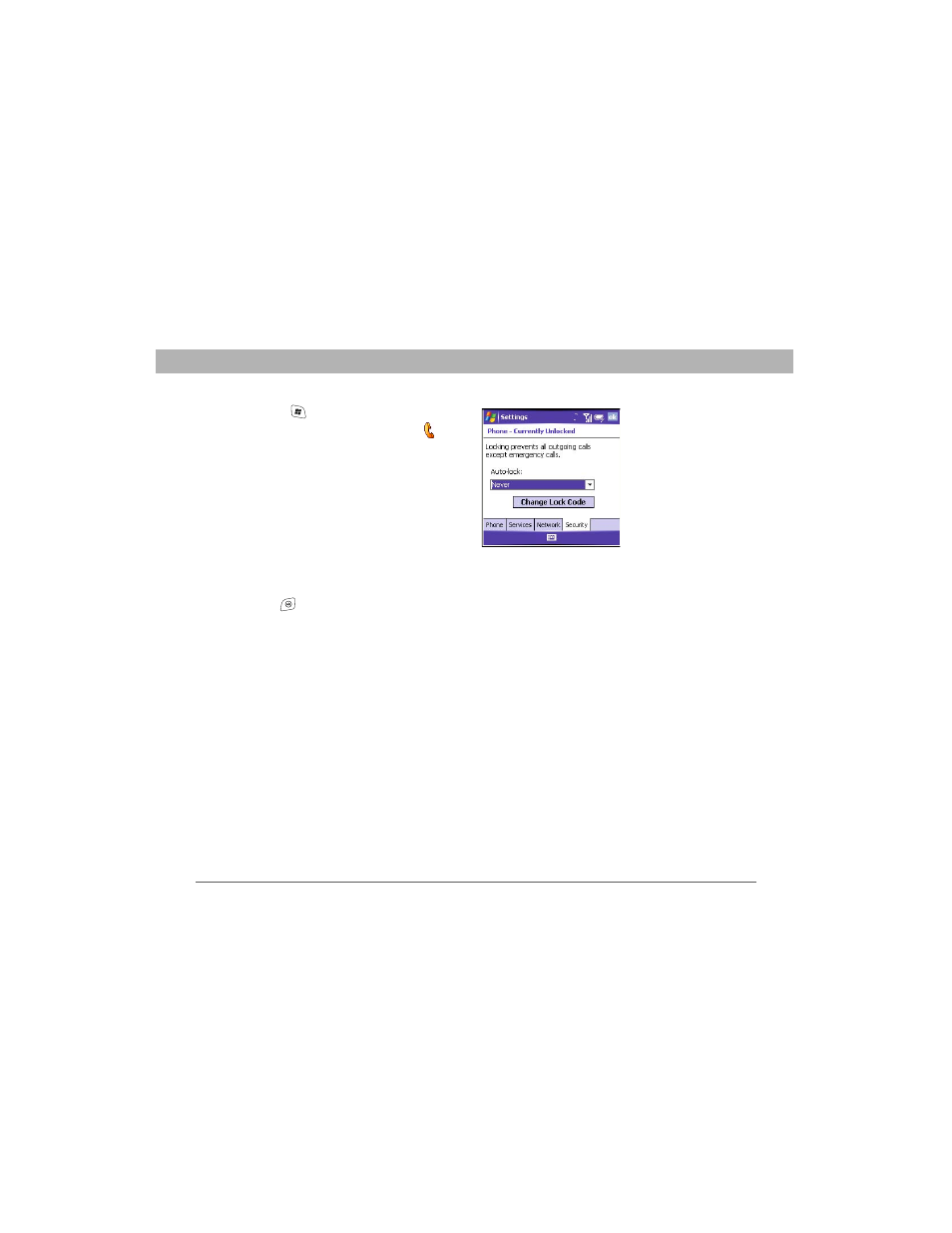
Using Your Treo 700w Smartphone
191
Using Auto-Keyguard and touchscreen lockout
CHAPTER 9
1.
Press Start
and select Settings.
2.
On the Personal tab, select Phone
.
3.
Select the Security tab and set any of the
following options:
•
Auto-lock: Sets whether your
smartphone locks automatically and
when this occurs.
•
Change Lock Code: Lets you assign
or change the lock code used to unlock
your smartphone. Your default lock
code is the last four digits of your mobile phone number. If you
change the lock code, select OK to accept your new code.
4.
Press OK
to finish.
Using system password lock
To protect your personal information, you can lock the system so that
you need to enter your password to access any of your information or
use other features of your smartphone.
[ ! ] IMPORTANT
If you lock your system, you must enter the exact
password to unlock it. If you enter an incorrect password, you are given
another chance. Each time an incorrect password is entered, you are
given progressively longer time periods between your chances to enter
the password. If you forget the password, you need to perform a hard
reset to resume using your smartphone. Performing a hard reset
deletes all the entries in your smartphone. However, you can restore all
previously synchronized info the next time you sync (see
“Synchronizing contacts and other info” on page 32).
