Using an online address book, Synchronizing your default email account, Synchronizing your other email accounts – Palm Treo 700w User Manual
Page 104
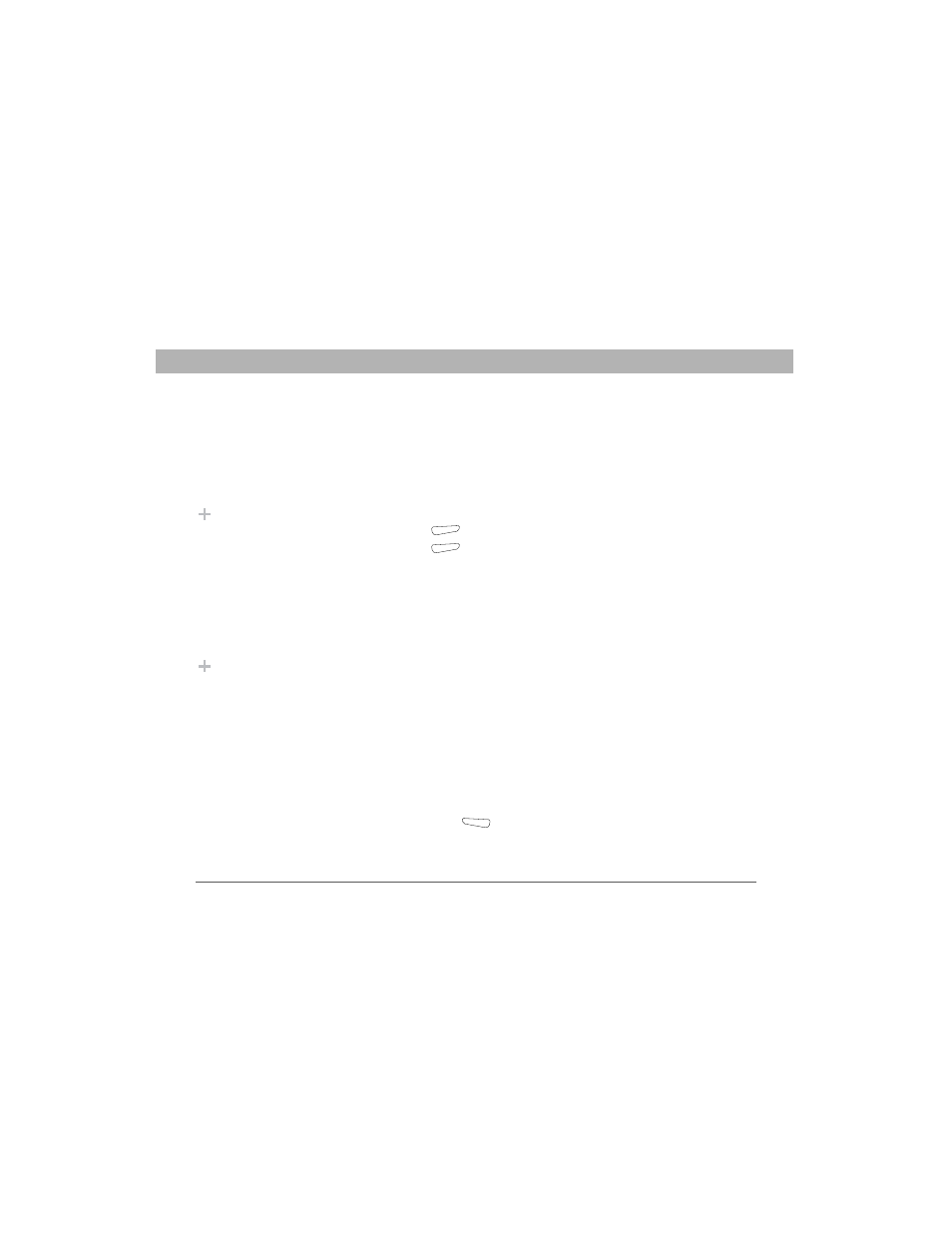
96
Using Your Treo 700w Smartphone
CHAPTER 5
Using Email and Other Wireless Services
Using an online address book
You can access contact information, such as an email address or phone
number, from your organization’s online address book or Global
Address List (GAL). To access a GAL, make sure you are accessing an
Exchange Server 2003 upgraded to Service Pack 2.This feature is useful
only if you know the exact name as it appears in the directory.
1.
In a new message, tap the To box.
2.
Press Menu
(right action key), and select Add Recipient.
3.
Press Menu
(right action key), and select Find Online.
4.
Enter the contact name as it appears in the directory and tap Find.
You must spell the contact name correctly.
Synchronizing your default email account
To send and receive messages for your default email account, simply
synchronize your smartphone with your computer. See “Setting the
synchronization schedule” on page 164 for details. During
synchronization, new messages are copied to your smartphone’s Inbox,
and messages in the smartphone’s Outbox are sent.
Synchronizing your other email accounts
To send and receive email messages for additional email accounts,
such as an Internet Service Provider (ISP) account or an account that
you access using a VPN server connection (typically a work account),
follow these steps:
1.
Go to your Today screen.
2.
Press Messaging
(left action key).
Before You Begin
[ ! ]
Add an online address
book to your
smartphone. See
“Adding an online
address book” on
page 95.
Did You Know?
You can use the
Global Address List to
find a contact. In
Contacts, press Menu,
and then select Find
Online. When sending
a meeting request,
select Attendees,
press Menu, and then
select Find Online.
Did You Know?
By default, email
messages you send
are saved in the Sent
folder. If you want to
save memory on your
smartphone, you can
turn this option off. In
the Messaging list,
press Menu and select
Tools > Options.
Select Message, and
then uncheck the Keep
copies of sent items in
Sent folder box.
