Using auto-keyguard and touchscreen lockout, Using phone lock – Palm Treo 700w User Manual
Page 198
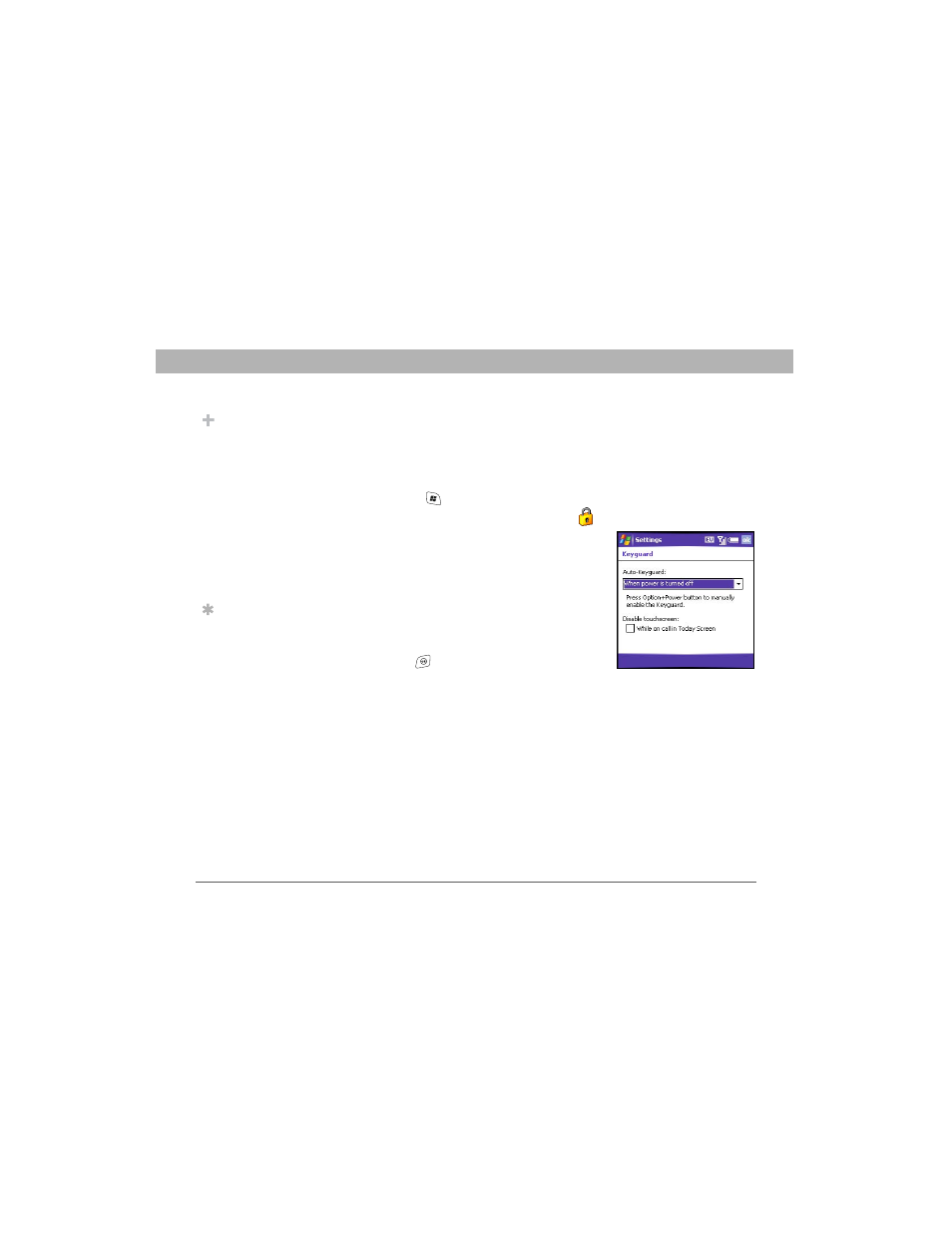
190
Using Your Treo 700w Smartphone
CHAPTER 9
Customizing Your Smartphone
Using Auto-Keyguard and
touchscreen lockout
Auto-Keyguard lets you automatically lock the keyboard after a period
of inactivity.
1.
Press Start
and select Settings.
2.
On the Personal tab, select Keyguard
.
3.
Set any of the following options:
•
Auto-Keyguard: Sets the period of
inactivity that passes before the
keyboard automatically locks, or
disables the auto-keyguard feature.
•
Disable touchscreen: Indicates
whether the screen’s touch-sensitive
feature is enabled during a call.
4.
Press OK
.
Using Phone Lock
You can lock your smartphone to prevent unauthorized use of your
mobile account. When your smartphone is locked, you must enter a
lock code to place calls, except for emergency numbers.
Did You Know?
If you’re using a
headset or hands-free
device and your
smartphone is in a
pocket or bag, you
can manually turn on
Keyguard during a
call to prevent
accidental key
presses. Press Option
and Power/End to
manually turn on
Keyguard.
Tip
When Phone Lock is
on, you can unlock
your smartphone by
going to the Today
screen, entering your
lock code, and then
selecting Enter. You
do not need to enter
your password to
answer a call.
