Using the history list, Customizing your internet explorer mobile settings, Copying text from a web page – Palm Treo 700w User Manual
Page 116
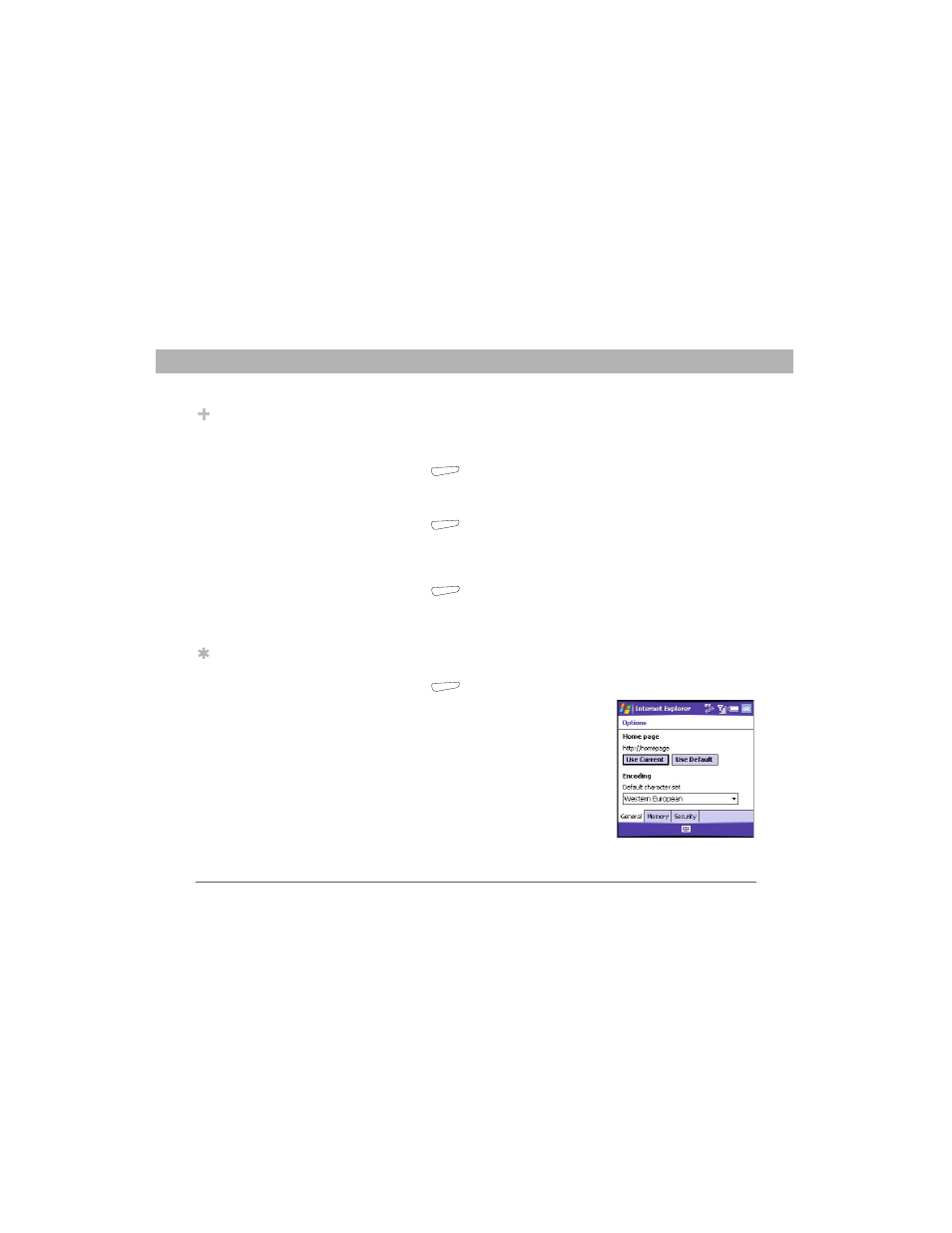
108
Using Your Treo 700w Smartphone
CHAPTER 5
Using Email and Other Wireless Services
Copying text from a web page
You can copy text from a web page and paste it in other applications.
1.
Use the stylus to highlight the text you want to copy.
2.
Press Menu
(right action key) and select Edit > Copy.
3.
Go to the application in which you want to paste, and then position
the cursor where you want to paste the text.
4.
Press Menu
(right action key) and select Edit > Paste.
Using the History list
The History list stores the addresses of the pages you visited recently.
1.
Press Menu
(right action key) and select History.
2.
(Optional) Select the Show list in the upper-left, and then select how
you want to sort the History list.
3.
Select the web page you want to view.
Customizing your Internet Explorer Mobile settings
1.
Press Menu
(right action key) and select Tools > Options.
2.
On the General tab, set any of the
following options:
•
Home Page: Sets the page that
appears when you open Internet
Explorer Mobile. To use the page you
were on when you opened the menu,
select Use Current. To select the
original home page, select Use Default.
•
Encoding: Sets the character set for
the web pages you view.
Did You Know?
The security
certificates and 128-bit
SSL strong encryption
let you browse secure
sites, such as online
shopping, banking,
and email. Remember,
some secure sites also
require specific
browsers, and may
not work with Internet
Explorer Mobile. Ask
the organization for an
alternate access point
that is compatible with
Internet Explorer
Mobile.
Tip
You can copy the text
from the entire web
page. Tap and hold on
the page, and tap
Select All Text. Tap
and hold on the page
again, and tap Copy.
