Creating and sending an email message – Palm Treo 700w User Manual
Page 102
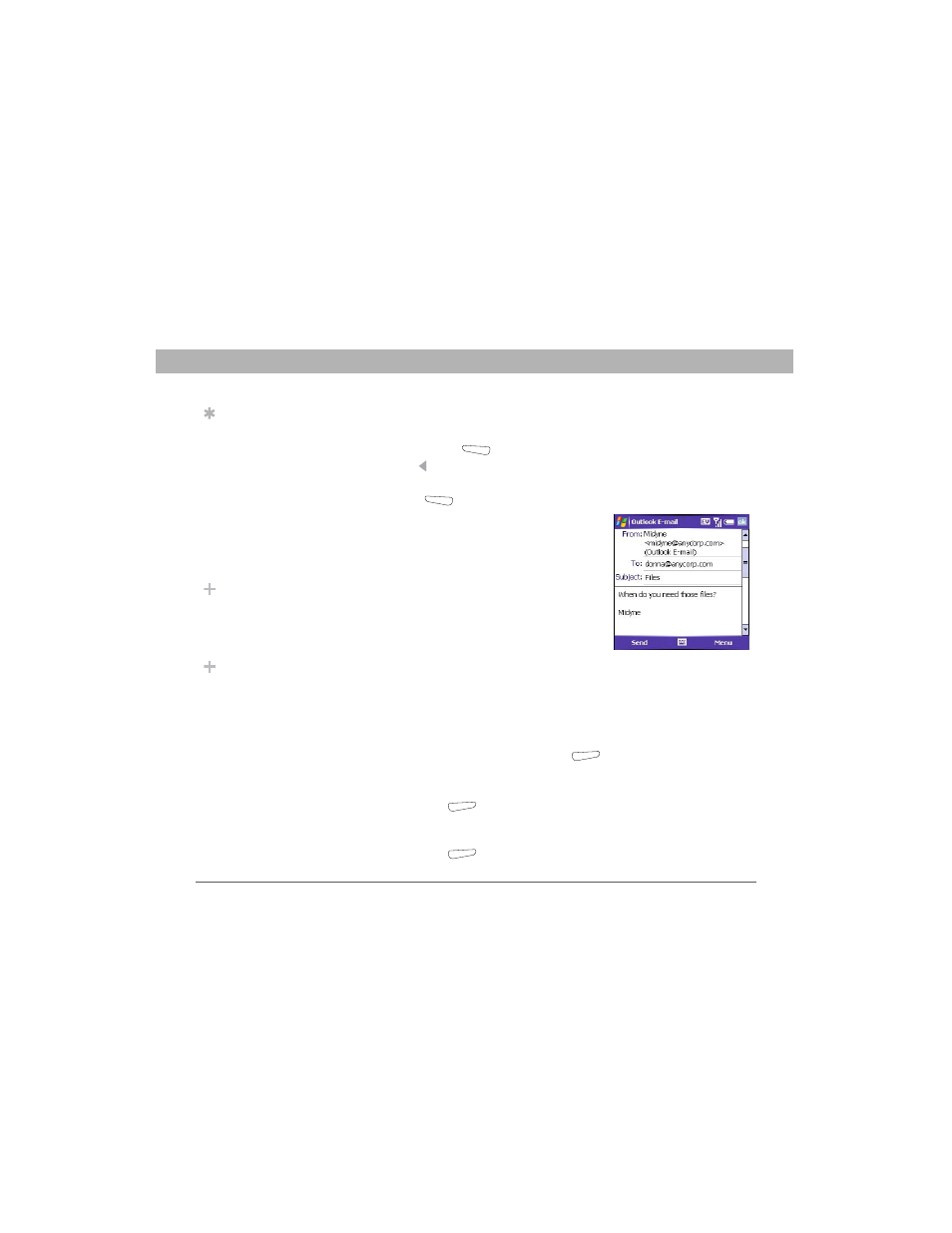
94
Using Your Treo 700w Smartphone
CHAPTER 5
Using Email and Other Wireless Services
Creating and sending an email message
1.
Go to your Today screen.
2.
Press Messaging
(left action key).
3.
Press Left to cycle through your Messaging accounts until
you see the email account you want to use in the title bar.
4.
Press New
(left action key).
5.
Do one of the following to address the
message:
•
If the recipient’s name and email
address are in your Contacts list,
enter the first few letters of the
recipient’s first or last name, and then
select the recipient’s name.
•
If the recipient’s name is in an online
address book, you can find the name
and add it. For more information, see
“Adding an online address book” on page 95 and “Using an
online address book” on page 96.
•
If the recipient’s name and email address are not in your
Contacts list, enter the full email address.
6.
Select Subject and enter a title for the message.
7.
Enter your message, or press Menu
(right action key), select
My Text, and then select a predefined phrase you want to insert.
8.
(Optional) Do any of the following:
•
Press Menu
(right action key) and select Insert. Select the
type of item you want to attach, and then select the file or record
a voice note.
•
Press Menu
(right action key) and select Spell Check.
Tip
Not ready to send
that message yet?
You can save it
without sending it.
While creating a
message, press
Menu and select
Save to Drafts. To
access the draft,
select the Show list in
the upper-left, and
then select Drafts.
Did You Know?
You can also access
the Messaging
application from the
Start menu.
Did You Know?
You can receive
email messages in
different formats,
including HTML, RTF,
and plain text.
