Opening applications on an expansion card – Palm Treo 700w User Manual
Page 176
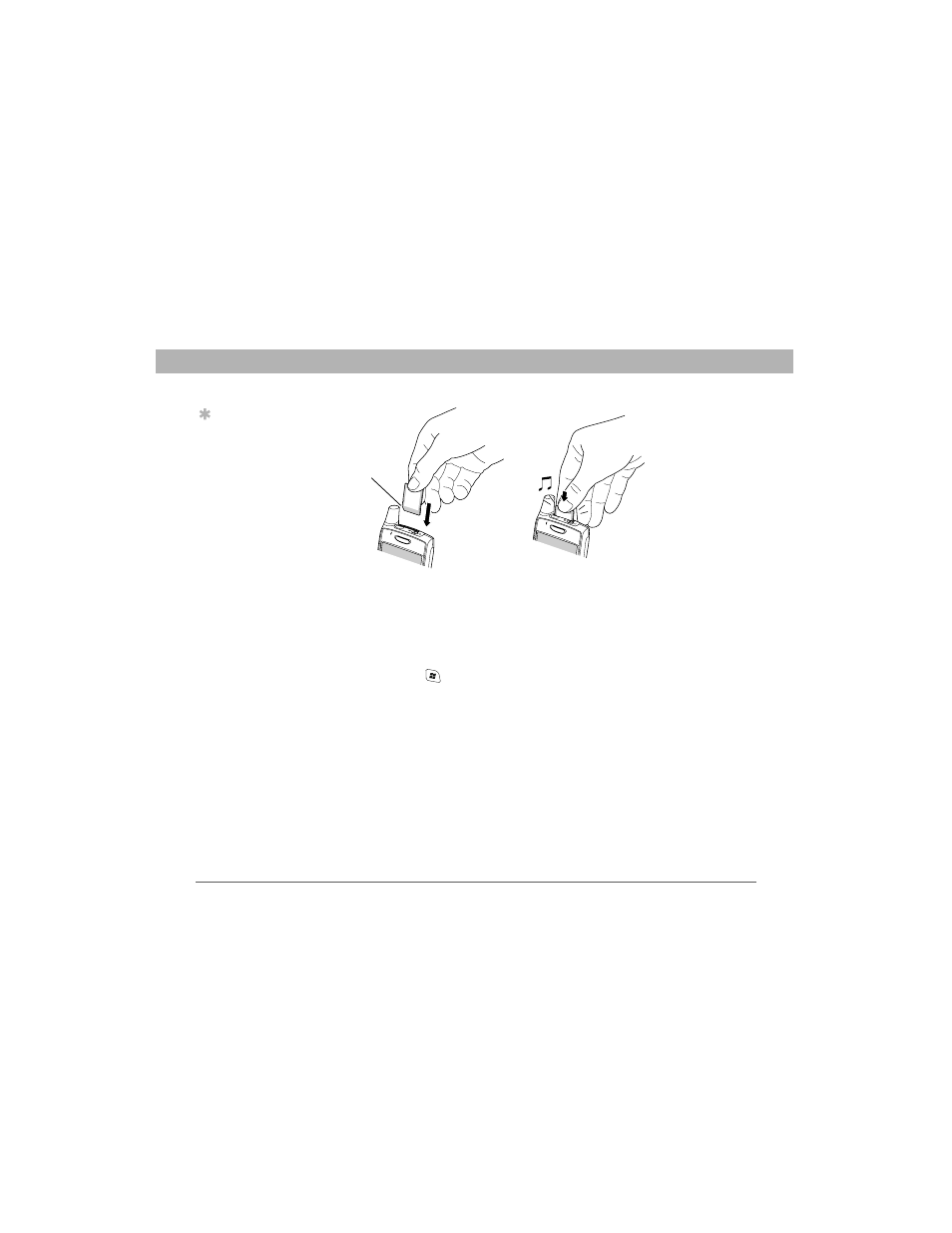
168
Using Your Treo 700w Smartphone
CHAPTER 8
Managing Files and Applications
Opening applications on an expansion card
After you insert an expansion card in the expansion card slot, you can
open any of the applications stored on the expansion card.
1.
Insert the expansion card into the expansion card slot.
2.
Press Start
and select Programs.
3.
Select File Explorer.
4.
Select the Show list in the upper-left, and then select Storage Card.
5.
Select the application you want to open.
Notch
Tip
In order to run an
application on an
expansion card, your
smartphone must
have enough free
space in the internal
memory to run the
application.
See also other documents in the category Palm Mobile Phones:
- Pre (344 pages)
- TREO SMARTPHONE 680 (10 pages)
- i700 (34 pages)
- Treo 185-10441-00 (8 pages)
- Z22 (343 pages)
- Treo 755P (390 pages)
- Treo Smartphone 700p (16 pages)
- PDA CentroTM Smart Device (326 pages)
- Handheld by palmOne Software installation CD T5 (12 pages)
- Treo Pro GSM-1800 (2 pages)
- Handhelds m500 Series (150 pages)
- 3350WW (8 pages)
- TREO 700wx (128 pages)
- palmOne Treo Smartphone 600 (2 pages)
- Treo 755 (2 pages)
- 700P (286 pages)
- TREOTM 650 (208 pages)
- 680 (312 pages)
- HandPHONE SMS (21 pages)
- Pre P100EWW (204 pages)
- 650 (388 pages)
- Smart Phone (22 pages)
- Treo 800w (2 pages)
- TreoTM 90 (2 pages)
- 700w (290 pages)
- Treo 300 (286 pages)
- Pre Plus (209 pages)
- Treo 600 (178 pages)
- TreoTM 750 (2 pages)
- XPLORE G18 (276 pages)
- 700wx (288 pages)
- Pixi Plus (201 pages)
- TreoTM (19 pages)
- 755P (304 pages)
- Electronics & Handheld Devices (8 pages)
- F8P3500 (16 pages)
- 3404WW (8 pages)
- Treo Smartphone 600 (14 pages)
- Treo 270 (2 pages)
