Installing applications onto an expansion card, Getting help with third-party applications – Palm Treo 700w User Manual
Page 167
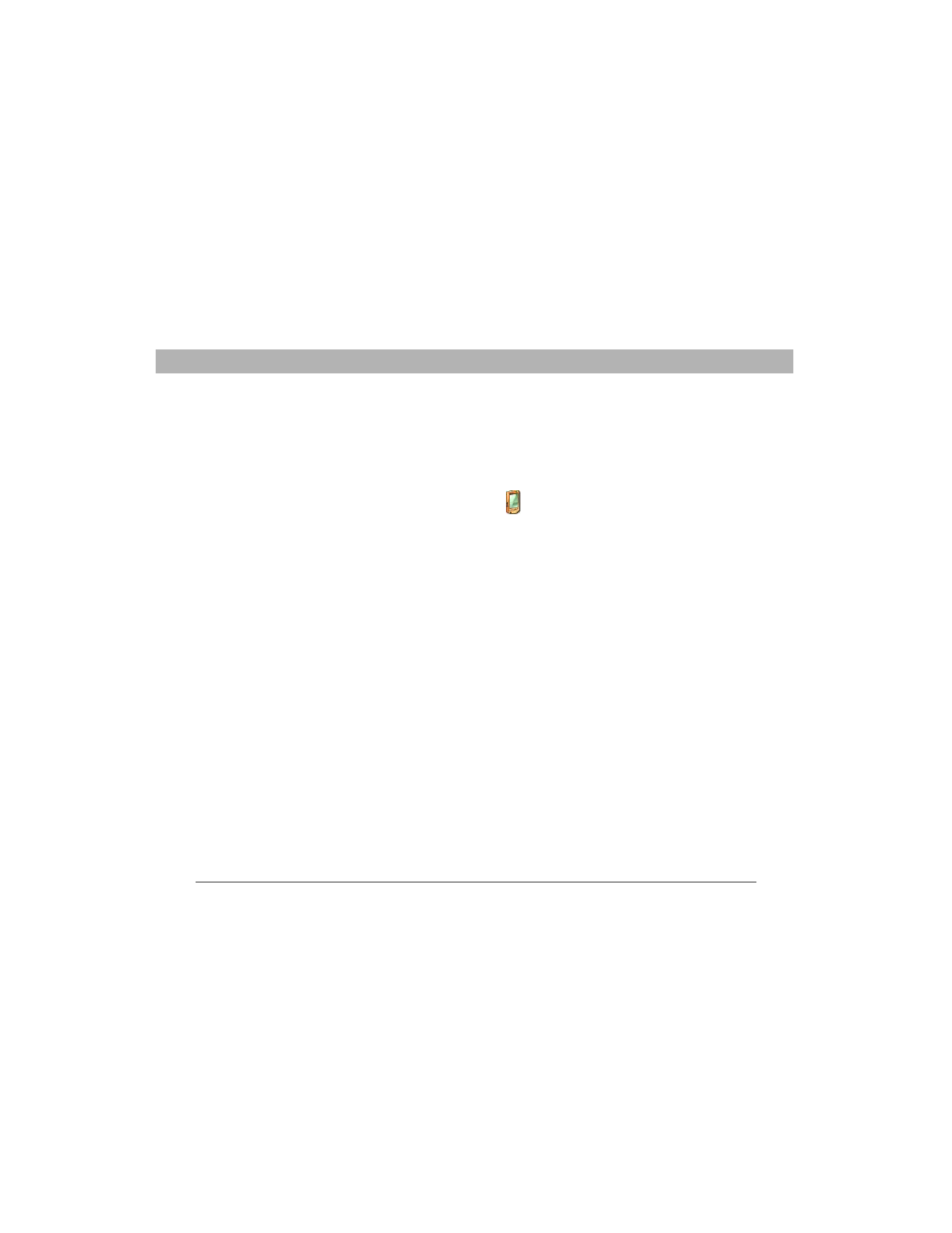
Using Your Treo 700w Smartphone
159
Installing applications
CHAPTER 8
Installing applications onto an expansion card
1.
Insert the expansion card into the expansion card slot (see
“Removing and inserting expansion cards” on page 167).
2.
Open the ActiveSync
®
window on your computer.
3.
Click Tools and select Explore Device.
4.
Double-click My Windows Mobile-Based Device
to open the
Mobile Device folder.
5.
Copy the application file(s) into the Storage Card folder inside the
Mobile Device folder.
Getting help with third-party applications
If a you encounter a problem with a third-party application (such as an
error message), contact the application’s author or vendor. For general
troubleshooting of third-party applications, see “Third-party
applications” on page 236.
Make sure that the third-party application supports 240x240 screen
resolution. Some older applications have screen-size limitations. Third-
party applications should also be written for Windows Mobile version 5
or later. Programs written for earlier versions do not support 5-way
navigation or action keys and can have performance problems. If you
can try a free version of the software before purchasing it, you can test
it first to make sure it works properly.
