Locking your smartphone and info, Using keyguard – Palm Treo 700w User Manual
Page 197
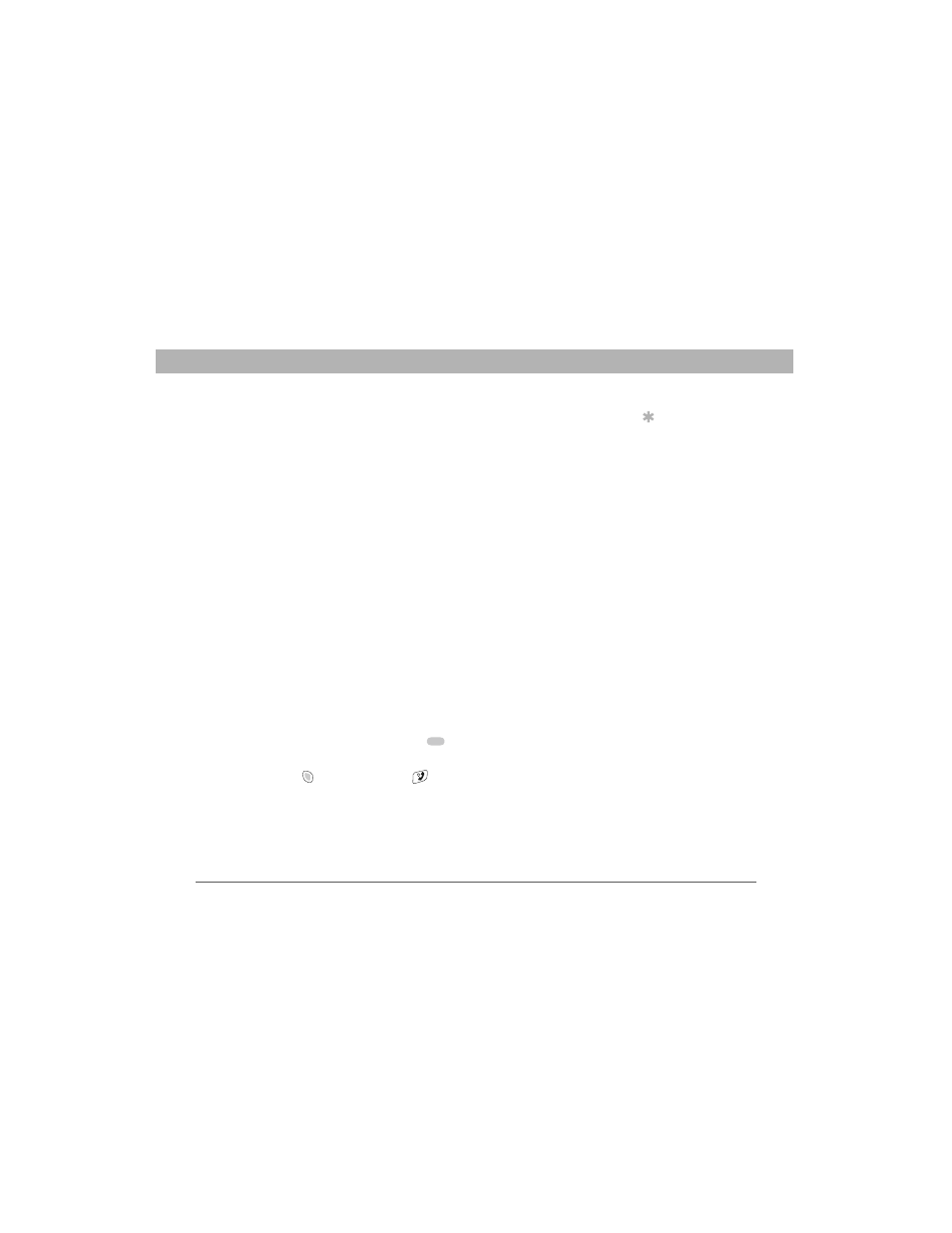
Using Your Treo 700w Smartphone
189
Locking your smartphone and info
CHAPTER 9
Locking your smartphone and info
Your smartphone includes several features that help you protect your
smartphone from inadvertent use and keep your information private.
The built-in security software lets you use your smartphone for
emergency calls, such as dialing 911, even if it is locked.
•
Keyguard: Manually disables all buttons and the screen’s touch-
sensitive feature to prevent accidental presses in your briefcase
or pocket.
•
Auto-Keyguard and touchscreen lockout: Automatically
enables Keyguard after a period of inactivity and lets you disable
the screen’s touch-sensitive feature during an active call.
•
Phone Lock: Requires a lock code to make calls.
•
System password lock: Requires a password to see any
information on your smartphone.
Using Keyguard
By default, your keyboard locks so that you don’t accidentally press
buttons or activate screen items while your smartphone is in a pocket
or bag.
•
To disable Keyguard, press Center
.
•
To manually turn on Keyguard when your smartphone screen on,
press Option
and Power/End
to enable Keyguard.
Tip
To avoid accidentally
pressing onscreen
buttons while you’re
holding your
smartphone up to
your ear to speak, you
can disable the
screen’s touch-
sensitive feature
during active calls.
When the screen’s
touch-sensitive
feature is disabled,
you must use the
5-way navigator to
access items on the
screen.
