Exploring files and folders – Palm Treo 700w User Manual
Page 164
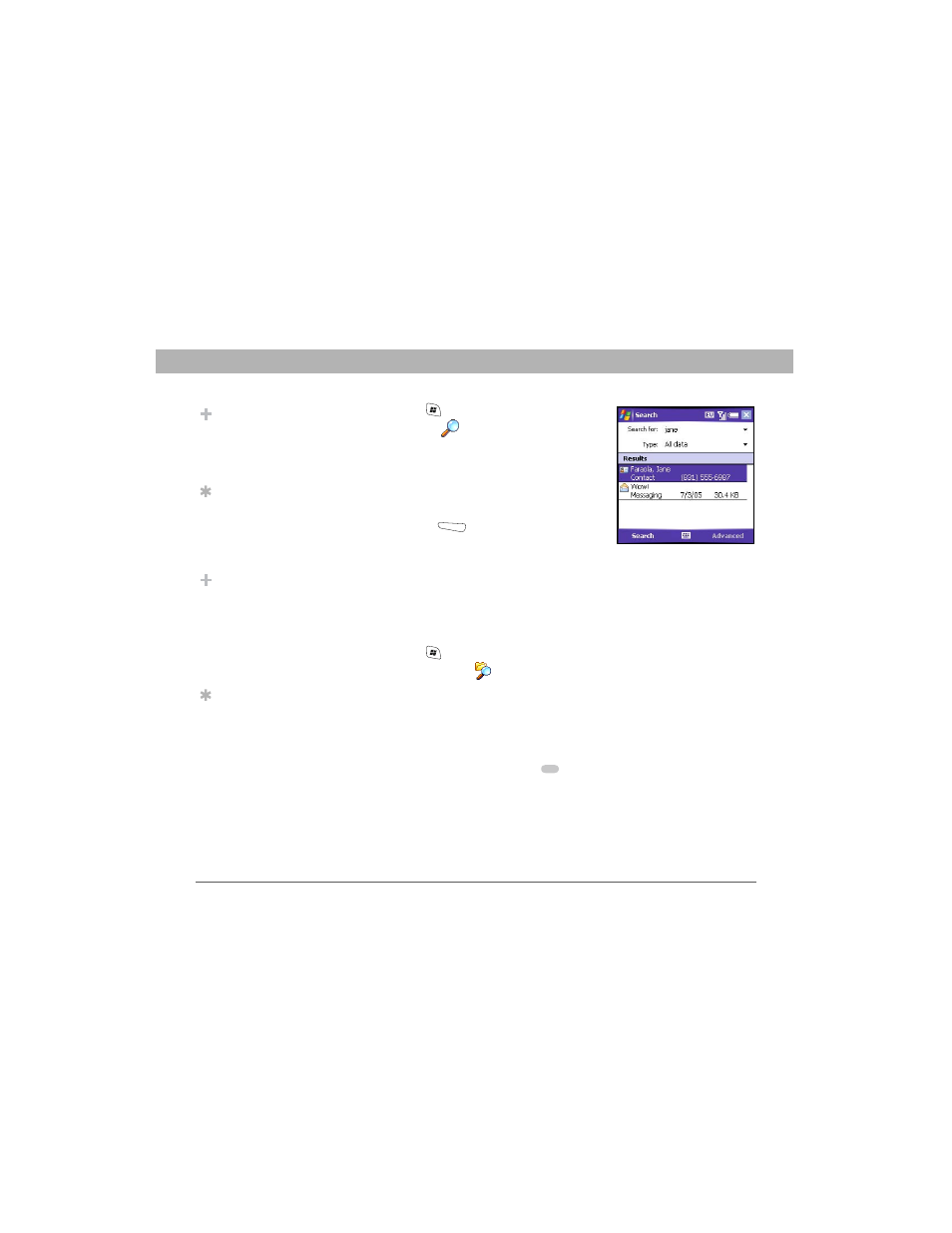
156
Using Your Treo 700w Smartphone
CHAPTER 8
Managing Files and Applications
1.
Press Start
and select Programs.
2.
Select Search
.
3.
Select Search for, and then enter the file
name, word, or other info you want to
find.
4.
Select the Type list, and then select the
kind of information you want to find.
5.
Press Search
(left action key).
6.
Use the 5-way to select and view an item
from the results of the search.
Exploring files and folders
File Explorer lets you browse the contents of folders on your
smartphone. The root folder on your smartphone is named My Device.
My Device is similar to My Computer on your computer.
1.
Press Start
and select Programs.
2.
Select File Explorer
.
3.
Select the Show list in the upper-left, and then select the folder
you want to explore.
4.
Do any of the following:
•
To open an item, select it.
•
To quickly delete, rename, beam, or email an item, highlight the
item, press and hold Center
to open the shortcut menu, and
then select the appropriate command.
Did You Know?
You can also open the
Search screen by
pressing Option + left
Shift.
Tip
If you’ve looked for an
item before, select the
Search for list, and
then select the item in
the list.
Did You Know?
You can sort the
contents of a folder by
name, date, size, or
type. Select the Sort
by list in the upper-
right, and then select
the sort method.
Tip
The storage card
symbol appears next
to the names of files
that are stored on an
expansion card.
