Performing a hard reset – Palm Treo 700w User Manual
Page 222
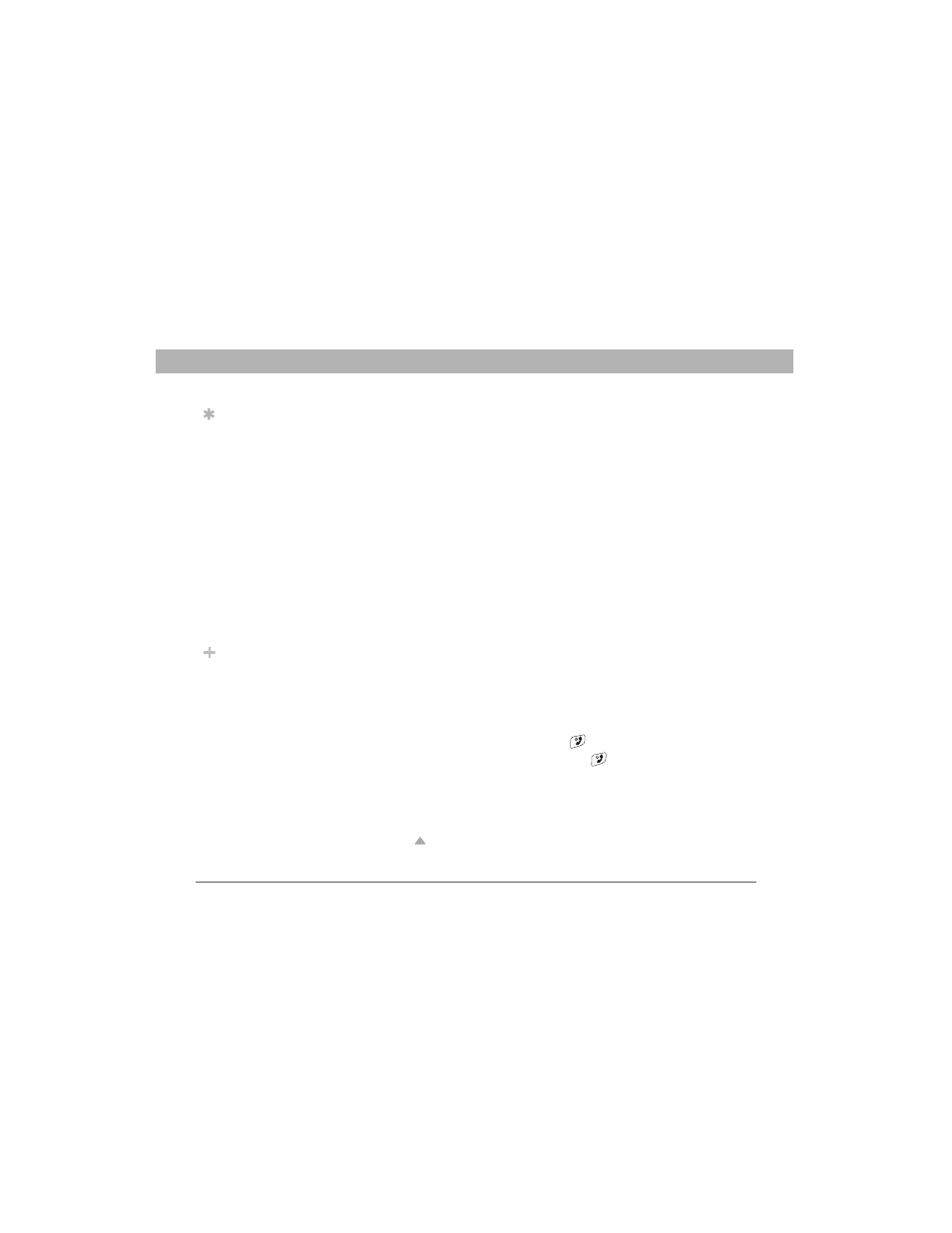
214
Using Your Treo 700w Smartphone
CHAPTER 10
Troubleshooting
Performing a hard reset
A hard reset erases all personal information, such as appointments,
contacts, and tasks, as well as programs you have added, such as third-
party software on your smartphone. Never do a hard reset without first
trying a soft reset. You can restore previously synchronized information
the next time you sync.
[ ! ] IMPORTANT
Synchronize to restore your Outlook data, such as
Outlook email, Calendar, Contacts, Notes, and Tasks. You can use a
backup and restore solution (make sure it’s an application that’s
approved by Palm) to restore configurations and preferences such as
speed-dials, SMS entries, call log information, and personal settings.
A hard reset can tell you whether a problem stems from your
smartphone or from an application installed on it. If you do not
experience the problem after you perform a hard reset, the problem
may be related to software you installed. See “Third-party applications”
on page 236 for suggestions on diagnosing third-party software issues.
1.
Use one hand to press the battery door release and use the other
hand to slide the battery door downward to remove it from your
smartphone.
2.
If the screen if off, press Power/End
to wake up the screen.
3.
While pressing and holding Power/End
, use the tip of the stylus
to gently press and hold the reset button on the back of your
smartphone.
4.
Continue pressing and holding both buttons until the “Erase all
data?” prompt appears.
5.
Press Up
to confirm the hard reset.
Tip
Some third-party
applications do not
create a backup on
your computer when
you synchronize. If
you do a hard reset,
you may lose info in
these applications
and you need to
reinstall the
application on your
smartphone after the
hard reset. Please
contact the developer
to find out if your info
is backed up during
synchronization.
Did You Know?
When you
synchronize after a
hard reset, the source
folder in My
Documents changes
from Treo My
Documents to
WM_your name.
