Sorting info in a worksheet, Filtering info in a worksheet, Creating a chart – Palm Treo 700w User Manual
Page 157
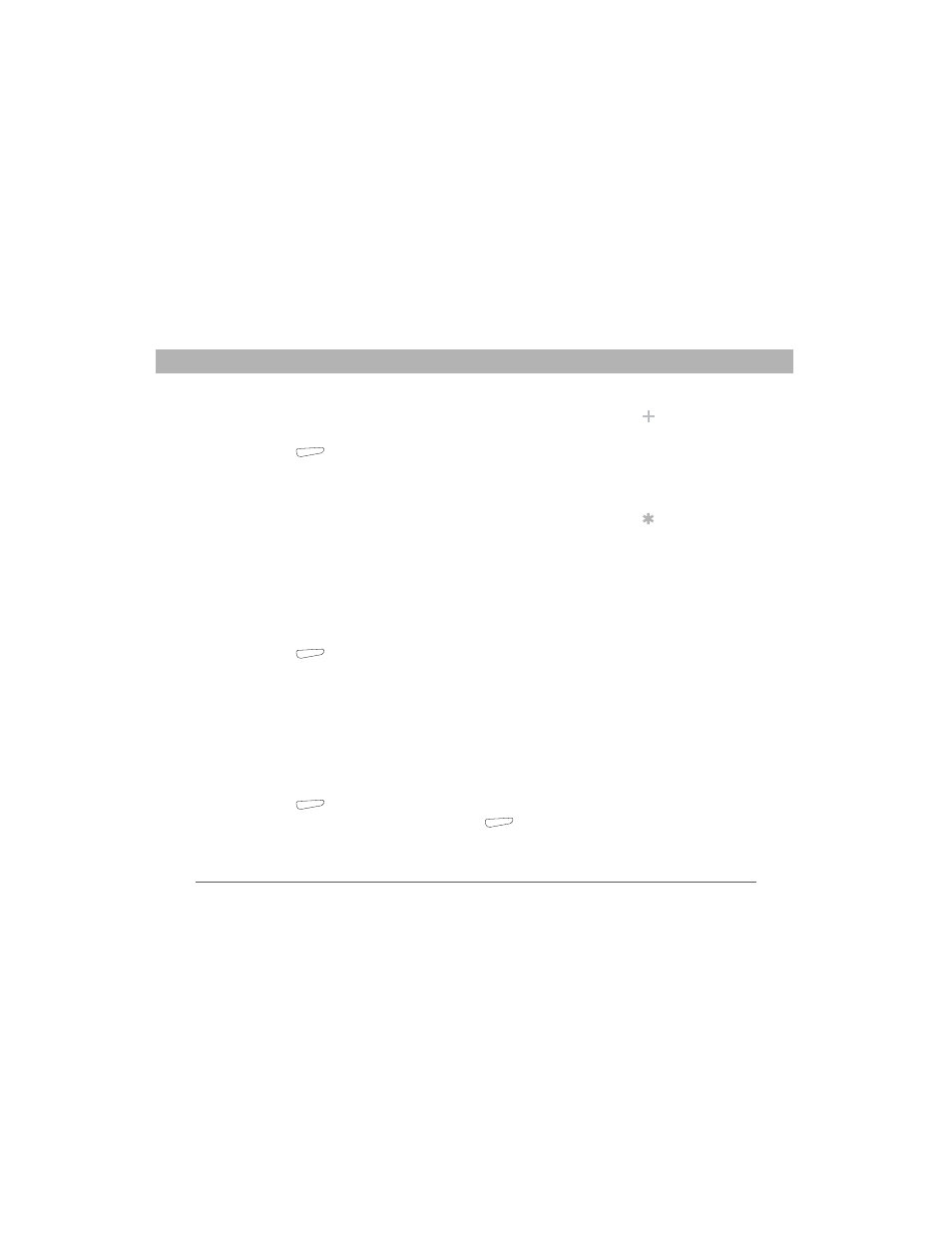
Using Your Treo 700w Smartphone
149
Excel Mobile
CHAPTER 7
Sorting info in a worksheet
1.
Highlight the cells you want to sort.
2.
Press Menu
(right action key) and select Tools > Sort.
3.
Select the Sort by list, and then select the primary sort column.
4.
Check or uncheck the Ascending box to indicate if you want to sort
in ascending or descending order.
5.
(Optional) Select the Then by lists, and then select second and third
level sorting options.
6.
Check or uncheck the Exclude header row from sort box to indicate
if you want to sort the header row.
7.
Select OK.
Filtering info in a worksheet
1.
Highlight the cells that contain the info you want to filter.
2.
Press Menu
(right action key) and select Tools > AutoFilter.
A list appears at the top of each related column.
3.
Select one of the new lists, and then select a filter. This hides all
rows that do not include the selected filter.
4.
(Optional) Select the other lists, and then select other filters.
Creating a chart
1.
Open the workbook you want to create a chart from.
2.
Highlight the cells you want to include in the chart.
3.
Press Menu
(right action key) and select Insert > Chart.
4.
Select the type of chart, and then press Next
(right action key).
Did You Know?
You can also create
custom filters where
you specify
comparisons. Select
the filter lists, and
then select Custom.
Tip
To display all rows
again, select the filter
lists, and then select
All. To turn off
filtering, press Menu
and select Tools >
AutoFilter again.
