Exploring files on an expansion card, Renaming an expansion card – Palm Treo 700w User Manual
Page 179
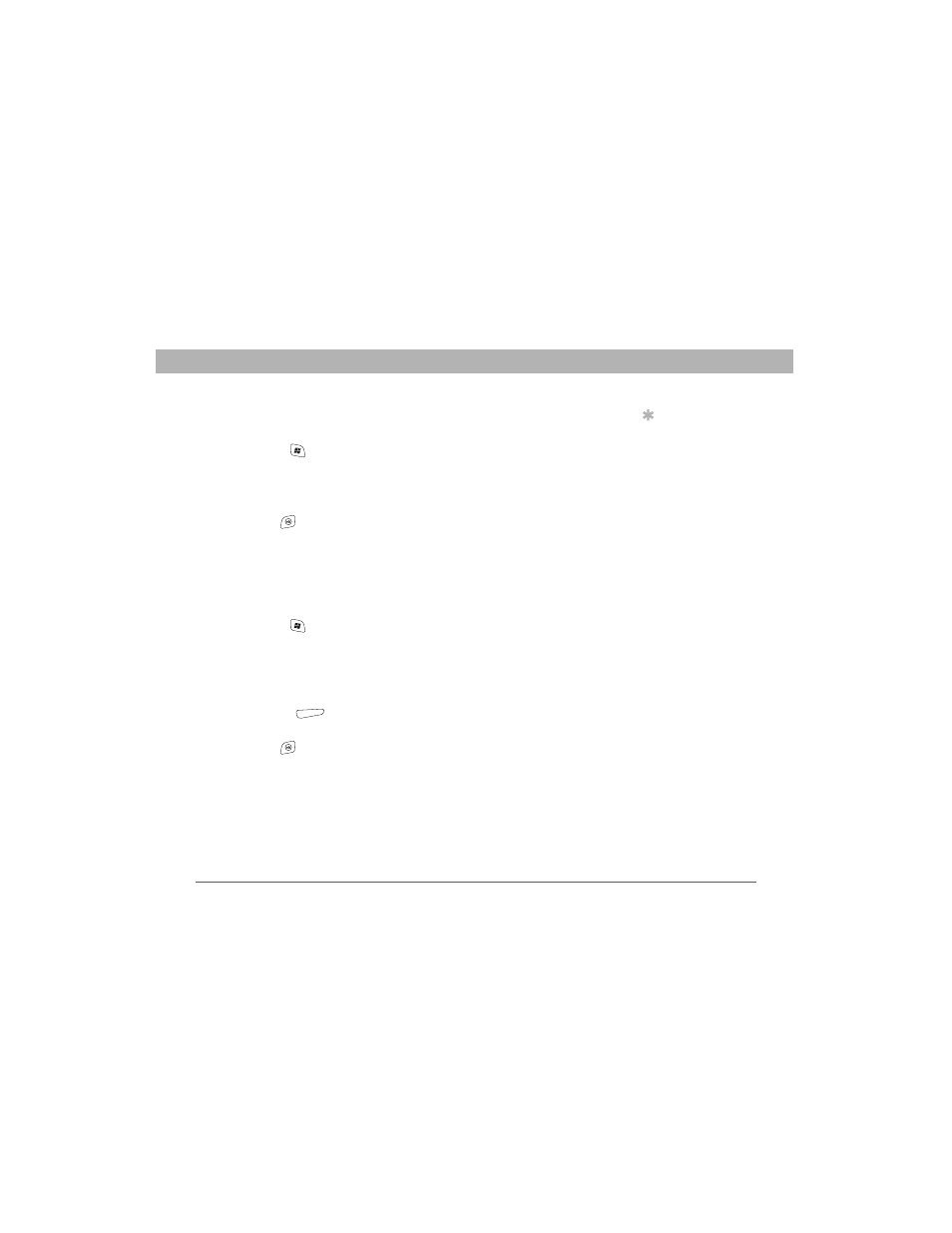
Using Your Treo 700w Smartphone
171
Using expansion cards
CHAPTER 8
Exploring files on an expansion card
1.
Insert the expansion card into the expansion card slot.
2.
Press Start
and select Programs.
3.
Select File Explorer.
4.
Select the Show list in the upper-left, and then select Storage Card.
5.
Select the folder or files you want to view.
6.
Press OK
.
Renaming an expansion card
If you change the contents of an expansion card, you may at some point
want to rename the card to better match its contents.
1.
Insert the expansion card into the expansion card slot.
2.
Press Start
and select Programs.
3.
Select File Explorer.
4.
Select the Show list in the upper-left, and then select My Device.
5.
Highlight the current expansion card name (Storage Card by
default).
6.
Press Menu
(right action key) and select Rename.
7.
Enter a new name for the card.
8.
Press OK
.
Tip
Before copying
information to or
renaming the files or
folders on an
expansion card, or
renaming the card
itself, make sure the
card is not write-
protected. See the
instructions that came
with your card for
details.
