Using the keyboard, Understanding the keyboard backlight – Palm Treo 700w User Manual
Page 34
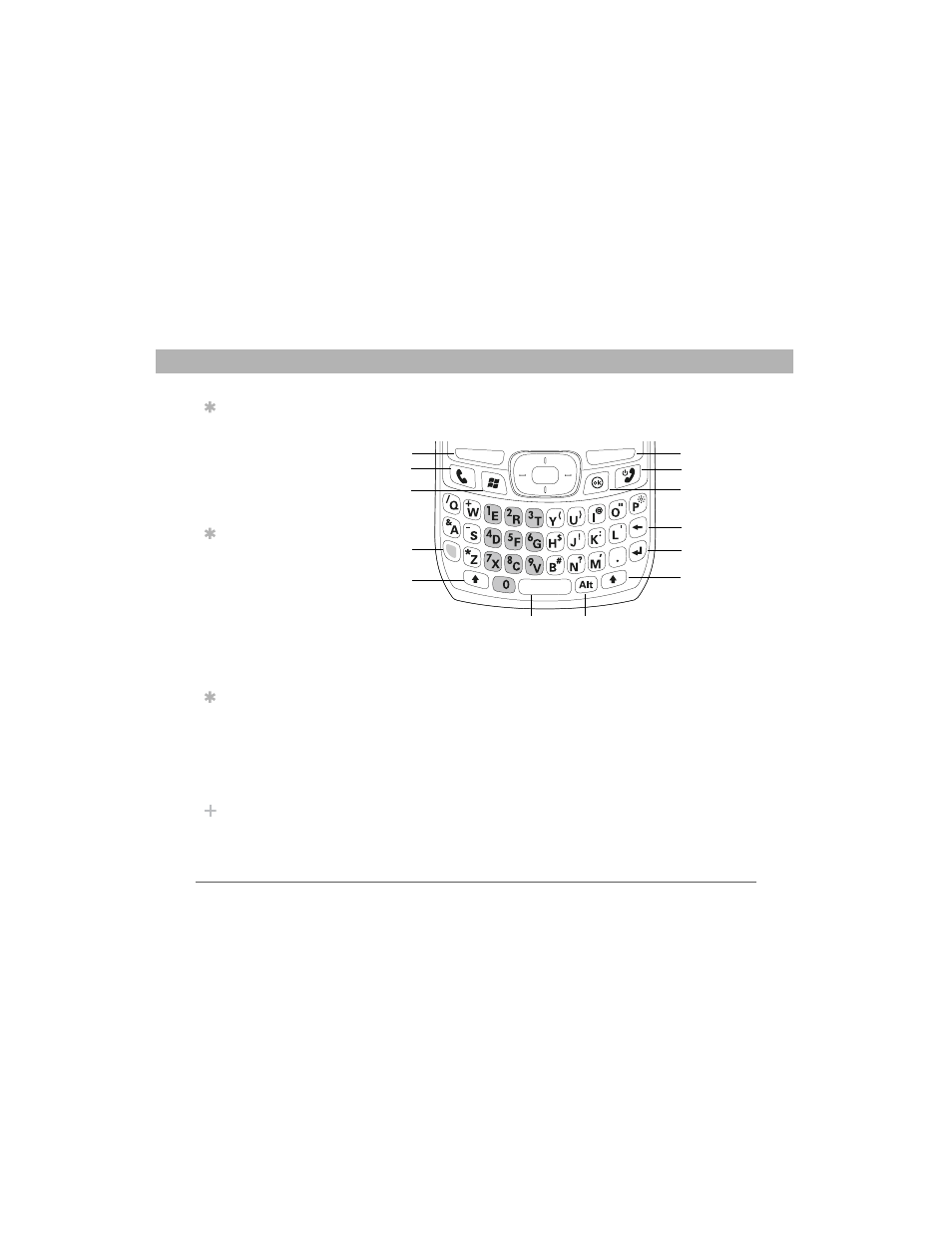
26
Using Your Treo 700w Smartphone
CHAPTER 2
Moving around on your smartphone
Using the keyboard
Understanding the keyboard backlight
Your smartphone includes a keyboard backlight for low light
conditions. The keyboard backlight activates automatically when the
screen turns on. The backlight turns off automatically when the screen
turns off or when you are on a call or playing music in the background
for longer than the time specified in Backlight Settings. You can set
different time intervals depending on whether the smartphone is
operating on battery power or is connected to an external power
source. The backlight also turns off when an application’s power-saving
features turn it off.
Tip
When using the
keyboard, most
people find it easiest
to hold the
smartphone with two
hands and to use the
tips of both thumbs
to press the keys.
Tip
You can change the
backlight shut-off
interval. Press Start
and select Settings.
Select the System
tab, and then select
Backlight. Set the
time interval on the
Battery Power tab
and on the External
Power tab.
Tip
You can turn off the
first letter
capitalization setting.
For details see
“Setting input
options” on
page 187.
Did You Know?
The keyboard
backlight dims in
parallel to the screen
backlight.
Left
action key
Right
action key
Phone/Send
Start
Power/End
OK
Backspace
Option
Shift
Space
Return
Shift
Alt
