Using links in messages – Palm Treo 700w User Manual
Page 106
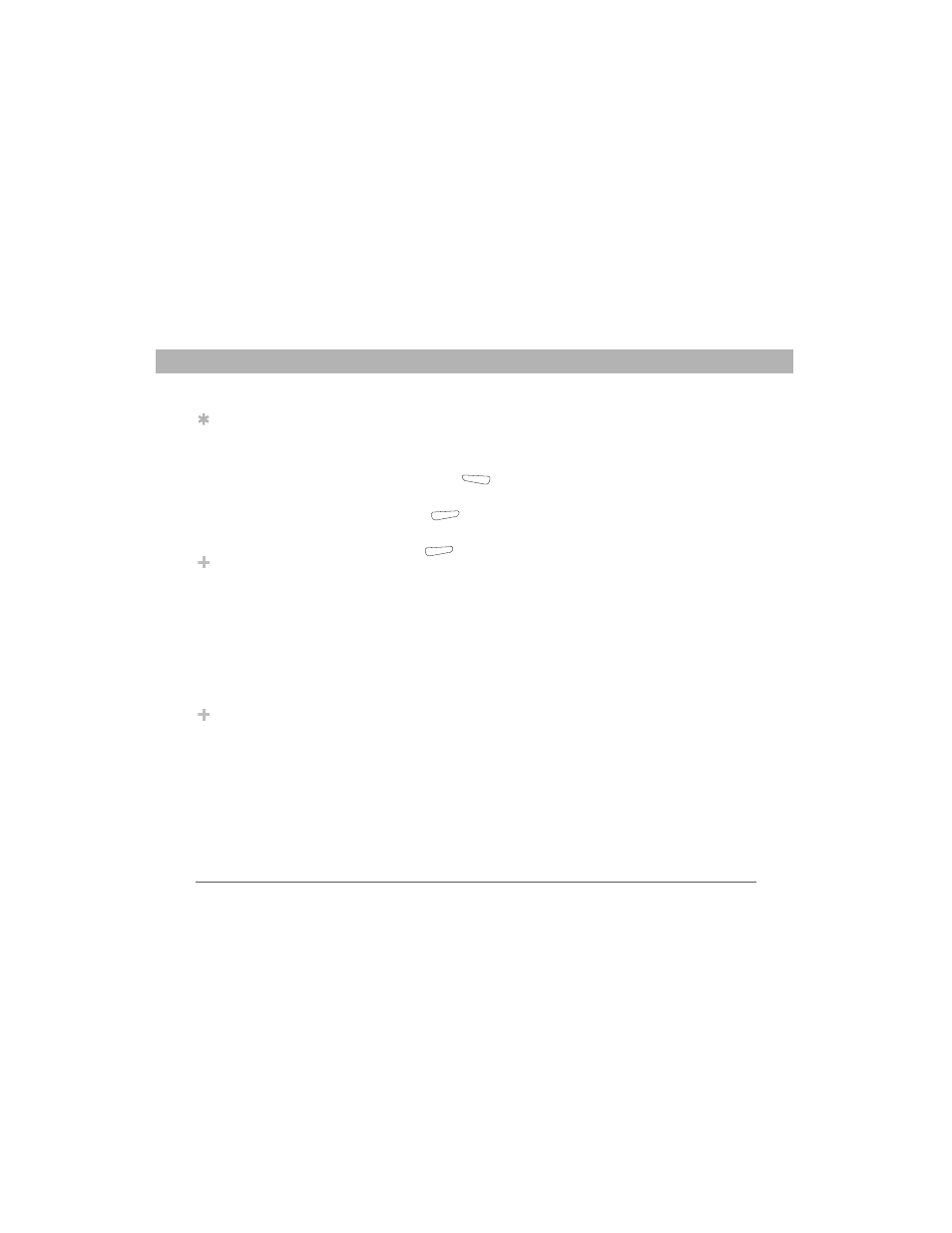
98
Using Your Treo 700w Smartphone
CHAPTER 5
Using Email and Other Wireless Services
To automatically download attachments from an IMAP4 email account
(typically an ISP account) or an account that you access using a VPN
server connection (typically a work account), do the following:
1.
Go to your Today screen.
2.
Press Messaging
(left action key).
3.
Close any open messages.
4.
Press Menu
(right action key) and select Tools > Options.
5.
On the Accounts tab, select the IMAP4 account name.
6.
Press Next
(right action key) until you reach Server
information, and then select Options.
7.
Press Next twice, and then select Get full copy of messages and
When getting full copy, get attachments.
Using links in messages
When you receive a text message that contains a telephone number,
email address, or URL, you can dial the number, send an email
message, or go to the web page immediately. Your smartphone
automatically opens the appropriate application from the link.
1.
Select a message in the list.
2.
Select the phone number, email address, or URL (appears as
underlined blue text).
Did You Know?
Embedded images
and objects cannot be
received as
attachments, unless
you have an IMAP4
email account with
TNEF disabled. Note
that TNEF must be
enabled to receive
meeting requests.
Did You Know?
On the Accounts tab in
Messaging Options,
an asterisk appears
next to the accounts
you create.
Tip
To store attachments
on an expansion card,
press Menu, select
Tools > Options.
Select Storage and
then check the Store
attachments on a
storage card box.
