Palm Treo 700w User Manual
Page 113
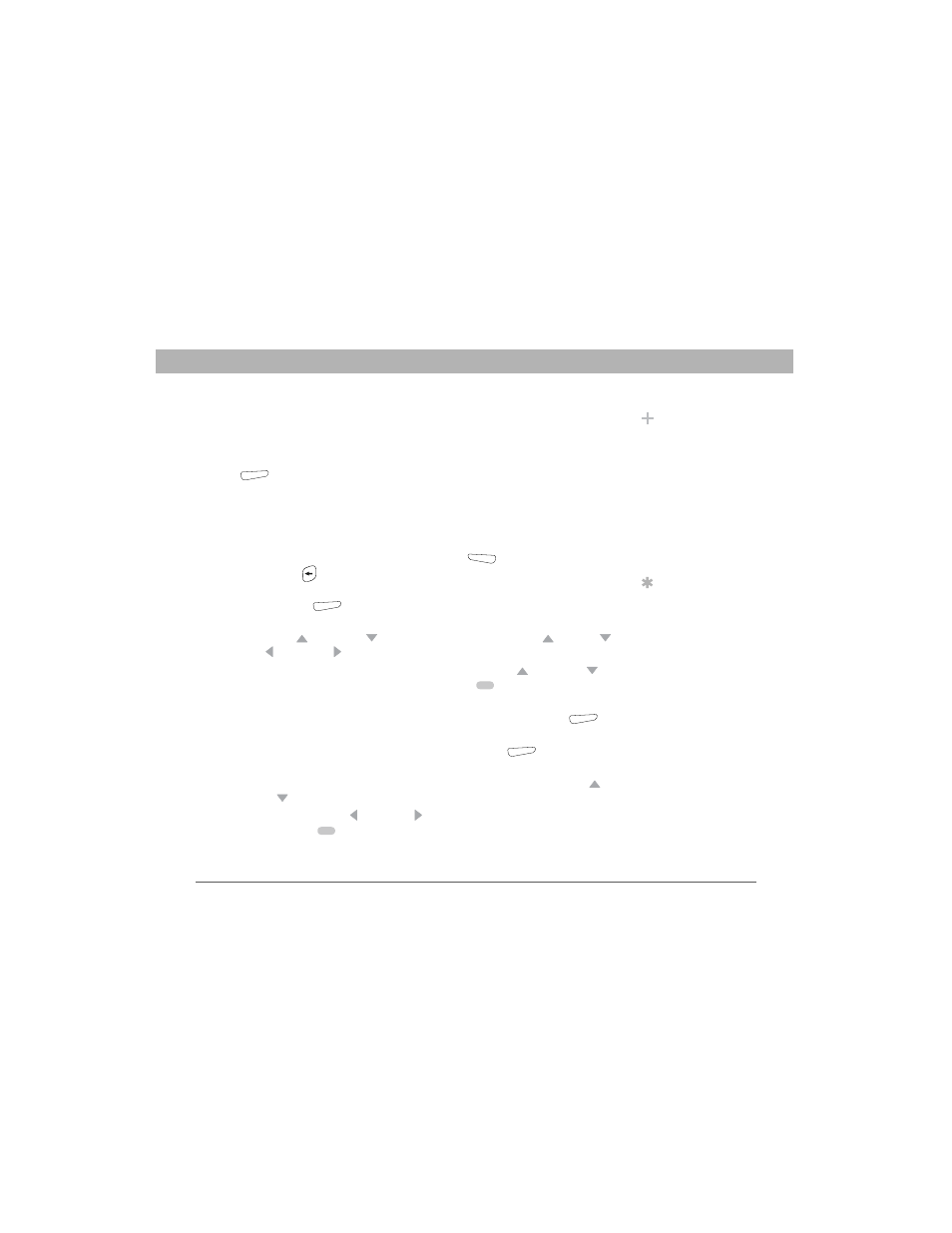
Using Your Treo 700w Smartphone
105
Browsing the web
CHAPTER 5
•
Desktop: Keeps the same layout and size as on a desktop
computer, which requires both horizontal and vertical scrolling.
•
Full Screen: Hides the status and navigation areas and fills the
entire screen with the web page. To exit full screen mode, press
(right action key), or tap and hold anywhere on the screen
and uncheck Full Screen.
•
Show Pictures: Shows or hides pictures on web pages. Hiding
pictures speeds up the time it takes to load pages.
5.
Do any of the following:
•
To view the previous page, press Back
(left action key) or
Backspace
.
•
To refresh the page with the latest content from the Internet,
press Menu
(right action key) and select Refresh.
•
To scroll through the page in One Column View or Default View,
press Up
or Down . In Desktop View, press Up
, Down ,
Left , or Right to scroll in all directions.
•
To follow a link to another web page, press Up
or Down to
highlight the link, and then press Center
to go to the selected
page. You can also tap the link on the screen with your stylus.
•
To adjust the size of the text on web pages, press Menu
(right action key), select Zoom, and then select the size you want.
•
To view a web page’s properties, press Menu
(right action
key) and select Tools > Properties.
•
To view each item in a list, select the list and scroll using Up
or
Down .
•
In a list, press Left or Right to cycle between items, and
press Center
to accept the change.
Did You Know?
You can send email
from a web page.
Email addresses
appear as links on
web pages. After you
configure an email
application on your
smartphone, you can
select an email link to
create a message to
that address.
Tip
To send a link, press
Menu and select
Tools > Send Link via
E-mail. Select the
Messaging account
you want to use to
send the link.
