Adjusting volume settings, Assigning a picture and ringtone id to a contact – Palm Treo 700w User Manual
Page 184
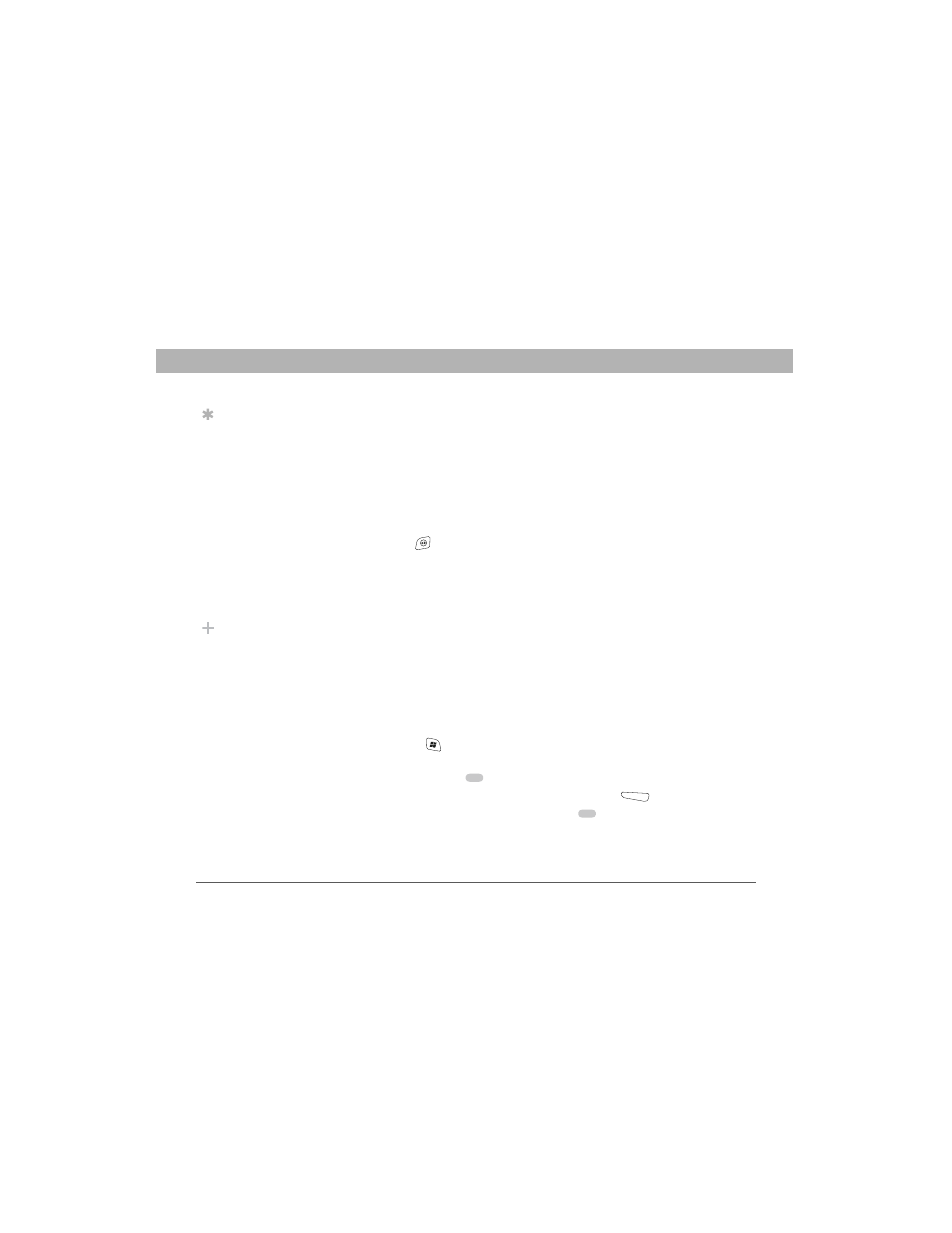
176
Using Your Treo 700w Smartphone
CHAPTER 9
Customizing Your Smartphone
6.
Select the Ring type list, and then select the ring style for the
selected type of call.
7.
Select the Ring tone list, and then select the sound for the selected
type of call.
8.
Check the Vibrate when… boxes to turn the vibrate feature on/off
based on the ringer switch setting.
9.
(Optional) Select Play to preview the sound.
10. Repeat steps 4–7 to select ringtones for other types of calls.
11. Press OK
.
Adjusting volume settings
•
Call volume: While a call is in progress, press the Volume button
(on the side of your smartphone) to adjust the call volume.
•
Music/Video volume: While playing music or a video, press
the Volume button to adjust the music/video volume.
•
Ringer volume: When a call is not in progress and you are not
playing music or a video, press the Volume button to adjust ringer
volume.
Assigning a picture and ringtone ID to a contact
1.
Press Start
and select Contacts.
2.
Highlight the contact you want to give a picture caller ID, and
then press Center
.
3.
Highlight the contact’s name, and press Edit
(left action key).
4.
Select Picture, and then press Center
.
Tip
To record, preview,
delete, and send
sounds on your
smartphone, select
Manage. To record a
sound, press Menu
and select New
Sound. To play a
sound, select it. To
delete a sound,
highlight it and press
Backspace. To send
a sound, highlight it,
press Menu and select
Send Sound.
Did You Know?
You can also set
sounds for messaging
notifications and
calendar reminders.
See “Selecting
Sounds &
Notifications” on
page 181.
