Viewing available expansion card memory – Palm Treo 700w User Manual
Page 178
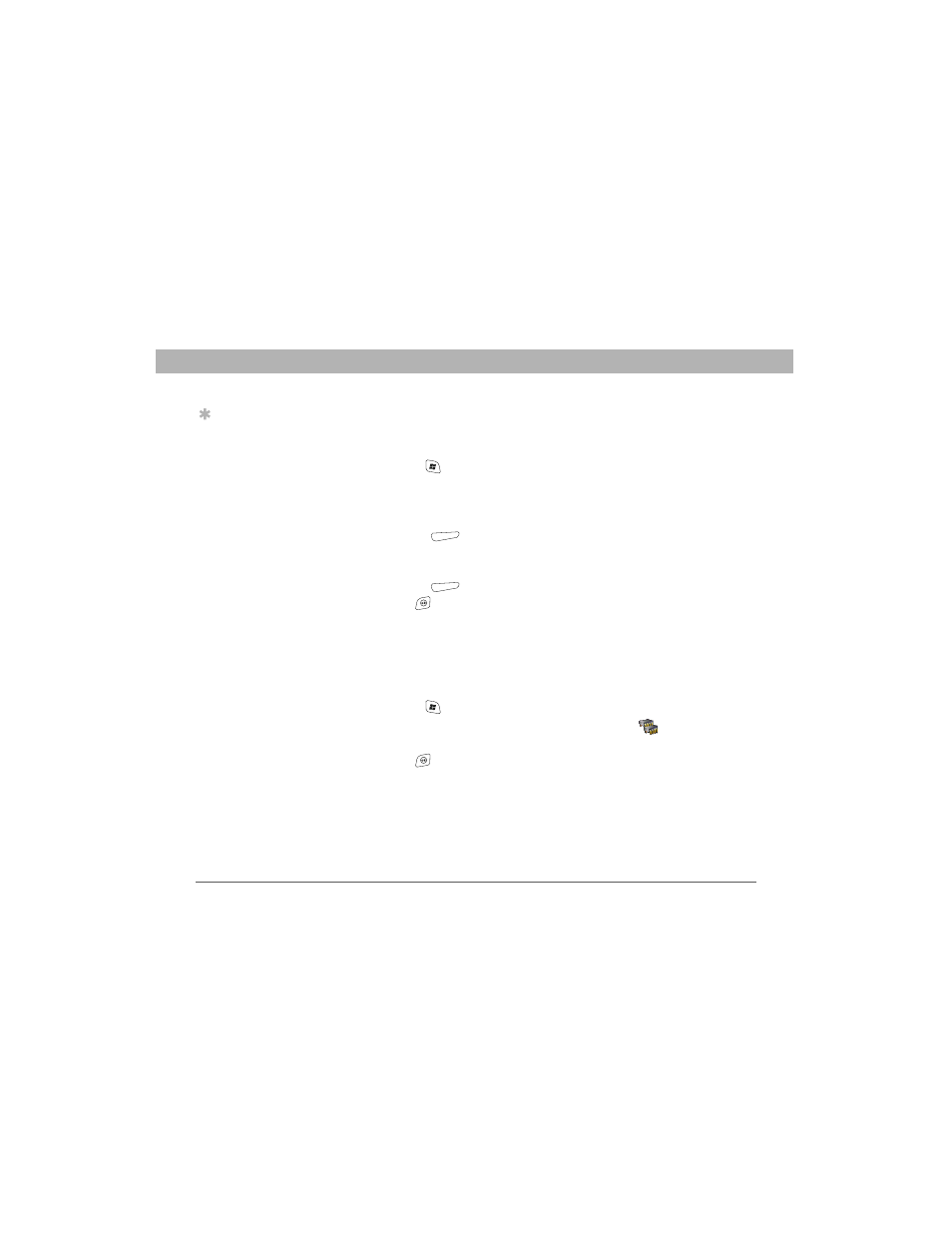
170
Using Your Treo 700w Smartphone
CHAPTER 8
Managing Files and Applications
Copying or moving applications and files between
your smartphone and an expansion card
1.
Insert the expansion card into the expansion card slot.
2.
Press Start
and select Programs.
3.
Select File Explorer.
4.
Select the file or application you want to copy or move (see
“Exploring files and folders” on page 156).
5.
Press Menu
(right action key) and select Edit > Copy or Edit >
Cut.
6.
Go to the folder where you want to place the selected item.
7.
Press Menu
(right action key) and select Edit > Paste.
8.
Press OK
.
Viewing available expansion card memory
You can view how much space is available on the expansion card that
is currently in the expansion card slot.
1.
Insert the expansion card into the expansion card slot.
2.
Press Start
and select Settings.
3.
Select the System tab, and then select Memory
.
4.
Select the Storage Card tab.
5.
Press OK
.
Tip
Your applications are
usually located in the
My Device / Program
Files folder.
