Palm Treo 700w User Manual
Page 233
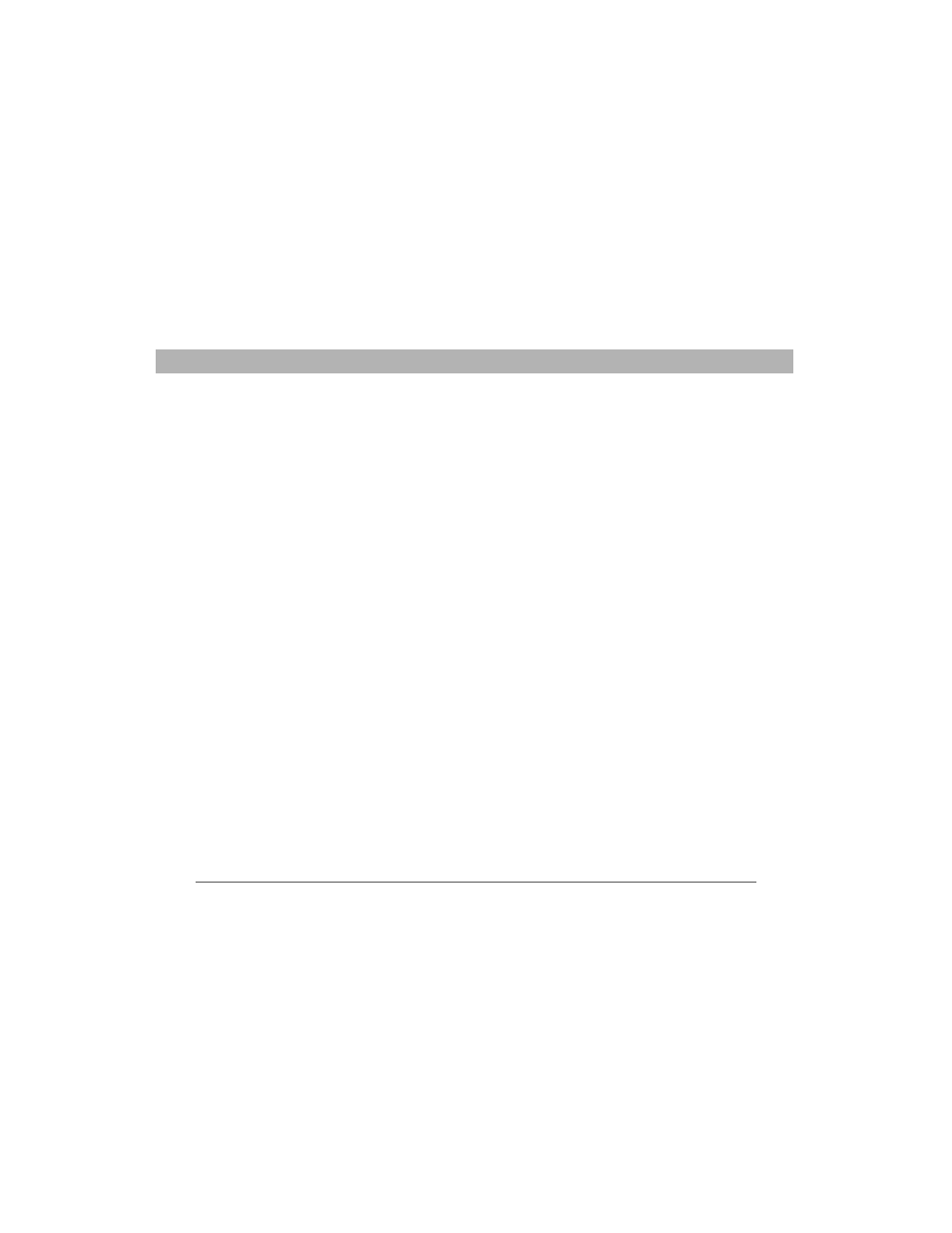
Using Your Treo 700w Smartphone
225
Synchronization (ActiveSync
®
software)
CHAPTER 10
7.
If you’re already synchronizing through a built-in USB port on the
front of your computer, move the sync cable to a USB on the back of
your computer (if your computer has USB ports in both places).
8.
Uninstall the desktop software that came with your smartphone,
and then insert the Getting Started CD that came with your
smartphone and repeat the installation process.
9.
Verify with your computer hardware vendor that your operating
system supports your internal USB controller.
Synchronization finishes but info doesn’t
appear where it should
•
With the included software, your smartphone can synchronize with
the root folders of Contacts, Calendar, Tasks, and Notes. If you want
to synchronize with a global Exchange Address Book, you must
copy the addresses to your local Contacts list in Microsoft Office
Outlook (right-click the addresses and select Add to Personal
Address Book).
•
Microsoft Office Outlook subfolders and public folders are not
accessible with the included software. You may wish to use a third-
party solution instead.
•
If you’re trying to sync offline, be sure to set your Microsoft Office
Outlook Calendar, Contacts, Notes, and Tasks to be available offline.
•
If you’re still having problems, try the following:
1.
Make sure you’re synchronizing with the intended desktop personal
information manager (PIM). The Getting Started CD lets you
synchronize with Microsoft Office Outlook for Windows. If you use a
different PIM, you need to install third-party software to
synchronize. Consult the company that makes the PIM for more
information.
