Highlighting text, Using the action keys – Palm Treo 700w User Manual
Page 30
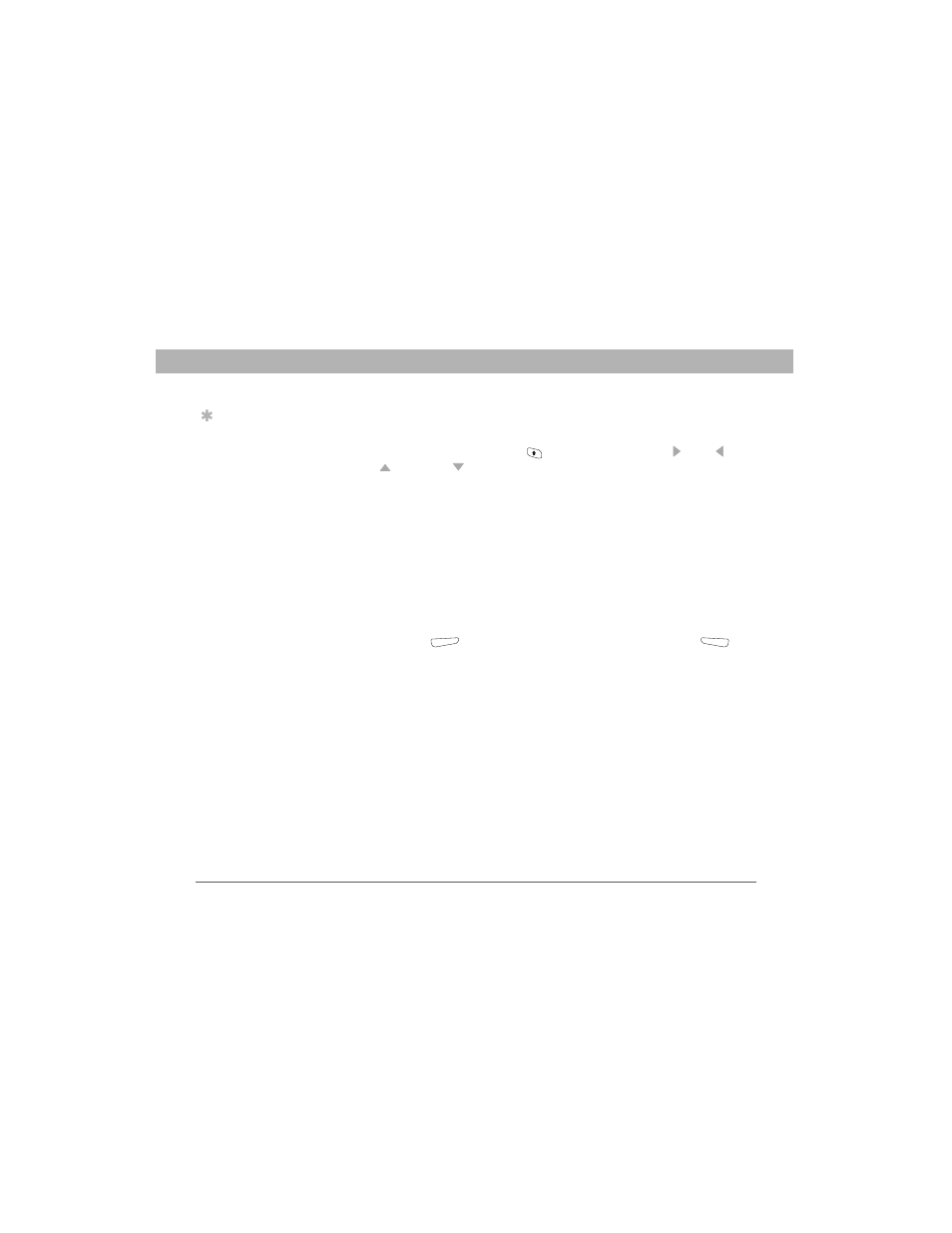
22
Using Your Treo 700w Smartphone
CHAPTER 2
Moving around on your smartphone
Highlighting text
You can use the 5-way or the stylus to highlight text on the screen:
•
5-way: Press and hold Shift
while pressing Right , Left ,
Up
, or Down to extend the highlight in that direction.
•
Stylus: Tap and drag the stylus across the text you want to
highlight. To highlight a word, double-tap it. To highlight a
paragraph, triple-tap it.
Using the action keys
The left and right action keys give you quick access to tasks that you can
do on the current screen, so the action key items vary from application
to application and from screen to screen. Look on the screen directly
above the action key to see the action that it does in the current context.
In some contexts, these keys may do nothing at all. In most cases the
right action key
opens the menu, and the left action key
activates a specific command, such as New or Edit. Remember that
action key functions vary from screen to screen, so be sure to check the
onscreen label before pressing the action keys.
Tip
When text is
highlighted, you
can press Backspace
to delete the
highlighted text.
