3 bridge multicast forward all – Planet Technology WGSD-8000 User Manual
Page 123
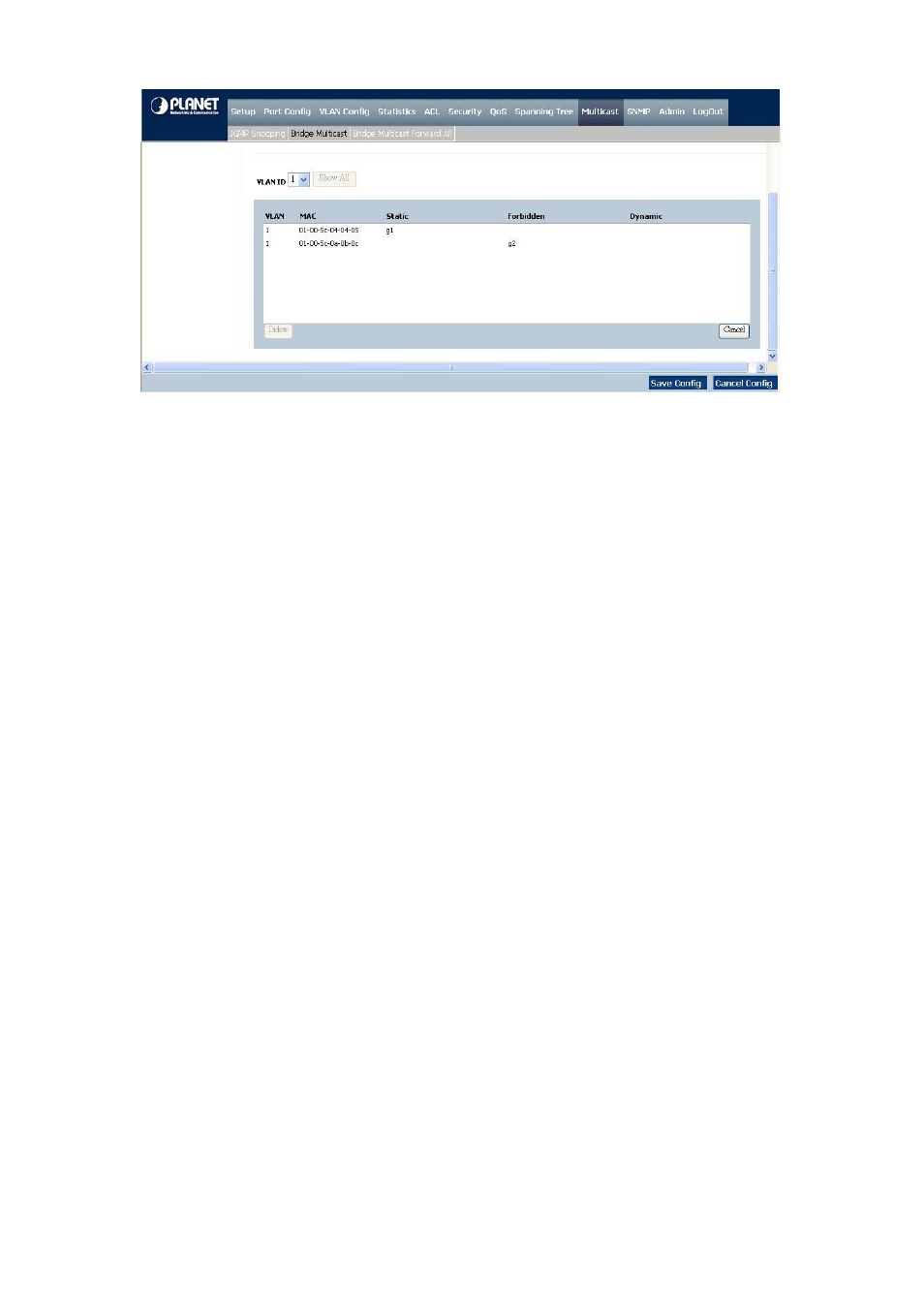
User’s Manual of WGSD-1022/WGSD-8000
- 123 –
Figure 4-57
Bridge Multicast screen
Example:
Adding Bridge Multicast Addresses
1. Click the check box to enable the Bridge Multicast Filtering.
2. Define the VLAN ID and New Bridge Multicast Address fields.
3. Check a port to Static to join the port to the selected Multicast group.
4. Click
“Add to List” button.
5. Click the “Save Config” to apply the sttings.
The bridge Multicast address is assigned to the Multicast group, and the device is updated.
Defining Ports to Receive Multicast Service
1.
Define the VLAN ID and the Bridge Multicast Address fields.
2.
Check and click a port to Static to join the port to the selected Multicast group.
3. Click
“Add to List” button.
4.
Click the “Save Config” to apply the sttings.
5.
Select the VLAN ID to check if the entries be added.
The port is assigned to the Multicast group, and the device is updated.
Assigning LAGs to Receive Multicast Service
1. Define the VLAN ID and the Bridge Multicast Address fields.
2. Check and click the LAG to Static to join the port to the selected Multicast group.
3. Click
“Add to List” button.
4. Click the “Save Config” to apply the sttings.
The LAG is assigned to the Multicast group, and the device is updated.
4.10.3 Bridge Multicast Forward All
The Bridge Multicast Forward All Screen contains fields for attaching ports or LAGs to a device attached to a neighboring
