Reference: buttons and indicators – Kodak RFS 3570 User Manual
Page 81
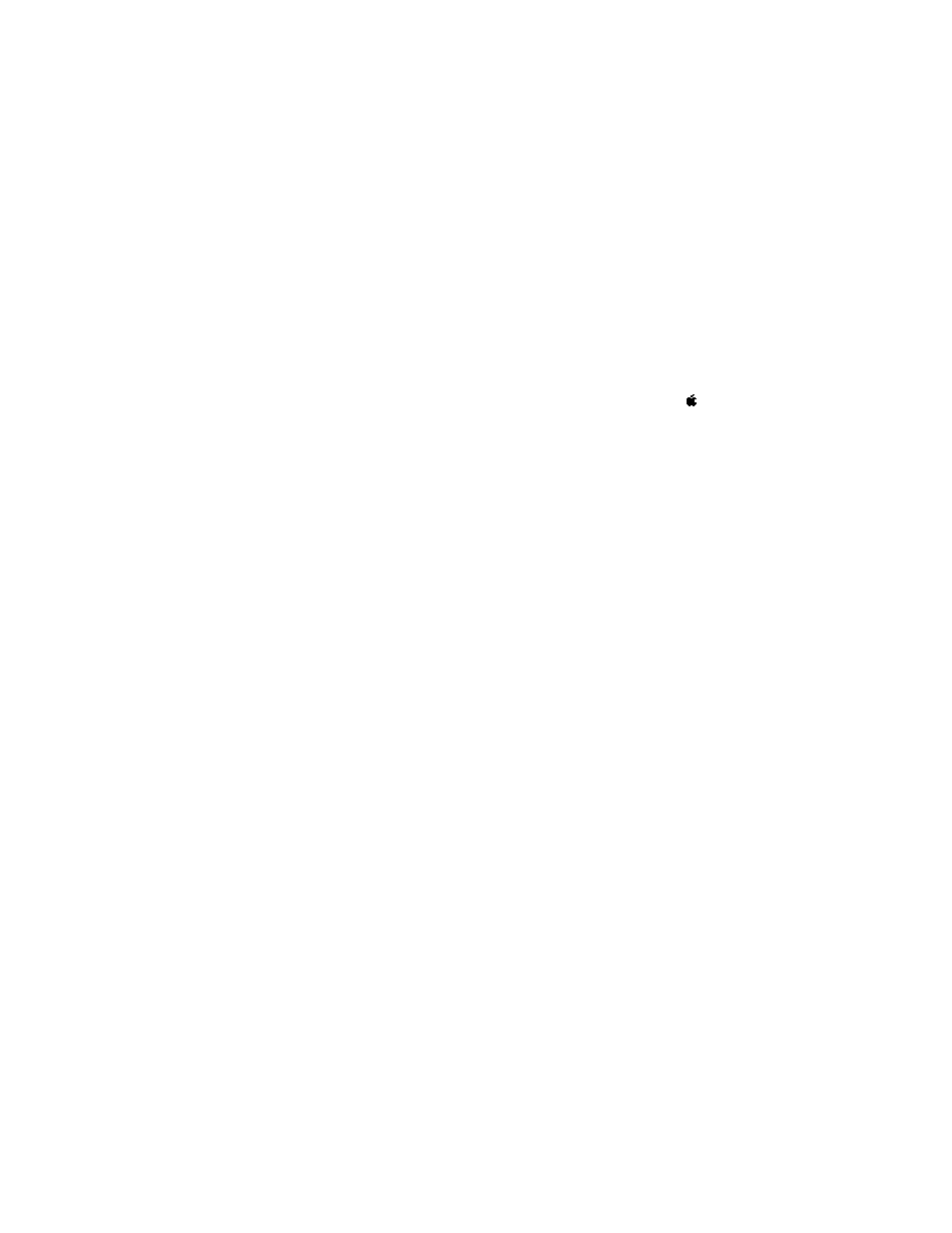
. . . . . . . . . . . . . . . . . . . . . . . . . . . . .
Using the KODAK Driver for Adobe Photoshop (Macintosh) G 5-25
Reference: Buttons and Indicators
90
°
CCW
Rotates the image 90
°
counterclockwise.
90
°
CW
Rotates the image 90
°
clockwise.
180
°
Rotates the image 180
°
.
A
BOUT
P
LUG
-
IN
This option, available on the Apple menu ( ) for Adobe
Photoshop 2.5 and beyond, displays the version number of
the KODAK Driver. For the same information from earlier
versions of Photoshop, choose A
BOUT
P
HOTOSHOP
from the
Apple menu and then click A
BOUT
P
LUG
-
INS
.
A
UTO
B
AL
For most customers the A
UTO
B
AL
suggested setting of “on”
will automatically provide the proper “scene” balance.
However, you may need to turn off A
UTO
B
AL
for certain
images such as computer generated graphics or scenes with
dominant colors. If you change this setting, click V
IEW
C
HANGES
to see the effect of the change.
NOTE: If the original prescan only needs fine color and/or bright-
ness adjustments, do not turn off A
UTO
B
AL
; instead, adjust color
and/or brightness as described earlier in this chapter.
B & W
Obtains only black-and-white data from the Scanner when
on (X appears in the box). Red and blue scanner flashes are
disabled; only green data are obtained from the Scanner.
NOTE: There is no immediate response when the B & W setting
changes; instead this choice takes effect later when you click
P
RE
S
CAN
or S
CAN
.
B
ALANCE
Adjusts color balance for the scan. We recommend that you
make color adjustments in the KODAK Driver window first
and fine-tune color later in Adobe Photoshop, if necessary.
NOTE: Refer to “Change Color Levels” earlier in this chapter for
additional information on this option.
