Kodak RFS 3570 User Manual
Page 153
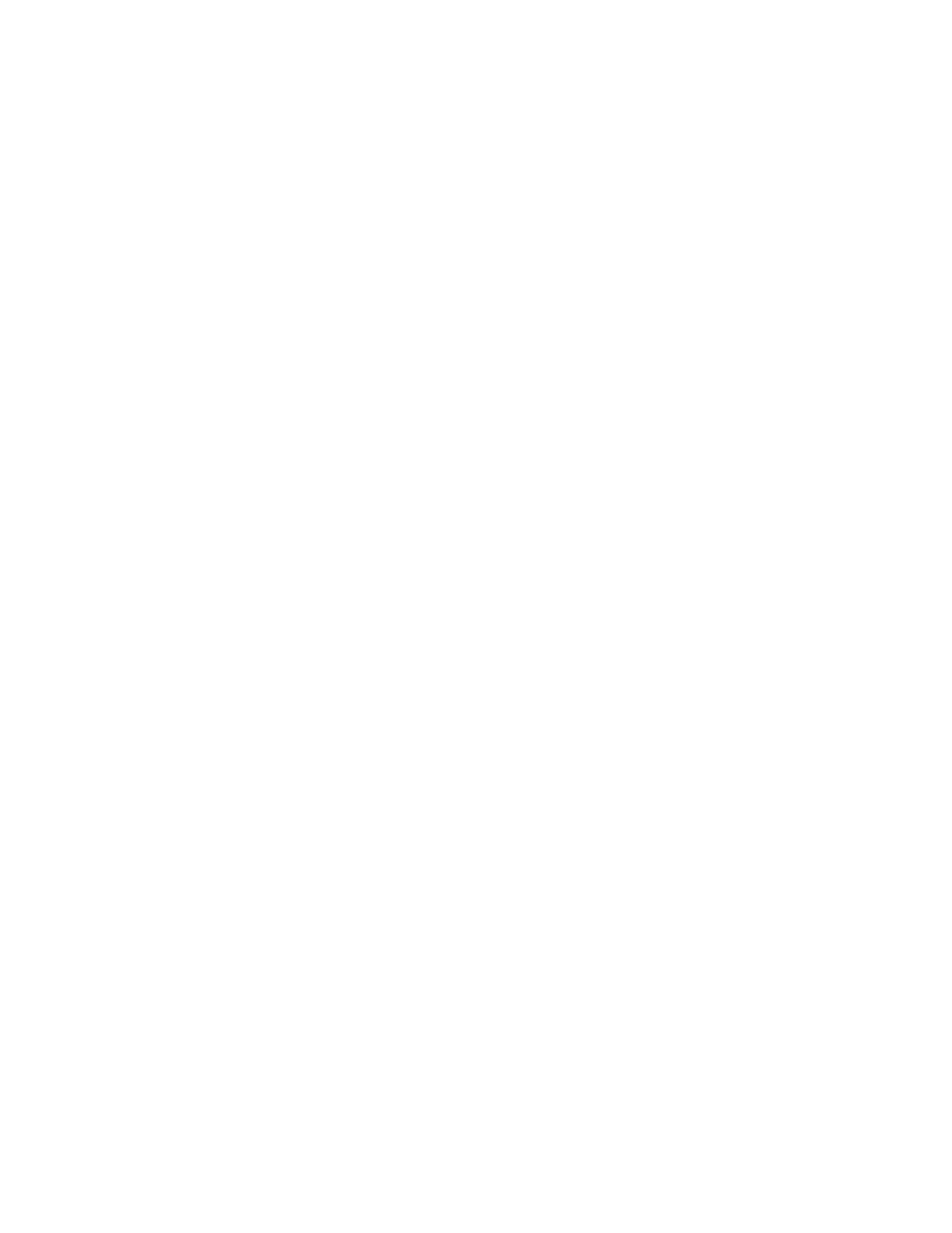
. . . . . . . . . . . . . . . . . . . . . . . . . . . . .
Using KODAK Drivers with Windows Applications — PC G 9-27
scan the cropped area into your application, resulting in a
smaller image size.
NOTES: To change the size of an existing selected area, drag a
handle to make the rectangle bigger or smaller. To move the
selection rectangle, place the pointer inside the rectangle, and drag
the rectangle to its new location. To deselect an area, click once
inside or outside the selection rectangle.
F
ILM
Choose the film type you want from this drop down list box.
P
OSITIVE
, N
EGATIVE
, and many other choices are provided.
Select P
OSITIVE
when scanning positive film and N
EGATIVE
when scanning negative film.
NOTE: Some film types include a letter code. Use these values to
match the film type from this drop down list to the edgeprint codes
printed on your negatives from KODAK Professional Films.
F
ILM
S
IZE
Choose the film size from this drop down list box to match
the film you will scan.
NOTE: Refer to “Set the Film Size” earlier in this chapter for
additional information on this option.
F
OCUS
Focuses the entire image. You can obtain a better overall
focus by clicking and dragging the mouse to create a selec-
tion rectangle around the portion of the image that is in the
best focus (and contains a significant amount of detail). Then
click F
OCUS
.
G
AMMA
A measure of contrast in photographic images.
See C
ONTRAST
.
I
MAGE
S
IZE
Displays the quantity of data that will be returned from the
scan. Image size depends on the resolution selected,
whether B & W is selected, and whether you’ve cropped the
image. Higher resolutions, color images, and full images
produce more scan data than lower resolutions, B & W
scans, and cropped images.
